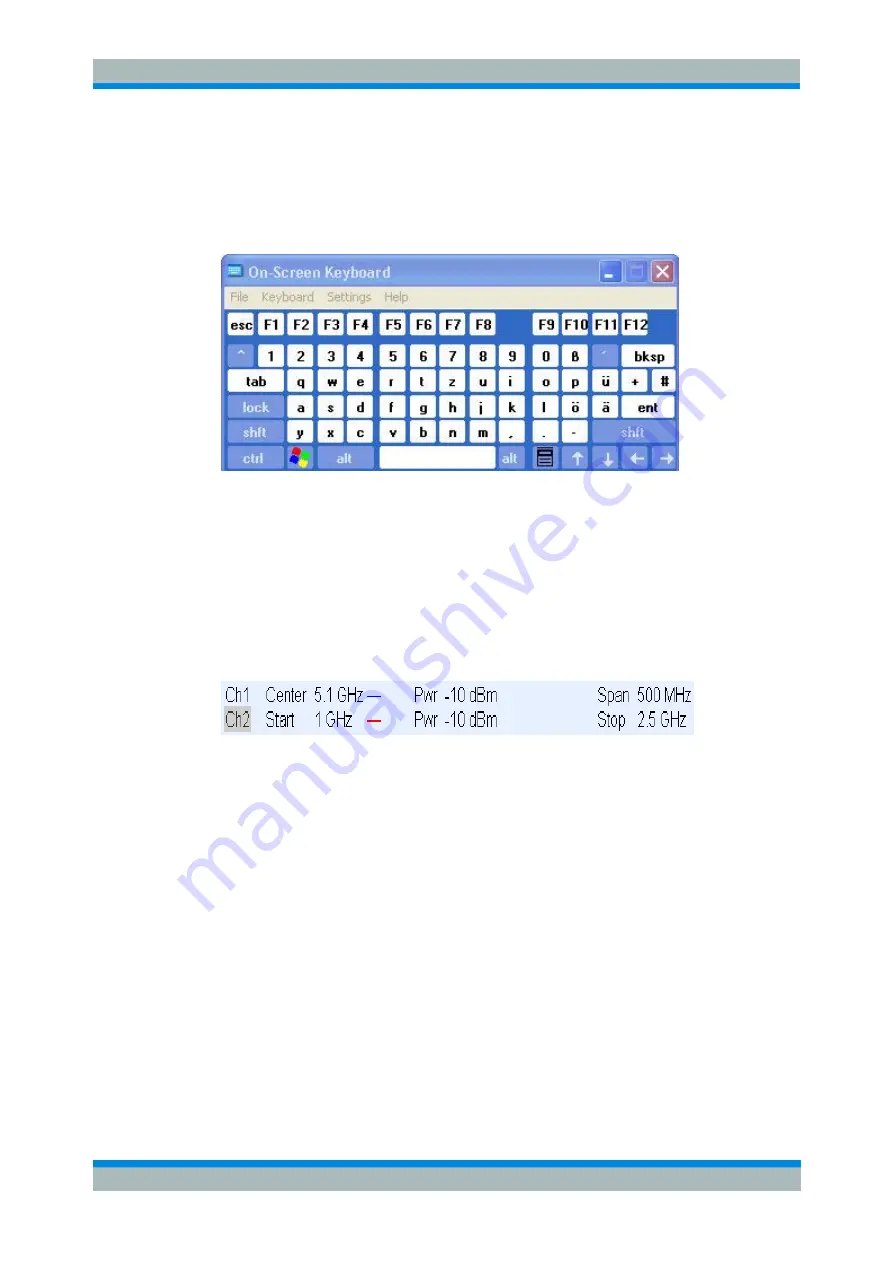
R&S
ZVL
Getting Started
Basic Tasks
Operating manual 1303.6538.62 - 05
54
You can also access Windows XP's on-screen keyboard from the start menu. Press
SETUP
– General Setup – More – Open Start Menu
(or connect an external keyboard
and press CTRL + ESC) to open the start menu, and click
Programs – Accessories –
Accessibility – On-Screen Keyboard.
From the start menu, you can also access other
useful software accessories.
2.3.3 Scaling Diagrams
The analyzer provides several alternative tools for setting the sweep range and
customizing the diagrams. Pick the method that is most convenient for you.
Setting the Sweep Range
The sweep range for all channels is displayed in the channel list across the bottom of
the diagram area:
To change the sweep range, use one of the following methods:
J
Press the CENTER or SPAN function keys on the front panel.
J
Right-click the start or stop value in the channel list and select
Start, Stop, Center,
Span
from the context menu.
J
Select
Start, Stop, Center, Span
from the
Channel
–
Center
or
Channel– Span
menus.
J
Use the marker functions (MARKER ––> function key).
Reference Value and Position
The analyzer provides three parameters for changing the scale of the vertical
(response) axis:
J
Changing the
Ref Value
or
Ref Position
shifts the trace in vertical direction and
adjusts the labels of the vertical axis.
Ref Value
also works for radial diagrams.
J
Changing the
Scale/Div
modifies the value of the vertical or radial diagram
divisions and thus the entire range of response values displayed.
J
The
Scale/Div
and the
Ref Value
is indicated in the scale section of the trace list.






























