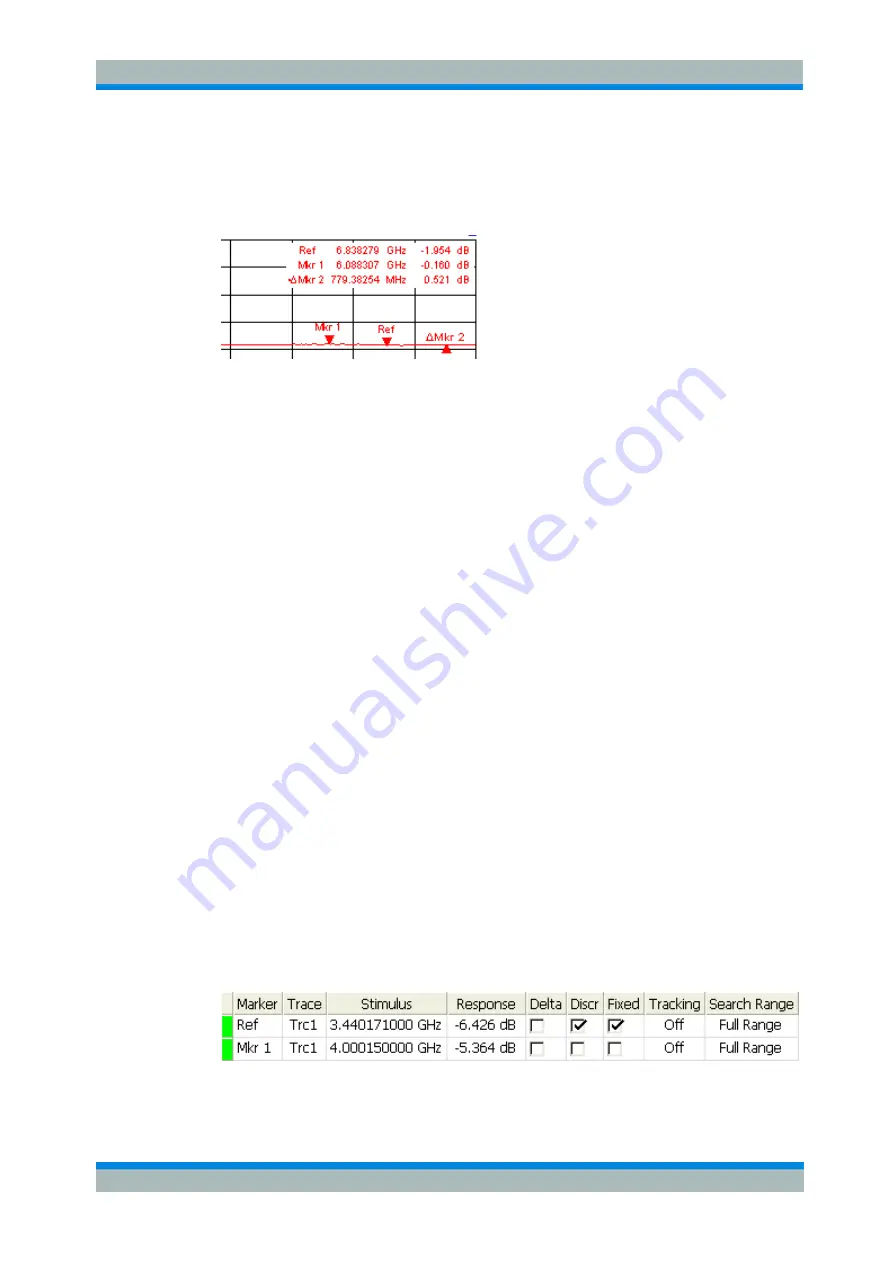
R&S
®
ZVL
System Overview
Basic Concepts
Quick Start Guide 1303.6538.62-01
75
3.1.5.6 Marker
Info
Field
The coordinates of all markers defined in a diagram area are displayed in the info field,
which by default is located in the upper right corner.
The list contains the following information:
E
Mkr 1, Mkr2,
... denote the marker numbers.
E
Markers are displayed with the same color as the associated trace.
E
The marker coordinates are expressed in one of the marker formats selected via
Marker Format.
The formats of the markers assigned to a trace are independent of
each other and of the trace format settings.
E
The active marker has a dot placed in front of the marker line.
E
A sign placed in front of the marker line indicates that the marker is in
Delta
Mode.
Customizing the marker info field
To change the position, appearance or contents of the marker info field use one of the
following methods:
E
Double-click the info field to open the Marker Properties dialog with extended
settings for all markers of the active trace.Select the options in the Show Info panel
to customize the information in the info field (Active Trace Only, Stimulus Info Off).
E
Right-click the info field to open a context menu providing frequently used marker
settings.
E
To change the position of the marker info field, select
Movable Marker Info
from the
context menu. Drag-and-drop the info field to any position in the active diagram
area.
E
To change the format of the active marker, select
Mkr Format.
E
To express the coordinates of the active marker relative to the reference marker,
activate the
Delta Mode.
E
Open the
Nwa-Setup
dialog and open the
System Configuration
dialog to toggle
between non-transparent and transparent info fields.
For more information: Show Info Table
In addition to the marker info field, the analyzer provides an info table with extended
marker information.
The table is hidden by default. To display the table double-click the marker info field to
open the
Marker Properties
dialog.






























