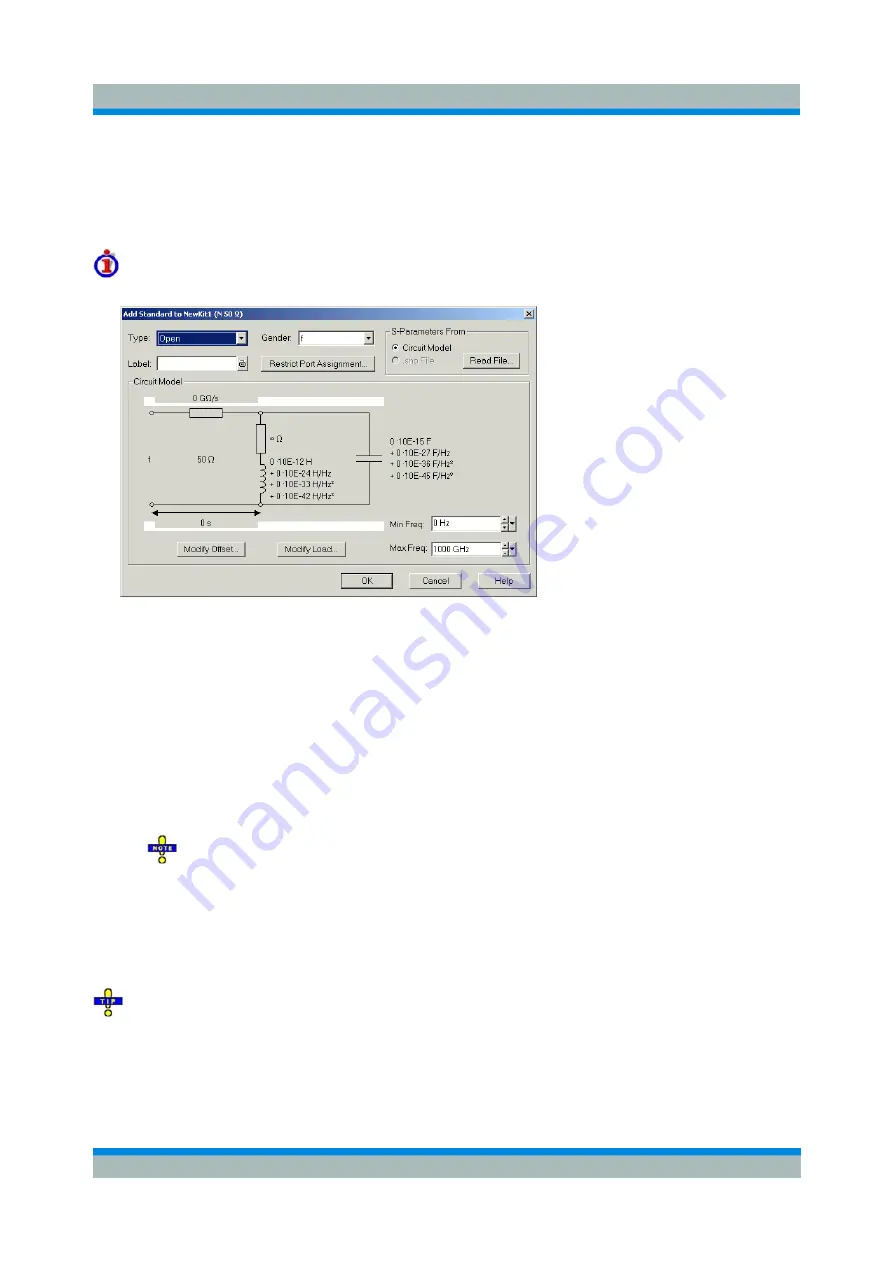
R&S ZVL
GUI Reference
Channel Menu
Operating Manual 1303.6580.32-06
247
Add or View / Modify Standard
Defines, displays or modifies the properties of the calibration standards in a particular calibration kit.
This
dialog is opened from the
Add or View / Modify Calibration Kit
dialog
(Add Standard...
or
View / Modify
Standard...
buttons)
.
Depending on the title, some control elements may not be active.
For an overview of calibration standards and their properties refer to section Calibration standard
types below.
In its upper part the
Add Standard
or
View / Modify Standard
dialog
contains several controls to do the
following:
•
Select a standard
Type
and its
Gender
(for polarized/not sexless connector types and if the port
assignment is not restricted) and assign a
Label
.
•
Restrict Port Assignment
•
Select S-Params From
Qualify whether the standard is described by a
Circuit Model
from which the analyzer can
calculate the S-parameters or by a table of measured or simulated S-parameters stored in a
Touchstone file. Pressing the
Read Data from File...
button opens a file selection dialog where the
appropriate file type (*.s1p for one-port standards and *.s2p for two-port standards) is
automatically selected.
The
Sliding Match
and
Attenuation
are special standard types which must be described by a
circuit model. The controls in the
S-Params From
panel are disabled.
For two-port standards described by a *.s2p file, the implicit ports 1 and 2 (given by the order of S-
parameters Re(S11) Im(S11) Re(S21) Im(S21) Re(S12) Im(S12) Re(S22) Im(S22) in the
file) are assigned to the test ports that the analyzer actually calibrates as follows: Port 1 is always
assigned to the lower-numbered calibrated test port, port 2 to the other (higher-numbered)
calibrated test port.
Assigning a label to standards is optional. However, the label is displayed in many dialogs and can
provide useful information about the standard, e.g. its serial number.
If
Circuit Model
is selected in the
S-params From
panel, then the controls in the central panel of the dialog
are enabled. The circuit diagram is adjusted to the selected standard type. The following parameters can
be set:






























