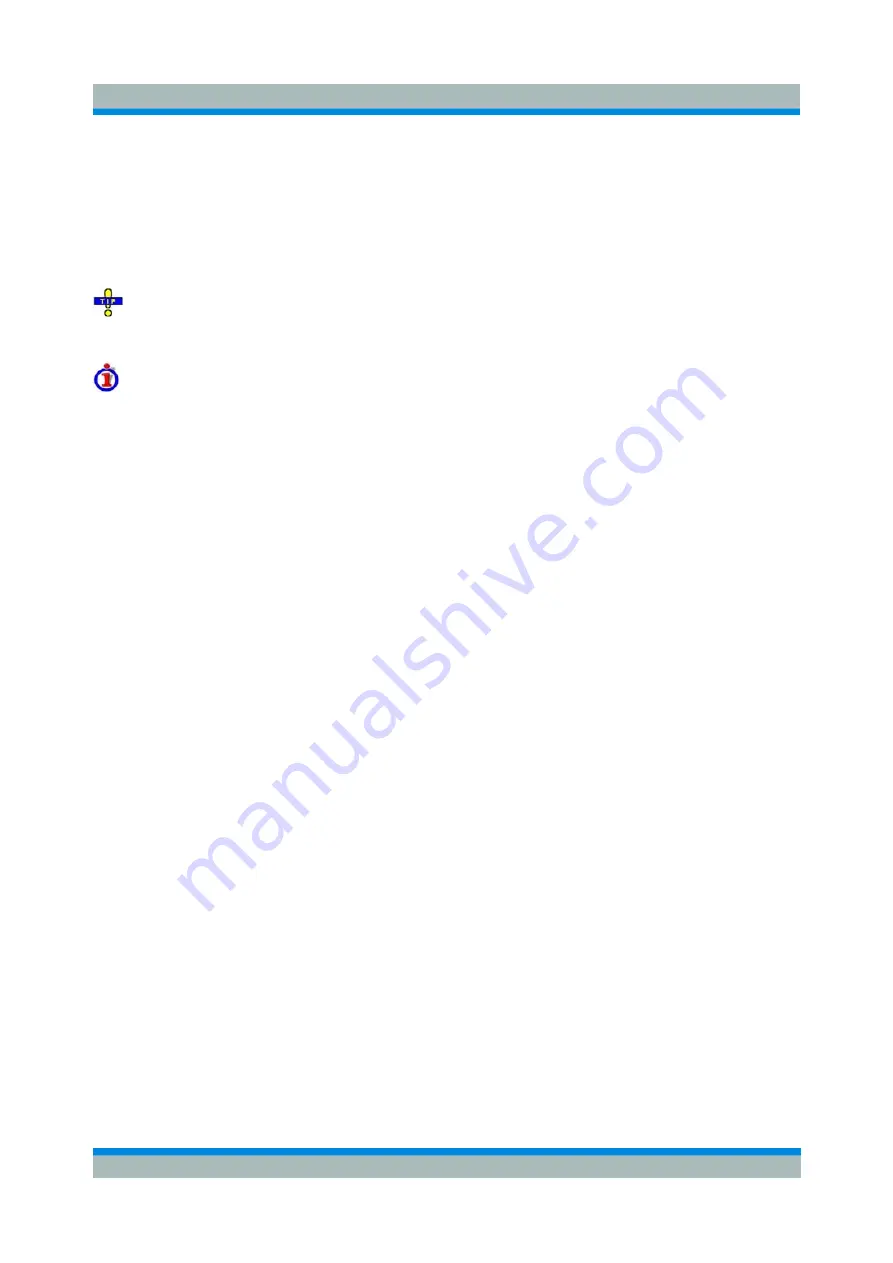
R&S ZVL
GUI Reference
Trace Menu
Operating Manual 1303.6580.32-06
206
Calls up a standard
Import File
dialog to load a limit line from a trace file. The limit line import is
analogous to the import of traces. Trace files are ASCII files with selectable file format. After the
trace file is selected, the
Properties of Imported Segments
dialogwith further global import options
is opened.
Imported traces are polygonal curves with n points and n
–
1 segments. The number of points n is set via
Channel – Sweep – Number of Points
. The n
–
1 segments are appended to the current segment table for
further editing. Existing limit line segments are not overwritten.
To import a limit line file (*.limit) you can also use the Windows Explorer and simply double-click the
file or drag and drop the file into the NWA application. You have to switch on the limit check separately.
Use the paste marker list for convenient entry of
Start
and
Stop
values.
Columns in the segment table
The table contains an automatically assigned current number for each segment plus the following editable
columns:
•
Type
indicates whether the segment belongs to an
Upper
or a
Lower
limit line, or if the limit check
at the segment is switched
Off.
Switching off the limit check does not delete the segment but
changes its screen color.
•
Start Stimulus
is the stimulus (x-axis) value of the first point of the segment (not necessarily
smaller than
Stop Stimulus).
•
Stop Stimulus
is the stimulus (x-axis) value of the last point of the segment (not necessarily larger
than
Start Stimulus).
•
Start Response
is the response (y-axis) value of the first point of the segment
.
•
Stop Response
is the response (y-axis) value of the last point of the segment
.
The limit line segment is calculated as a straight line connecting the two points (<Start Stimulus>, <Start
Response>) and (<Stop Stimulus>, <Stop Response>); see
Rules for Limit Line Definition
.
Remote control:
CALCulate<Chn>:LIMit:CONTrol[:DATA]
CALCulate<Chn>:LIMit:DATA
CALCulate<Chn>:LIMit:SEGment<Seg>...
CALCulate<Chn>:LIMit:UPPer...
CALCulate<Chn>:LIMit:LOWer...
CALCulate<Chn>:LIMit:DELete:ALL
CALCulate<Ch>:LIMit:SEGMent:COUNt?
MMEMory:STORe:LIMit
MMEMory:LOAD:LIMit
Multi-Selection of Limit Line Segments
In the
Define Limit Line
dialog it is possible to edit several limit line segments at the same time. Selection
of two or more segments (use the left mouse key and the
Shift
key of an external keyboard) and a right-
click on the dark grey
Seg.
area opens a context menu:






























