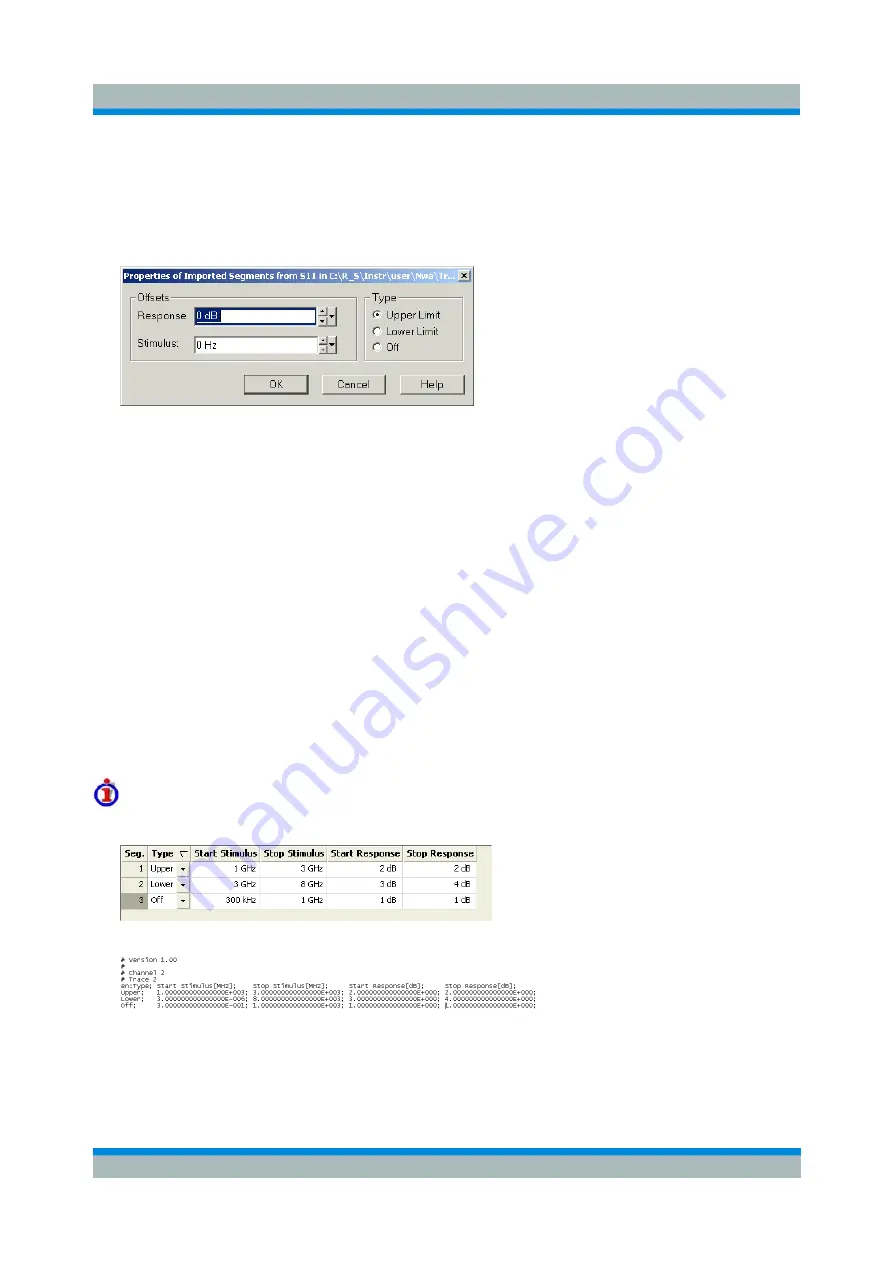
R&S ZVL
GUI Reference
Trace Menu
Operating Manual 1303.6580.32-06
208
As a consequence of the limit line rules, the limit check will always pass a DUT if no limit lines are defined.
File Import Settings
The
Properties of Imported Segments
dialog appears before a trace is imported into the
Define Limit Line
dialog.
The dialog assigns common properties to all limit line segments generated by the imported trace.
•
Offsets
contains two input fields to define constant offset values for all imported segments. The
Response offset shifts all segments in vertical direction, the Stimulus offset shifts them in
horizontal direction. The offsets are added to the start and stop values of all segments.
•
Type
defines whether the imported segments belong to the Upper or Lower limit line. A third option
is to import the segments but disable the limit check (Off).
Remote
control:
CALCulate<Chn>:LIMit:LOWer:FEED
<stimulus_offset>,<response_offset>[,<trace_name>]
CALCulate<Chn>:LIMit:UPPer:FEED
<stimulus_offset>,<response_offset>[,<trace_name>]
MMEMory:LOAD:LIMit
File Format for Limit Lines
The analyzer uses a simple ASCII format to export limit line data. By default, the limit line file has the
extension *.limit and is stored in the directory shown in the
Export Limit Line
and
Import Limit Line
dialogs.
The file starts with a preamble containing the channel and trace name and the header of the segment list.
The following lines contain the entries of all editable columns of the list.
Example of a limit line file
The limit line:
is described by the limit line file:
Remote control:
MMEMory:LOAD:LIMit "Trc_name","file_name"
MMEMory:STORe:LIMit "Trc_name","file_name"






























