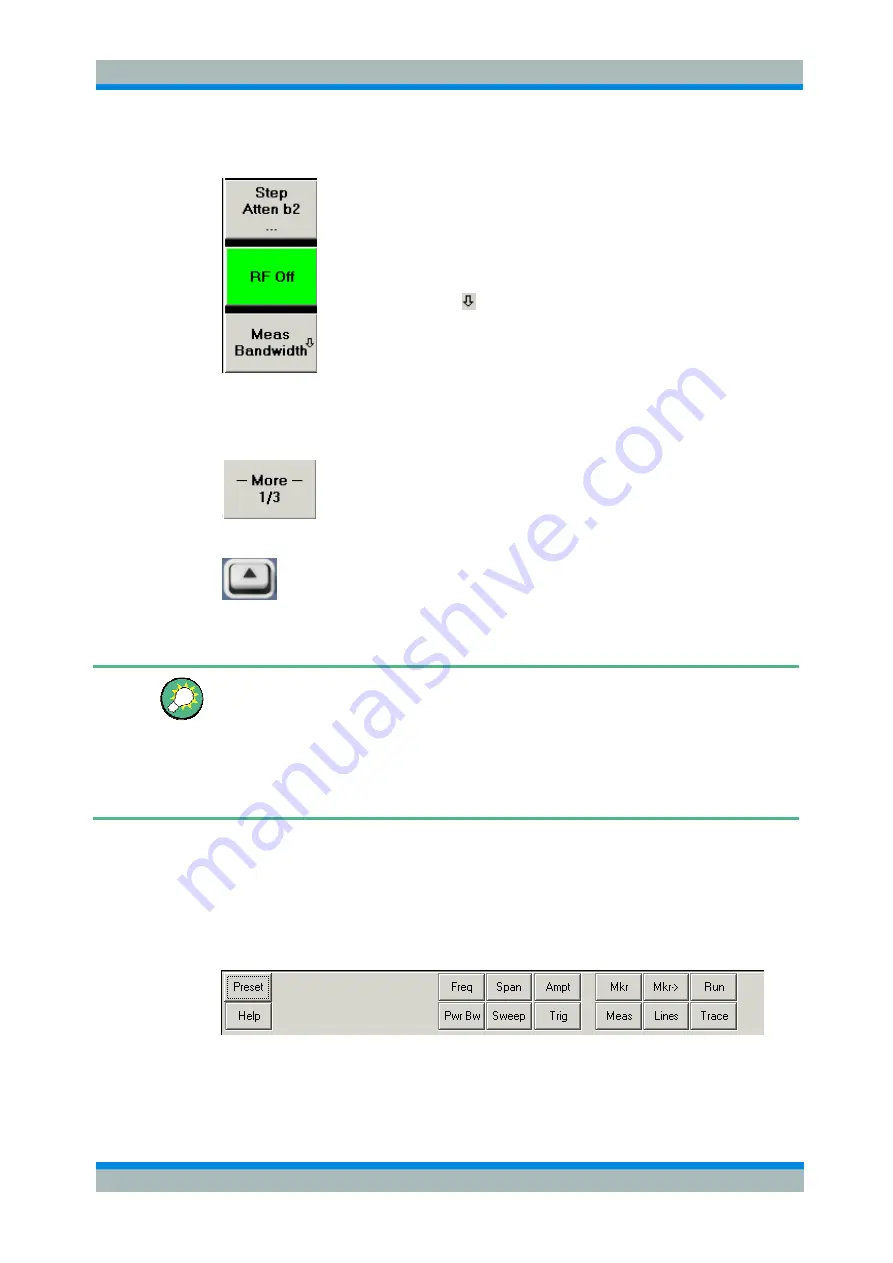
R&S
®
ZVL
System Overview
Basic Concepts
Quick Start Guide 1303.6538.62-01
69
Function softkeys
...
Up to 7 softkeys, each corresponding to a command of the active
menu. The function of the softkeys and their labels are strictly
equivalent to the corresponding menu commands.
E
Three dots indicate that the softkey calls up a dialog providing
several related settings.
E
A down arrow indicates a submenu with further related
settings.
E
A softkey with no arrow or dots directly initiates an action.
Navigation softkey (optional)
Softkey no. 7 is reserved for navigation:
More 1/2
,
More 2/2
etc.toggle between groups of softkeys which
belong to the same menu. The softkeys are provided whenever the
active menu contains more than 6 commands.
The lowest front panel key to the right of the display activates the
higher-level menu. This works in all menus except the top-level one
listing the main menus in the menu bar.
The softkey bar is automatically updated when the active menu is changed.
Hiding display elements
You can hide the softkey bar and gain screen space for the diagram areas if you use
a mouse to control the analyzer (see
Setup/Display Config.
). All settings are
accessible from the menus listed in the menu bar across the top of the screen.
Moreover, you don't have to display the softkey bar permanently in order to make use
of its functionality. Hitting any of the keys associated to the softkey bar will make it
visible for a period of time sufficient to select the next instrument function.
3.1.4.4 Front Panel Key Bar
The front panel key bar (hardkey bar,
Setup/Display Config.)
displays the most
commonly used setup and function keys of the analyzer. Clicking a key symbol
executes the action of the corresponding key.






























