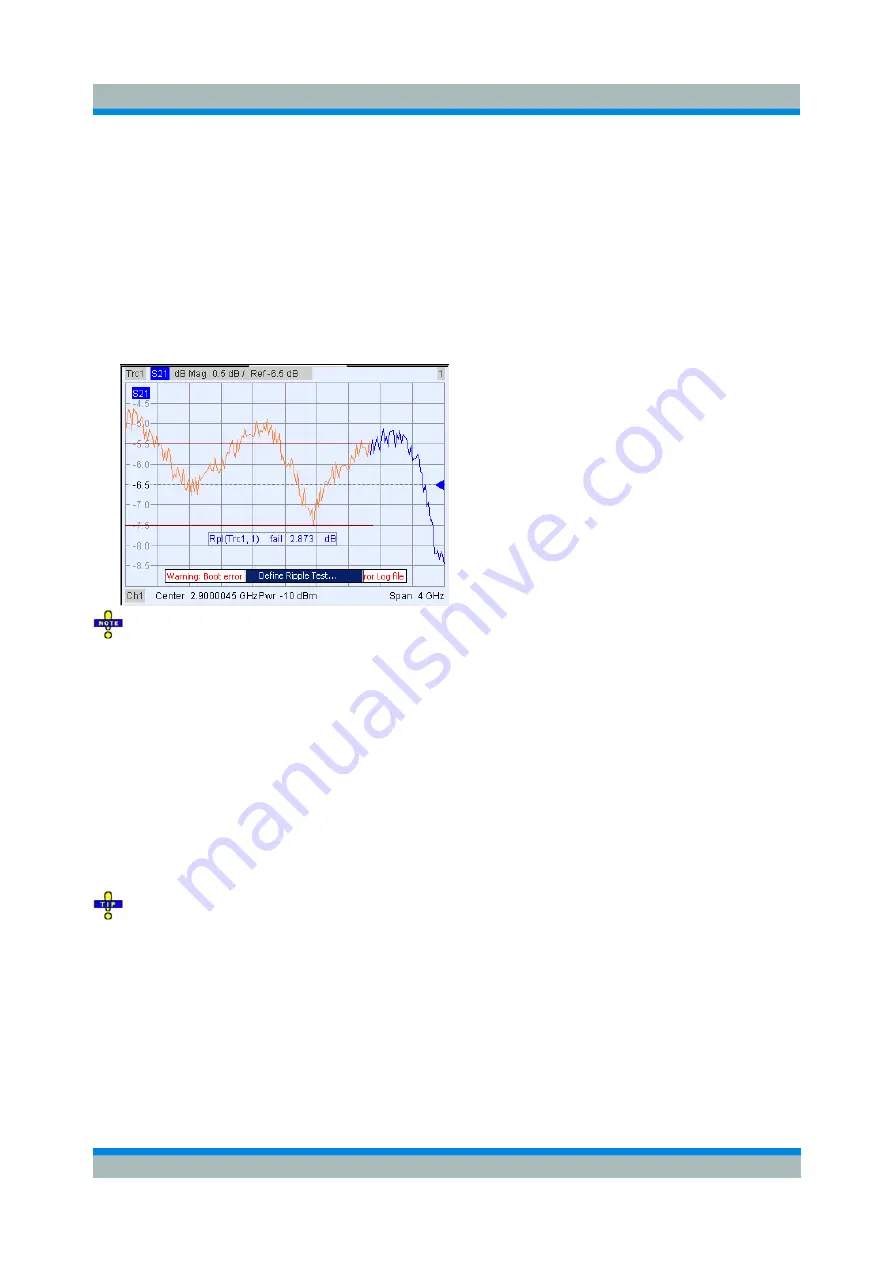
R&S ZVL
GUI Reference
Trace Menu
Operating Manual 1303.6580.32-06
211
Remote control:
CALCulate<Chn>:RIPPle:DISPlay[:STATe] ON | OFF
Ripple Check On
Switches the ripple limit check of the active trace on or off. A checkmark appears next to the menu item
when the limit check is enabled.
When the limit check is switched on, an info field shows the pass/fail information and the measured ripple
in each ripple limit range. If the limit check fails in a particular ripple line range, the trace within the range
can change its color. The
Limit Fail Trace
color is defined in the
Define User Color Scheme
dialog
(Display
– Display Config. – Color Scheme...).
Ripple limit check and display of the limit lines are independent of each other: With disabled limit
check, the limit line can still be displayed.
If no limit lines are defined for the active trace, the limit check can be switched on but will always
PASS the trace.
Remote control:
CALCulate<Chn>:RIPPle:STATe ON | OFF
CALCulate<Chn>:RIPPle:FAIL?
CALCulate<Chn>:RIPPle:SEGment<Seg>:STATe ON | OFF
CALCulate<Chn>:RIPPle:SEGment<Seg>:RESult?
Define Ripple Test...
Opens a dialog to define the ripple limits for the active trace on a range-by-range basis. A separate ripple
limit can be assigned to each range.
Defining ripple limits with minimum effort
Choose one of the following methods to efficiently create and handle ripple limit ranges:
•
To configure a limit test with only a few ranges, use
Add Range
and edit each range in the table
individually.
•
Use the
Align All Ranges
button to create non-overlapping, contiguous ranges of equal width.
•
Use the multiselection feature to edit several ranges at the same time.
•
Save your ripple ranges to a file so you can re-use or modify them later sessions
(Save Ripple
Limit..., Recall Ripple Limit...).






























