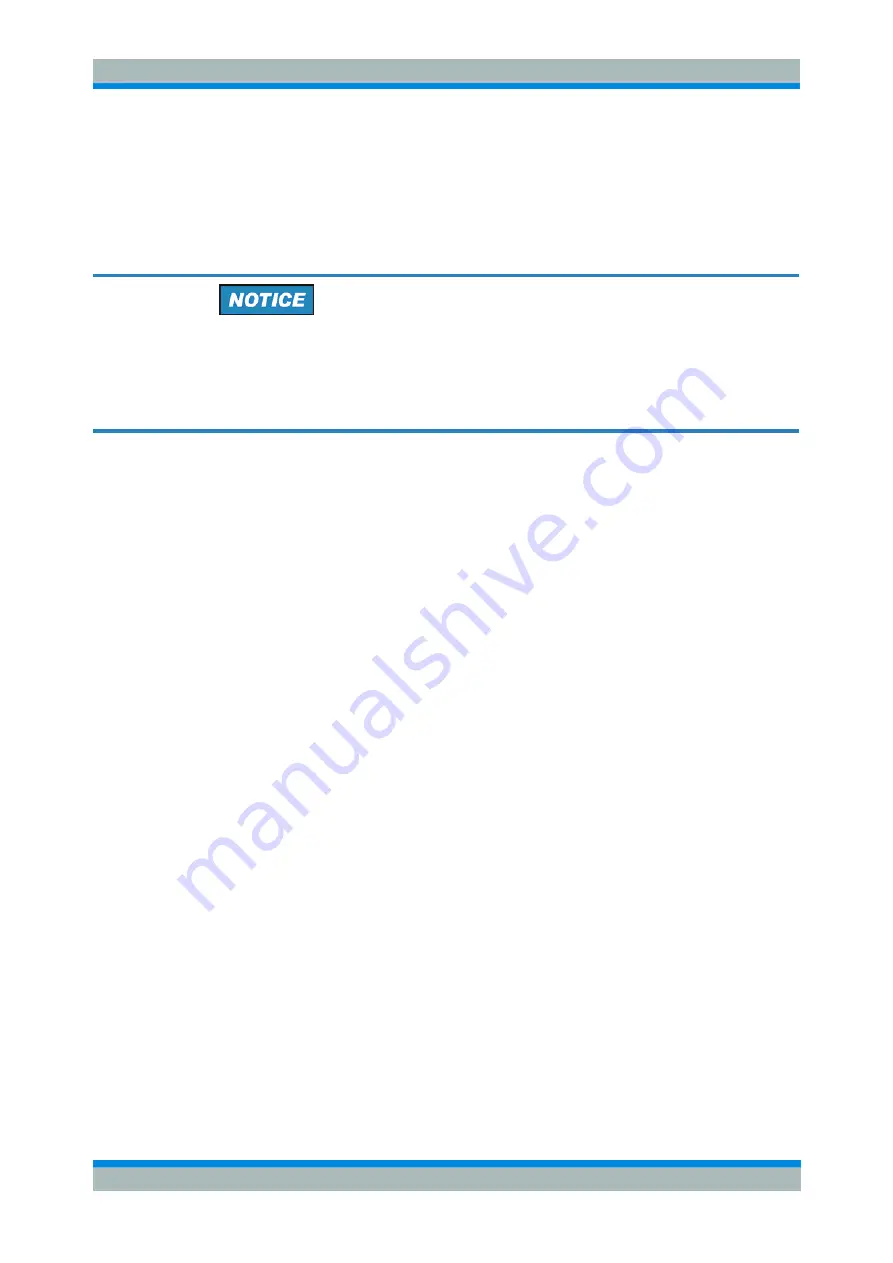
R&S ZVL
Preparing for Use
Remote Control in a LAN
Quick Start Guide 1303.6538.62 - 06
35
C
If the network does not support DHCP, or if the analyzer is set to use
alternate
TCP/IP
configuration, the addresses must be set manually.
By default, the analyzer is configured to use dynamic TCP/IP configuration and obtain
all address information automatically. This means that it is safe to establish a physical
connection to the LAN without any previous analyzer configuration.
Address selection
If your network does not support DHCP, or if you choose to disable dynamic TCP/IP
configuration, you must assign valid address information before connecting the
analyzer to the LAN. Contact your network administrator to obtain a valid IP address,
because connection errors can affect the entire network.
Manual TCP/IP configuration
To disable dynamic TCP/IP configuration and enter the TCP/IP address information
manually proceed as follows:
1. Obtain the IP address and subnet mask for the analyzer and the IP address for the
local default gateway from your network administrator. If needed, also obtain the
name of your DNS domain and the IP addresses of the DNS and WINS servers on
your network.
2. Press the SETUP front panel key to the left of the analyzer's display.
3. In the softkey menu opened, press General Setup – Network Address– DHCP: Off.
4. Enter your IP-Address and Subnet Mask.
To enter additional IP address information, you have to access the operating system of
the R&S ZVL.
1. Access Windows XP using an external keyboard; see Accessing Window XP's
Start Menu.
2. Open the
Control Panel
–
Network Connections – Local Area Connection Status –
Local Area Connection Properties – Internet Protocol (TCP/IP) Properties
dialog
and enter the complete address information, e.g.:






























