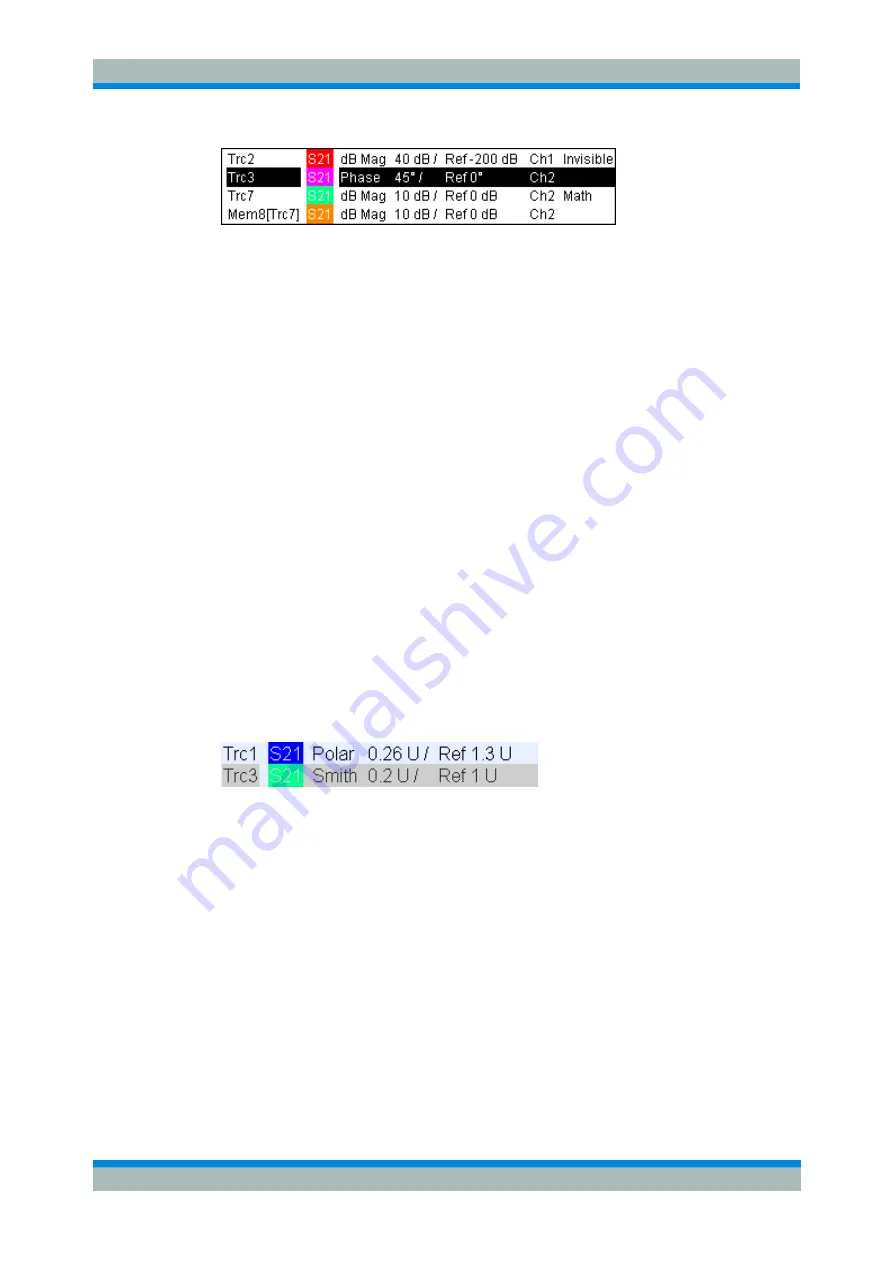
R&S
ZVL
Getting Started
Basic Tasks
Operating manual 1303.6538.62 - 05
55
To change one of the parameters use one of the following methods:
J
Press the SCALE function key on the front panel.
J
Right-click the scale section in the trace list and select the parameters from the
context menu.
J
Select the parameters from the
Trace
–
Scale
menu.
J
Use the marker functions (MARKER ––> function key).
Autoscale
The
Autoscale
function adjusts the scale divisions and the reference value so that the
entire trace fits into the diagram area. To access
Autoscale
, use one of the following
methods:
J
Press the SCALE function key on the front panel.
J
Right-click the scale section in the trace list and select
Autoscale
from the context
menu.
J
Select
Autoscale
from the
Trace
–
Scale
menu.
Circular Diagrams
The radial scale of a circular
(Polar, Smith
or
Inverted Smith)
diagram can be changed
with a single linear parameter, the
Ref Value
. The reference value defines the radius of
the outer circumference.
J
Increasing the
Reference Value
scales down the polar diagram.
J
Decreasing the
Reference Value
magnifies the polar diagram.
The
Reference Value
is indicated in the scale section of the trace list.
To change the
Reference Value
use one of the following methods:
J
Press the SCALE function key on the front panel.
J
Right-click the scale section in the trace list and select the parameter from the
context menu.
J
Select the parameter from the
Trace
–
Scale
menu.
J
Use the marker functions.
The
Autoscale
function also works for polar diagrams.
Using Marker Functions
Marker functions are a convenient tool for scaling (in particular: magnifying) diagrams
without entering explicit numeric values. You simply place a marker to a trace point
and use the marker values to change the sweep range or move the trace relative to the
vertical axis. A mouse makes it easier to activate (click) or move (drag and drop)
markers.






























