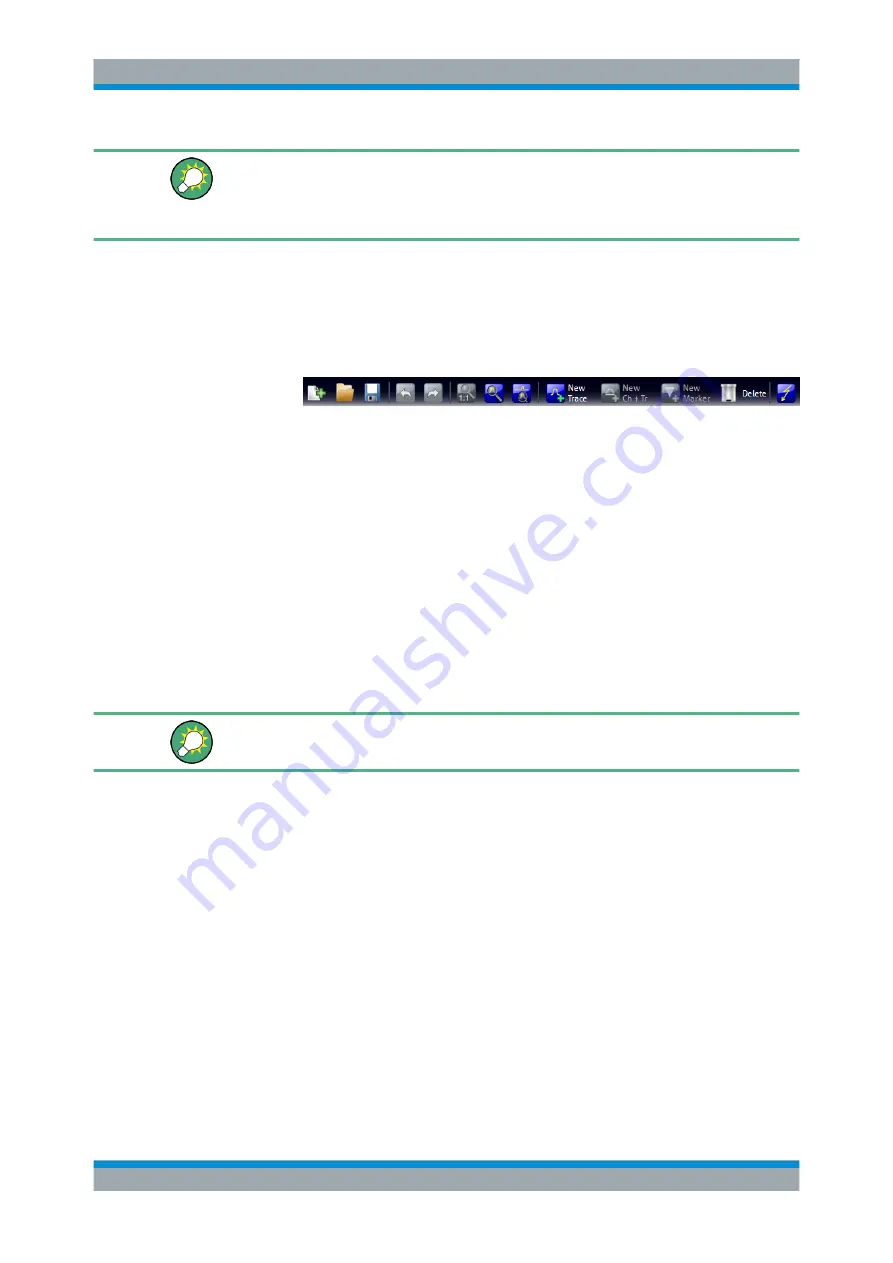
Getting Started
R&S
®
ZNB/ZNBT
48
User Manual 1173.9163.02 ─ 38
You can display or hide the title bar using "SYSTEM > DISPLAY > View Bar" or
"APPLIC > External Tools". The title bar is displayed together with the taskbar across
the bottom of the screen which you can use to change between the VNA application
and external tools.
3.3.2.2
Toolbar
The toolbar above the diagram area contains the most frequently used control ele-
ments of the user interface. All controls are also accessible from the R&S
ZNB/ZNBT's
softtool panels.
The toolbar is divided into five icon groups, separated by vertical lines.
●
The leftmost group comprises recall set actions ("SYSTEM > FILE > Recall Sets"):
add a new recall set ("New..."), open a recall set file ("Open Recall..."), save the
active recall set to a file ("Save...")
●
The second group comprises the undo and redo actions that are also accessible
via the SYSTEM > UNDO and SYSTEM > REDO front panel keys.
●
The icons in the middle group control the graphical zoom function ("TRACE >
SCALE > Zoom"): "Zoom Reset", "Zoom Select", and "Overview Select".
●
The icons in the fourth group allow to add a new trace and (possibly) a new dia-
gram ("TRACE > TRACE CONFIG > Trace"), add a marker ("TRACE > Marker >
Markers"), and delete a marker, trace, or diagram.
●
The icon in the rightmost group allows to restart the sweep ("CHANNEL > SWEEP
> Sweep Control > Restart Sweep")
You can hide the toolbar using "SYSTEM > DISPLAY > View Bar".
3.3.2.3
Softtools
Softtools display groups of related settings as a tabbed panel. They can be opened via
hardkeys on the front panel (R&S
ZNB only) or the on-screen "Hard Key" panel, or via
menu bar and context menu items.
Operating the Instrument






























