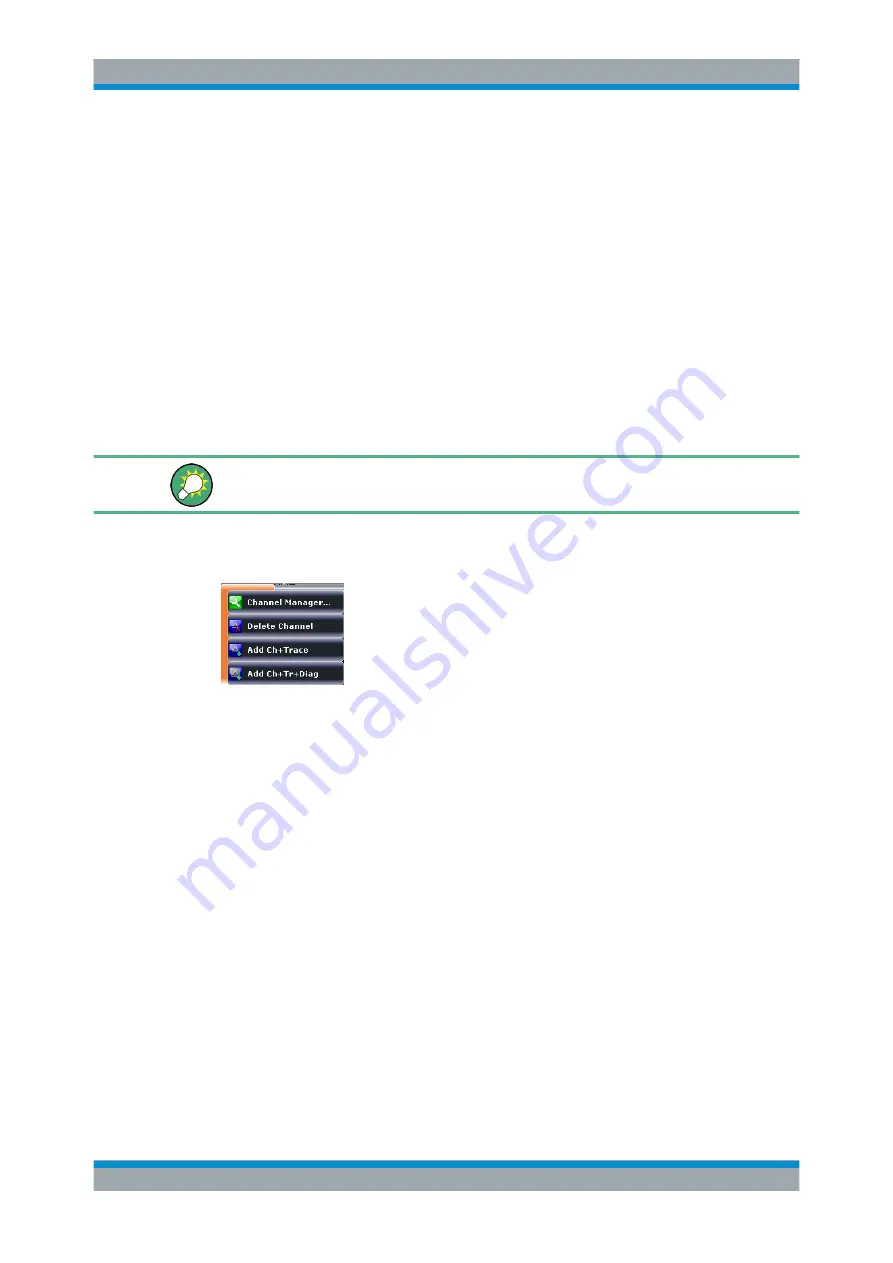
Concepts and Features
R&S
®
ZNB/ZNBT
98
User Manual 1173.9163.02 ─ 38
●
The
measurement mode identifier
section (optional) indicates a special test
mode of the channel, e.g. the measurement at arbitrary port frequencies ("Arb Port
n").
●
Start
indicates the lowest value of the sweep variable (e.g. the lowest frequency
measured), corresponding to the left edge of a Cartesian diagram.
●
The
color legend
shows the display color of all traces assigned to the channel.
The colors are different, so the number of colors is equal to the numbers of traces
assigned to the channel.
●
The values behind the color legend show the
constant stimulus value
, which is
either the power of the internal signal source (for frequency sweeps and time
sweeps) or the CW frequency (for power sweeps), and the measurement band-
width ("BW").
●
Stop
indicates the highest value of the sweep variable (e.g. the highest frequency
measured), corresponding to the right edge of a Cartesian diagram.
Open a segment's context menu to access common related tasks.
Example:
The following context menu is assigned to the channel name section:
The settings in the context menus correspond to the most common functions in the
Channel Config > "Channels" softtool tab (hardkey CHANNEL – CHANNEL CONFIG),
the "Stimulus" softtool (STIMULUS hardkeys), the "Sweep" > "Sweep Params" softtool
tab (hardkey CHANNEL – SWEEP) and the "Power Bw Avg" softtool (hardkey
CHANNEL – POWER BW AVG).
4.2.1.5
Context Menus
To provide access to the most common tasks and speed up the operation, the analyzer
offers context menus (right-click menus) for the following display elements:
●
Diagram
●
Marker info field
●
Trace list (separate context menus for trace name section, measured quantity sec-
tion, format section, scale section, and channel section)
●
Channel list (separate context menus for channel name section, sweep range sec-
tion, additional parameter section)
To open a context menu associated with a display element, tap and hold (R&S
ZNB
only) or right-click the element for some seconds.
Screen Elements






























