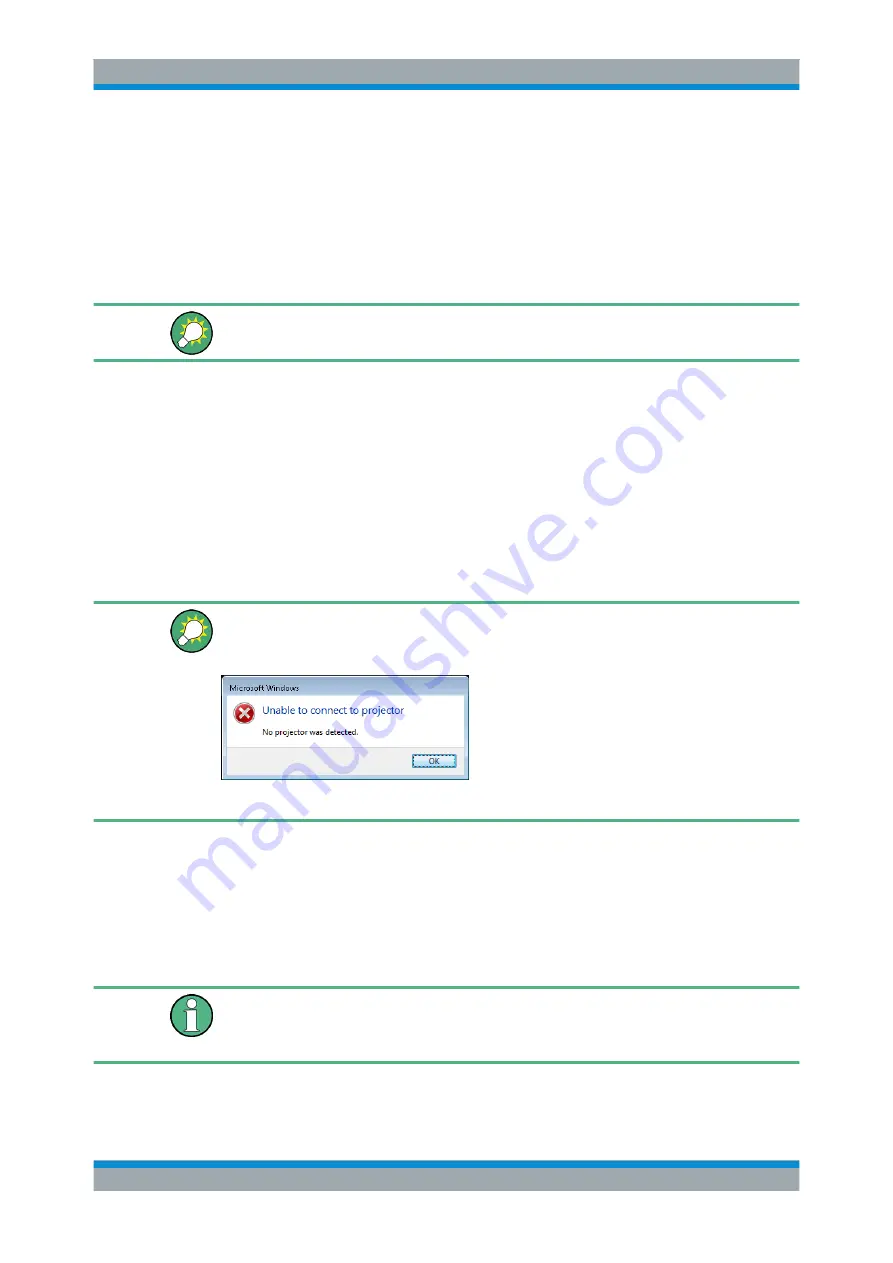
Getting Started
R&S
®
ZNB/ZNBT
27
User Manual 1173.9163.02 ─ 38
3.1.12.2
Remote Desktop Connection
Remote Desktop is a Windows
®
application which you can use to access and control
the analyzer from a remote computer through a LAN connection. While the measure-
ment is running, the analyzer screen contents are displayed on the remote computer,
and Remote Desktop provides access to all of the applications, files, and network
resources of the analyzer.
At the R&S
ZNB/ZNBT by default remote connections are enabled using a local group
policy and remote access is granted to users instrument and administrator.
For detailed information about Remote Desktop and the connection refer to the Win-
dows
®
Help ("Windows Start Menu > Help and Support").
To establish a remote desktop connection, proceed as follows:
1. Connect remote Windows PC and VNA to the LAN and make sure an IP conncec-
tion can be established.
2. At the remote Windows PC select "Start > Programs > Accessories > Remote
Desktop Connection", enter the VNA's computer name or IP address and select
"Connect".
For instruments equipped with controller LPW11 (R&S
ZNB40 variants 82 and 84 or
R&S
ZNBT20), if no external monitor is connected at the time a user logs in to the
instrument via remote desktop, Windows
®
displays the following error message:
This can be safely ignored.
3.1.12.3
Windows
®
Firewall Settings
A firewall protects an instrument by preventing unauthorized users from gaining access
to it through a network. In the default configuration of the R&S
ZNB/ZNBT the firewall
is enabled. A remote desktop connection does not require any changes in the firewall
settings.
Administrator account
You need administrator rights to change the firewall settings. See note on
accounts and password protection"
on page 1250 above for details.
Putting the Analyzer into Operation






























