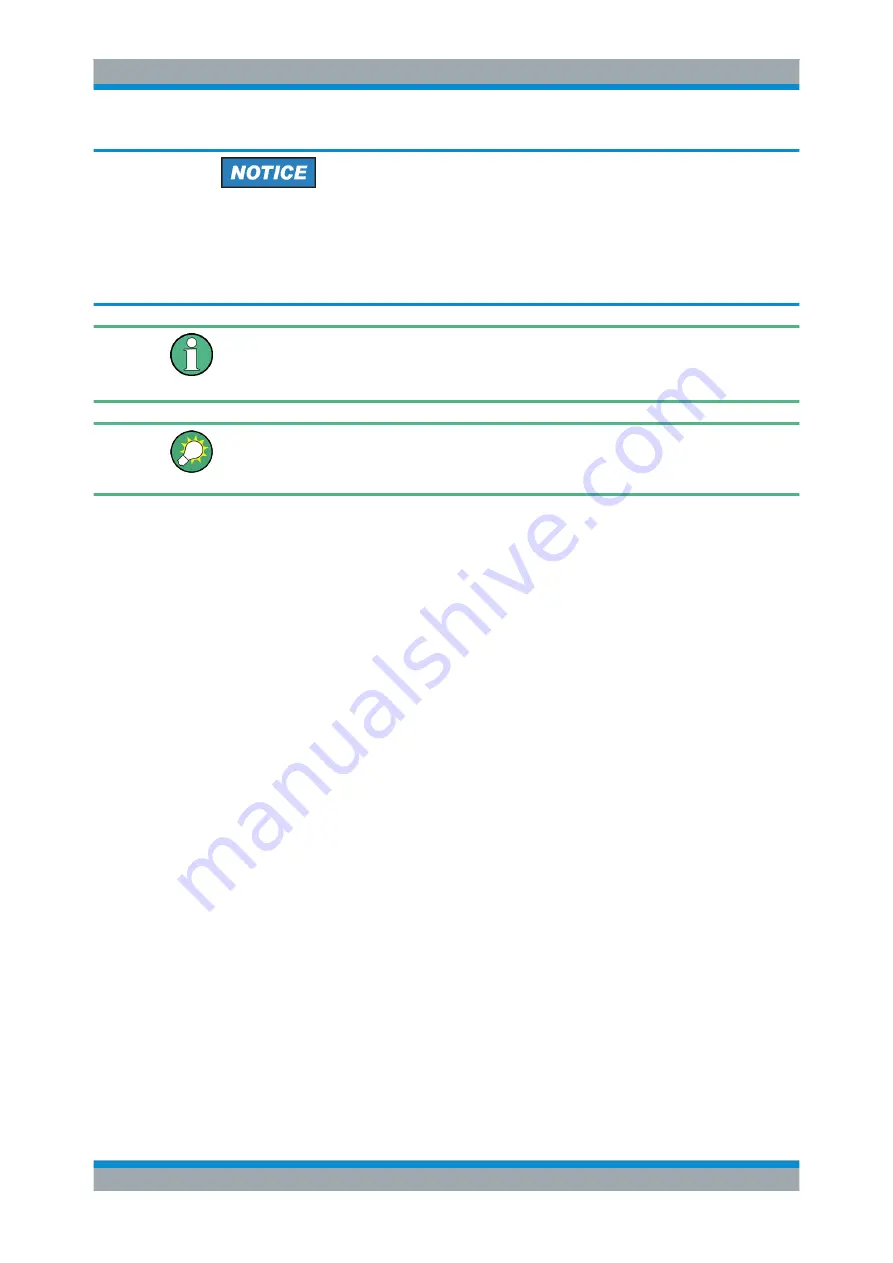
Getting Started
R&S
®
ZNB/ZNBT
25
User Manual 1173.9163.02 ─ 38
Manual TCP/IP configuration
If your network does not support DHCP, or if you choose to disable dynamic TCP/IP
configuration, you must assign valid address information
before
you connect the ana-
lyzer to the LAN. Contact your network administrator to obtain a valid IP address,
because connection errors can affect the entire network.
Administrator account
You need administrator rights to change the TCP/IP configuration. See note on
accounts and password protection"
The R&S
ZNBT provides a miniature display in the upper right-hand corner of the front
panel indicating the current IP address of the instrument. See
To enter the TCP/IP address information manually
1. Obtain the IP address and subnet mask for the analyzer and the IP address for the
local default gateway from your network administrator. If necessary, also obtain the
name of your DNS domain and the IP addresses of the DNS and WINS servers on
your network.
2. For the R&S
ZNBT connect an external monitor, keyboard and mouse.
3. Press the Windows key in the SYSTEM keypad (R&S
ZNB only) or on an external
keyboard to access Windows
®
.
4. Open the "Control Panel > Network and Internet > Network and Sharing Center >
Local Area Connection Status" dialog.
5. Select "Properties" and confirm the user account control message, depending on
your current user account.
● If your current account is an administrator account, select "Yes".
● If your account is an account with standard user rights, enter the password of
the administrator account and select "Yes".
Putting the Analyzer into Operation






























