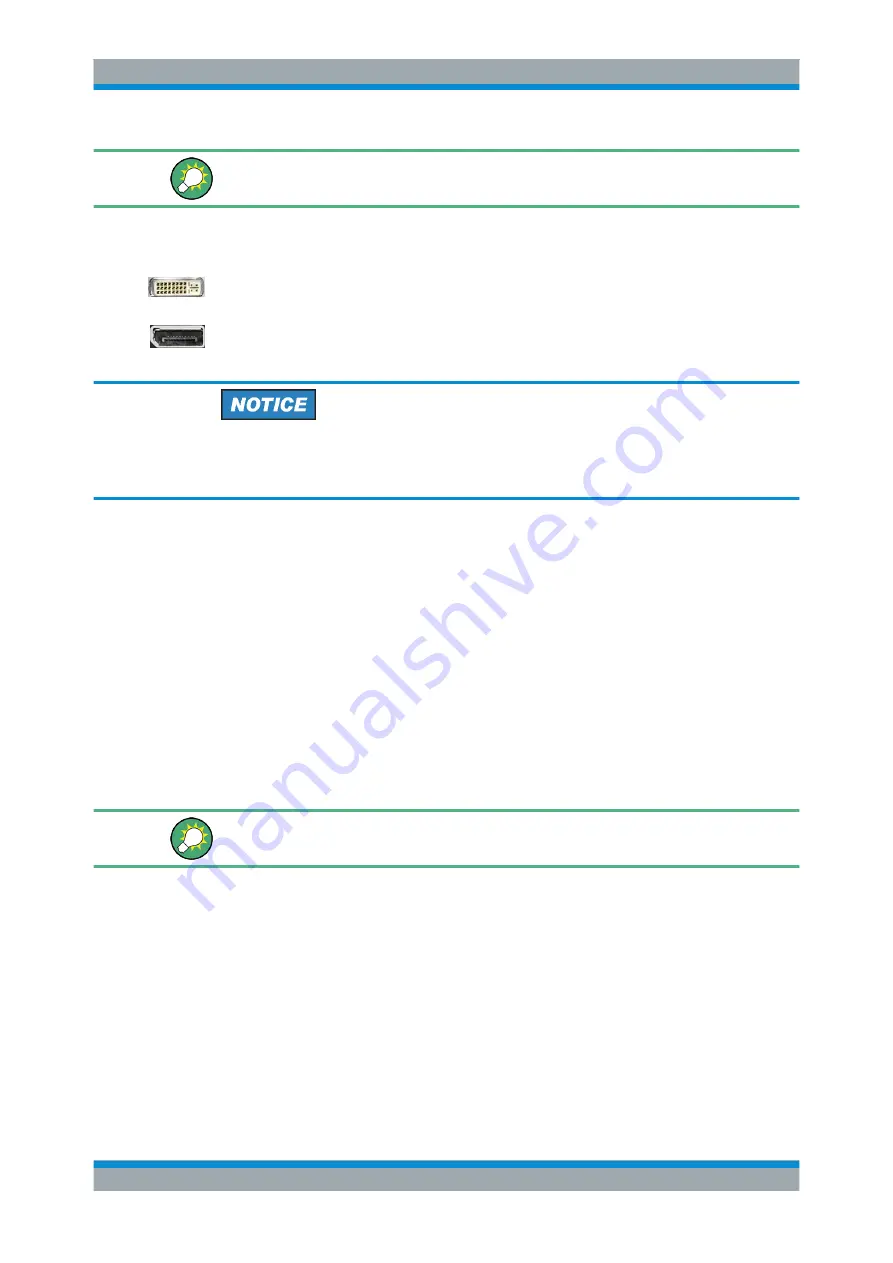
Getting Started
R&S
®
ZNB/ZNBT
20
User Manual 1173.9163.02 ─ 38
For the R&S
ZNBT an external monitor and mouse are required for local operation.
The R&S
ZNB can be fully controlled by tapping the touchscreen and front panel keys.
3.1.9.1
Connecting a Monitor
A standard monitor can be connected to the DVI-D connector of the R&S
ZNB/ZNBT.
No extra configuration is required.
Instruments equipped with controller LPW11 also offer a DisplayPort. Currently this is
the case for R&S
ZNB40 variants 82 and 84 and the R&S
ZNBT20.
Safety aspects
The monitor must be connected while the instrument is switched off (or in standby
mode). Otherwise correct operation can not be guaranteed.
Select "DISPLAY > View Bar > Hard Key Panel" from the Menu bar of the VNA appli-
cation to add the (virtual) "Hard Key Panel" to the analyzer screen.
3.1.9.2
Connecting a Keyboard
A keyboard can be connected to any of the USB connectors. After being auto-detected
by the operating system it can safely be disconnected and reconnected even during
measurements.
Keyboard configuration
The default input language is English – US. Select "Control Panel > Clock, Language,
and Region > Region and Language > Keyboards and Languages" from the Windows
®
Start menu to configure the keyboard properties.
To access Windows
®
, press the Windows key on the front panel (R&S
ZNB only) or on
the external keyboard.
3.1.9.3
Connecting a Mouse
A USB mouse can be connected to any of the USB connectors. After being auto-detec-
ted by the operating system it can safely be disconnected and reconnected even dur-
ing measurements.
Mouse configuration
Select "Control Panel > Hardware and Sound > Devices and Printers > Mouse" from
the Windows
®
"Start" menu to configure the mouse properties.
Putting the Analyzer into Operation






























