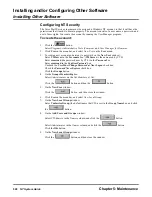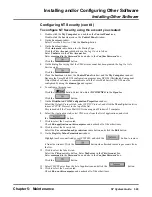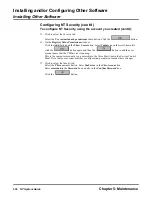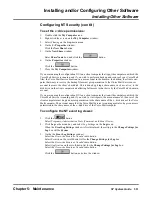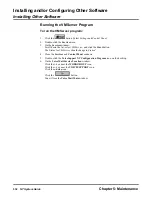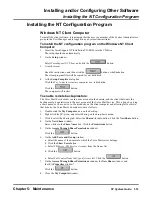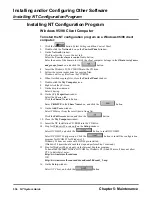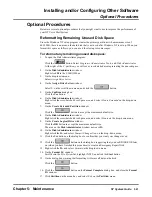Installing and/or Configuring Other Software
Optional Procedures
Chapter 5: Maintenance
NT System Guide
541
Optional Procedures
Below are several optional procedures that you might want to use to improve the performance of
your NT Voice Mail System.
Reformatting Remaining Unused Disk Space
Since the Windows NT setup program creates the primary partition with a maximum size of
4095 MB, there is an area on the hard disk that is not used after Windows NT is set up. When you
format this space as follows, you can use it for storing voice messages.
To reformat any remaining unused disk space:
1.
To open the Disk Administrator program:
Click the
button. Select Programs, Administrative Tools, and Disk Administrator.
At the right of the C: partition, you will see a cross-hatched area representing the unused space.
2.
On the Disk Administrator window:
Right-click D: in the CD-ROM box.
3.
On the drop-down menu:
Select Assign Drive Letter.
4.
On the Assign Drive Letter window:
Select E: on the scroll-down menu, and click the
button.
5.
On the Confirm dialog box:
Click the Yes button.
6.
On the Disk Administrator window:
Right-click the cross-hatched Free Space area, and select Create Extended on the drop-down
menu.
7.
On the Create Extended Partition window:
Click the
button to accept the maximum default size.
8.
On the Disk Administrator window:
Right-click the cross-hatched Free Space area, and select Create on the drop-down menu.
9.
On the Create Logical Drive window:
Click the OK button to accept the maximum default size.
The area on the Disk Administrator window now says D:.
10. On the Disk Administrator window:
Right-click the D:, and select Commit Changes Now on the drop-down menu.
11. Click the Yes button on the dialog box to confirm that you want your change saved.
12. Click the
button on the dialog box suggesting that you use RDISK.EXE later
on (when you have finished this procedure) to create an Emergency Repair Disk.
13. Right-click the D:, and select Format on the drop-down menu.
14. On the Format D:\ window:
Scroll down the File System list, highlight NTFS, and click the Start button.
15. On the dialog box warning that formatting will erase all data on the disk:
Click the
button.
16. Click the
button on the Format Complete dialog box, and close the Format
D:\ window.
17. Click Partition on the menu bar, and select Exit on the Partition menu.
Summary of Contents for NVM-NT
Page 28: ...Table of Contents Chapter 5 Maintenance xxvi NT System Guide ...
Page 130: ...Installing SMDI 102 NT System Guide Chapter 3 Programming ...
Page 146: ...Customizing Caller I D Tables General Tab 118 NT System Guide Chapter 3 Programming ...
Page 156: ...Customizing Callout Options Optional Tab 128 NT System Guide Chapter 3 Programming ...
Page 182: ...Customizing Distribution Lists General Tab 154 NT System Guide Chapter 3 Programming ...
Page 338: ...Customizing Port Options General Tab 310 NT System Guide Chapter 3 Programming ...
Page 358: ...Customizing System Options Timers Tab 330 NT System Guide Chapter 3 Programming ...
Page 362: ...Customizing System Options Timers Tab 334 NT System Guide Chapter 3 Programming ...
Page 367: ...Customizing Tenant Options General Tab Chapter 3 Programming NT System Guide 339 ...
Page 396: ...Viewing and Printing Reports System Options Report 368 NT System Guide Chapter 3 Programming ...
Page 400: ...Performing a Local Backup Backup Dialog Box 372 NT System Guide Chapter 3 Programming ...
Page 440: ...Using Port Activities 412 NT System Guide Chapter 3 Programming ...
Page 454: ...Using Message Status Message Status Dialog Box 426 NT System Guide Chapter 3 Programming ...