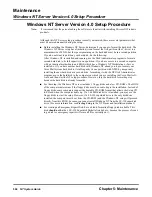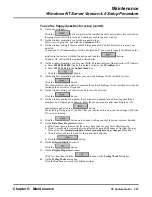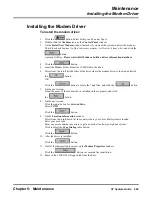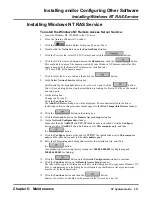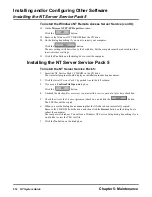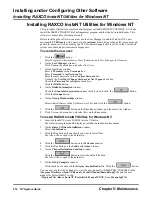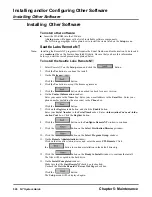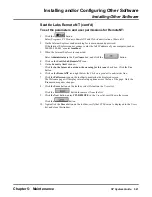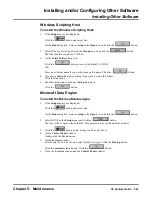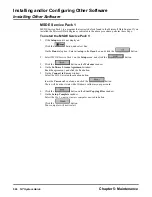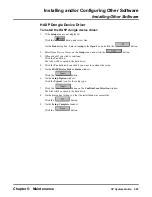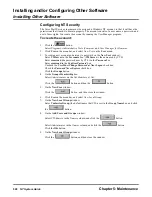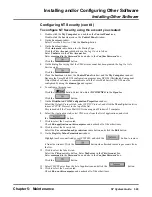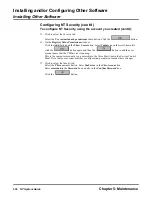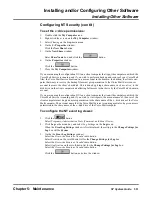Installing and/or Configuring Other Software
Installing and Configuring REMOTELY POSSIBLE
516
NT System Guide
Chapter 5: Maintenance
Installing and Configuring REMOTELY POSSIBLE
To install REMOTELY POSSIBLE:
1.
Click the
button. Select Programs and Remotely Possible 32.
2.
Select Remotely Possible 32 on the Remotely Possible/32 window.
To configure (set up) REMOTELY POSSIBLE:
1.
Click File on the menu bar, and select Preferences on the File menu.
2.
On the Change User Preferences window:
Click to select the General tab, select TCP/IP in the Enable Interface box, and click
the
button.
3.
Again select Preferences on the File menu.
4.
On the Change User Preferences window:
Click to select the Host tab.
Check Enable Host Operation and Hide Remotely Possible.
5.
After clickingto select the TCP/IP tab:
Check the check boxes for Allow incoming calls and Allow multiple incoming connections.
Change the value for Wait for connection to 15 seconds. Check the Data Compression check
box.
6.
After clicking to select the General tab:
Select the radio button for Start before logon. Select the radio button for Hide on Hide appli-
cation on startup. Select the radio button for Don’t reboot or logoff current user. Check the
check box for Wait for incoming connection on startup. Do not check the check box for Allow
multiple instances. Click the
button.
7.
Select the Yes button on both the dialog box warning you about hiding the application window
and on the Confirm dialog box.
8.
If you see a dialog box that says, Your system must be restarted. Restart now?:
Select the No button. You will restart the system later.
9.
Click File on the menu bar, and select Edit Access Codes on the File menu.
10. Click the Security button, select the radio button for RE/32NT Local User Security or select
RP/32 NT, and click the
button.
11. At the prompt, RP32 will change security mode for Group/Domain User Security. Are you sure
you want to do so?:
Select the Yes button, and click the
button.
12. Click File on the menu bar, and again select Edit Access Codes on the File menu.
13. On the Enter Name and Passwordwindow:
Enter Administrator in the User Name box, leave the password box blank, and click
the
button.
14. On the RP/32 NT Local User Scuritywindow:
Highlight the CTLremote line in the User List.
Check Remote Control, Chat, Receive Files, and Send Files. Highlight the other lines in
the User List, and make sure that none of the security option boxes are checked for those users,
if you do not want them to use REMOTELY POSSIBLE to remotely control the Voice Mail
system. Click the
button.
15. Click File on the menu bar, and select Exit on the File menu to exit the program.
16. Shut down and then reset the computer.
Summary of Contents for NVM-NT
Page 28: ...Table of Contents Chapter 5 Maintenance xxvi NT System Guide ...
Page 130: ...Installing SMDI 102 NT System Guide Chapter 3 Programming ...
Page 146: ...Customizing Caller I D Tables General Tab 118 NT System Guide Chapter 3 Programming ...
Page 156: ...Customizing Callout Options Optional Tab 128 NT System Guide Chapter 3 Programming ...
Page 182: ...Customizing Distribution Lists General Tab 154 NT System Guide Chapter 3 Programming ...
Page 338: ...Customizing Port Options General Tab 310 NT System Guide Chapter 3 Programming ...
Page 358: ...Customizing System Options Timers Tab 330 NT System Guide Chapter 3 Programming ...
Page 362: ...Customizing System Options Timers Tab 334 NT System Guide Chapter 3 Programming ...
Page 367: ...Customizing Tenant Options General Tab Chapter 3 Programming NT System Guide 339 ...
Page 396: ...Viewing and Printing Reports System Options Report 368 NT System Guide Chapter 3 Programming ...
Page 400: ...Performing a Local Backup Backup Dialog Box 372 NT System Guide Chapter 3 Programming ...
Page 440: ...Using Port Activities 412 NT System Guide Chapter 3 Programming ...
Page 454: ...Using Message Status Message Status Dialog Box 426 NT System Guide Chapter 3 Programming ...