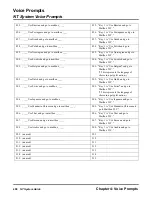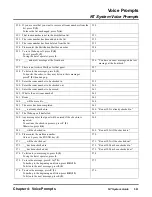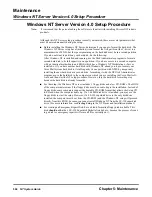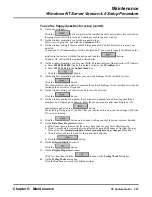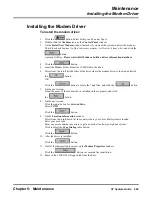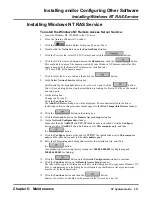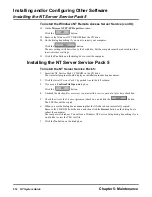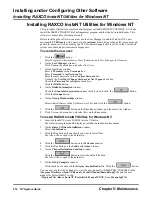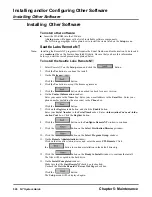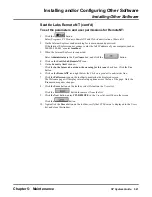Maintenance
Windows NT Server Version 4.0 Setup Procedure
506
NT System Guide
Chapter 5: Maintenance
To use the floppy diskettes for setup (cont’d):
16. On the screen asking you for a 10-digit CD key:
Enter the information in the CD Key box, and click the
button.
17. On the screen prompting you for your licensing mode:
Enter 5 in the Per Server concurrent connections box, because the NT server is supplied with
5 client licenses.
18. On the screen prompting you for the name of your computer:
Enter VoiceSupport in the Name box, and click the
button
19. On the Server Type window:
Select the radio button for Stand-Alone Server, and click the
button.
20. At the prompt asking for an Administrator Account Password:
Press the Enter key.
Do not enter a password here.
21. At the prompt asking if you want to create an Emergency Repair Disk:
Click to select the Yes, create an emergency repair disk (recommended) radio button.
Click the
button.
22. On the Select Components window:
Leave the default components checked, and click the
button.
23. At the prompt asking about installing NT Networking:
Click the
button.
The default settings for “This computer will participate on a network” and “Wired to a
network”will remain unchanged.
24. At the window asking if you want to install the Internet Information Server (IIT):
Remove the check from the Install Microsoft Internet Information Server box, and click the
button.
25. At the window prompting you for information about the Network Adapter card:
a. Click the Start Search button.
b. If the Network Adapter is not found:
Click Select from list button. Locate the driver program floppy disk that was in the computer
box, and insert it into the A: drive. Click the Have Disk button. Make sure that A: is entered
in the location line of the Insert Disk window.
c. Click the
button.
26. On the window showing the name of the adapter:
a. Make sure that the adapter name is highlighted, and click the
button.
b. Highlight the network adapter shown in the Network Adapters list.
c. Click the
button.
27. On the window prompting you for your network protocol:
Select TCP/IP Protocol, and click the
button.
TCP/IP is required for Desktop Messaging. Other protocols depend on the type of network to
which the computer will be connected. Consult your LAN administrator to find out if you need
to select the other choices on this window.
28. On the setup screen where the default network services are checked off:
Click the
button to continue.
Summary of Contents for NVM-NT
Page 28: ...Table of Contents Chapter 5 Maintenance xxvi NT System Guide ...
Page 130: ...Installing SMDI 102 NT System Guide Chapter 3 Programming ...
Page 146: ...Customizing Caller I D Tables General Tab 118 NT System Guide Chapter 3 Programming ...
Page 156: ...Customizing Callout Options Optional Tab 128 NT System Guide Chapter 3 Programming ...
Page 182: ...Customizing Distribution Lists General Tab 154 NT System Guide Chapter 3 Programming ...
Page 338: ...Customizing Port Options General Tab 310 NT System Guide Chapter 3 Programming ...
Page 358: ...Customizing System Options Timers Tab 330 NT System Guide Chapter 3 Programming ...
Page 362: ...Customizing System Options Timers Tab 334 NT System Guide Chapter 3 Programming ...
Page 367: ...Customizing Tenant Options General Tab Chapter 3 Programming NT System Guide 339 ...
Page 396: ...Viewing and Printing Reports System Options Report 368 NT System Guide Chapter 3 Programming ...
Page 400: ...Performing a Local Backup Backup Dialog Box 372 NT System Guide Chapter 3 Programming ...
Page 440: ...Using Port Activities 412 NT System Guide Chapter 3 Programming ...
Page 454: ...Using Message Status Message Status Dialog Box 426 NT System Guide Chapter 3 Programming ...