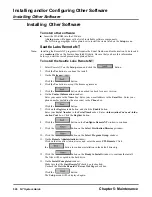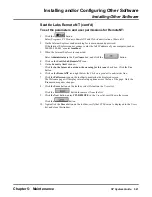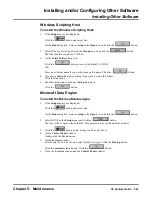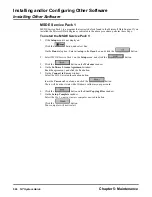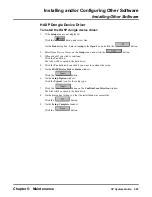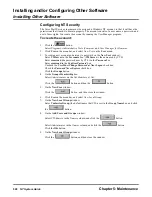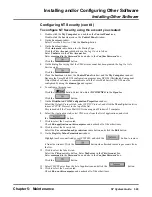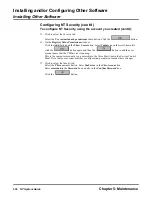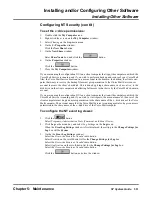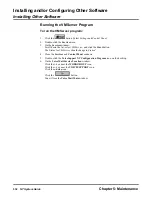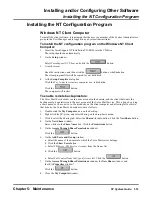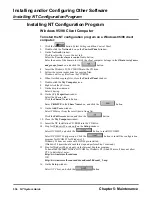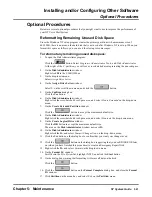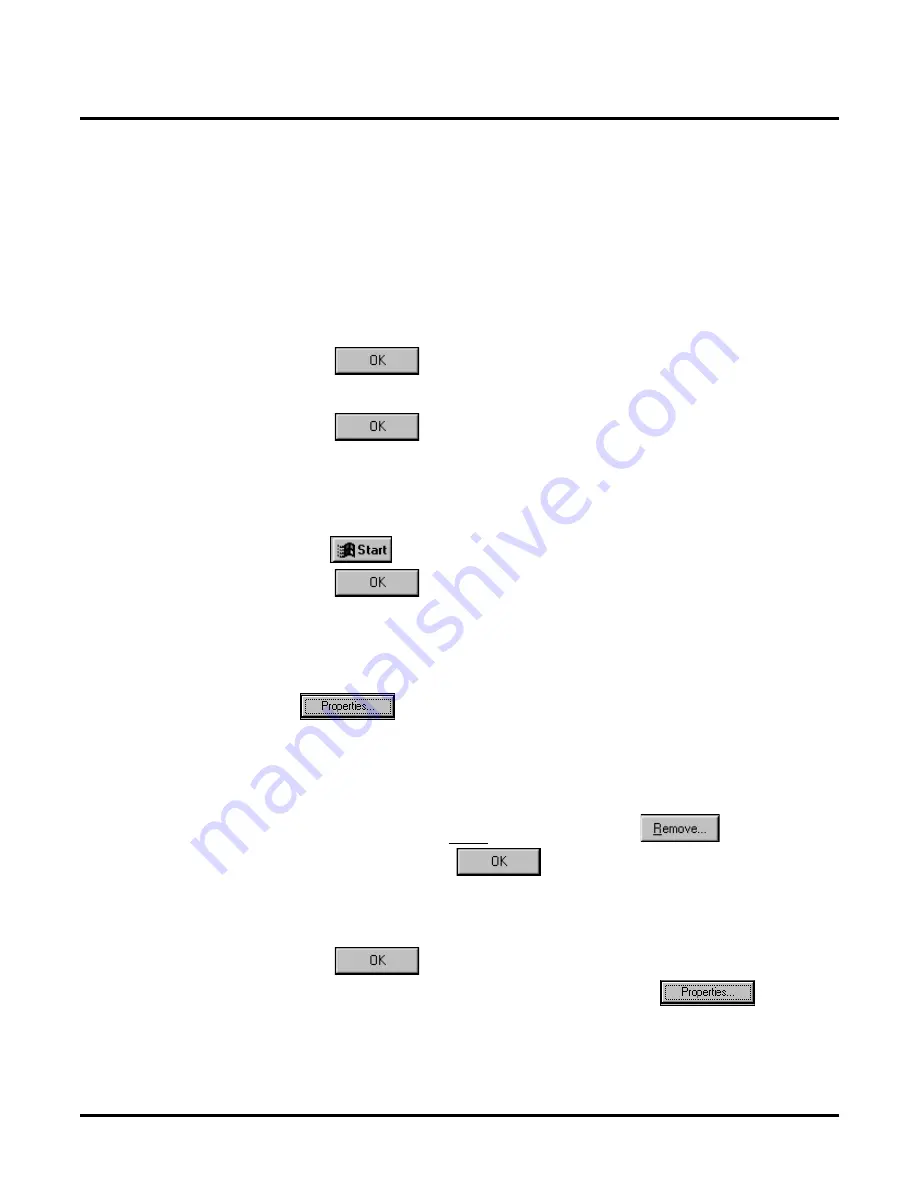
Installing and/or Configuring Other Software
Installing Other Software
Chapter 5: Maintenance
NT System Guide
529
Configuring NT Security (cont’d)
To configure NT Security, using the account you created:
1.
Double-click the My Computer icon and then the Control Panel icon.
Double-click the Service icon on the Control Panel window.
2.
On the Services window:
Select Voice Mail Service. Click the Startup button.
3.
On the Service window:
Click Automatic radio button for the Startup Type.
Click the This Account radio button in the Log On As info box.
Enter VmServer in the This Account box.
Enter crossroad in the Password box and also in the Confirm Password box.
Click the
button.
4.
On the dialog box saying that the VMServer account has been granted the Log On As A
Service right:
Click the
button.
5.
Close the Services window, the Control Panel window, and the My Computer window.
Because the Voice Mail GUI configuration program uses DCOM (Distributed Component
Object Model) software to communicate with the Voice Mail Service, DCOM must be
configured by using the dcomcnfg.exe program.
6.
To configure this program:
Click the
button. Select Run. Enter DCOMCNFG in the Open box.
Click the
button.
7.
On the Distributed COM Configuration Properties window:
Select the Default Protocols tab, select TCP/IP Protocol, and click the MoveUp button twice
to move TCP/IP Protocol to the top of the list.
This is needed if the Voice Mail GUI is running on a Windows 95 computer.
8.
Select the Applications tab, select VMService from the list of applications, and click
the
button.
9.
Click to select the Location tab.
Check Run application on this computer, and uncheck all of the other items.
10. Click to select the Security tab.
Select the Use custom launch permissions radio button, and click the Edit button.
11. On the Registry Value Permissions window:
Highlight each account listed except SYSTEM, and click the
button to remove
it from the window. Click the
button when finished removing accounts from
the list.
12. Click to select the Identity tab.
Select the This user radio button. Enter VmServer in the This Account box.
Enter crossroad in the Password box and also in the Confirm Password box.
Click the
button.
13. Select VMCPCenter from the list of applications, and click the
button.
14. Click to select the Location tab.
Check Run on this computer, and uncheck all of the other items.
Summary of Contents for NVM-NT
Page 28: ...Table of Contents Chapter 5 Maintenance xxvi NT System Guide ...
Page 130: ...Installing SMDI 102 NT System Guide Chapter 3 Programming ...
Page 146: ...Customizing Caller I D Tables General Tab 118 NT System Guide Chapter 3 Programming ...
Page 156: ...Customizing Callout Options Optional Tab 128 NT System Guide Chapter 3 Programming ...
Page 182: ...Customizing Distribution Lists General Tab 154 NT System Guide Chapter 3 Programming ...
Page 338: ...Customizing Port Options General Tab 310 NT System Guide Chapter 3 Programming ...
Page 358: ...Customizing System Options Timers Tab 330 NT System Guide Chapter 3 Programming ...
Page 362: ...Customizing System Options Timers Tab 334 NT System Guide Chapter 3 Programming ...
Page 367: ...Customizing Tenant Options General Tab Chapter 3 Programming NT System Guide 339 ...
Page 396: ...Viewing and Printing Reports System Options Report 368 NT System Guide Chapter 3 Programming ...
Page 400: ...Performing a Local Backup Backup Dialog Box 372 NT System Guide Chapter 3 Programming ...
Page 440: ...Using Port Activities 412 NT System Guide Chapter 3 Programming ...
Page 454: ...Using Message Status Message Status Dialog Box 426 NT System Guide Chapter 3 Programming ...