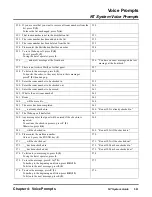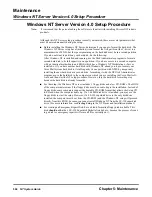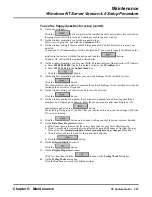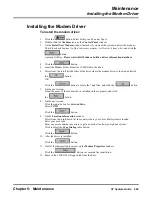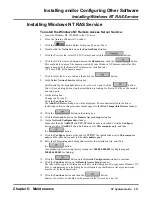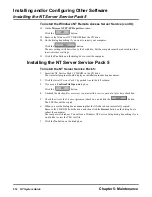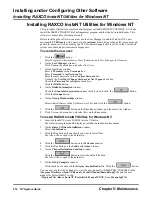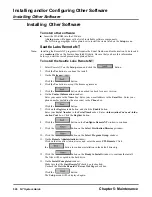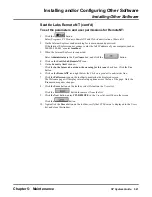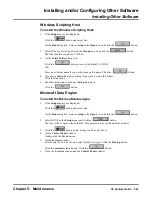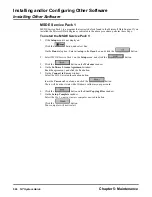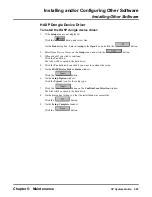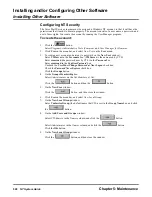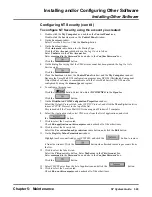Installing and/or Configuring Other Software
Installing RAXCO InstaNT Utilities for Windows NT
514
NT System Guide
Chapter 5: Maintenance
Installing RAXCO InstaNT Utilities for Windows NT
This procedure will install a remote control program called REMOTELY POSSIBLE. It will also
install the PERFECTDISKNT disk defragmenter program and the Adobe Acrobat Reader. This
software is licensed for this computer only.
Before installing the software, you must use the User Manager to add to Windows NT a new
user named CTLRemote with a password of crossroad. Please do not change this user name and
password, because it will be used by the CTL Technical Support staff to call in to the Voice Mail
system’s modem and perform remote diagnostics.
To create the new user:
1.
Click the
button.
Select Programs, Administrative Tools (Common), and User Manager for Domains
2.
On the User Manager window:
Click User on the menu bar, and select New User.
3.
On the New User window:
Enter CTLremote in the Username box.
Enter Crossroad in the Password box.
Enter the same password in the Confirm Password box.
Uncheck the User Must Change Password at Next Logon check box.
Check the Password Never Expires check box.
Click the DialIn button.
4.
On the DialIn Information window:
Check the Grant dialin permission to user check box, and click the
button.
5.
Click the Groups button.
6.
On the Group Memberships window:
Select Administrators in the Not Members of list, and click the
button..
7.
Click the
button on the New User window, and then close the window.
8.
Click User on the menu bar, and select Exit on the User menu.
To install RAXCO InstaNT Utilities for Windows NT:
1.
Insert the InstaNT Server CD-ROM into the CD drive.
The Autostart program should display an installation instruction document.
2.
On the Raxco Software Installation window:
Select Adobe Reader.
3.
Click the Yes button when asked if you want to install files.
The files will be coped to the hard drive.
4.
Click the
button on the Welcome window.
5.
Click the Yes button on the Software License window.
6.
On the Choose Destination Location window:
Click the
button to select the default location.
The files will be coped to the hard drive.
7.
On the Setup Complete window:
Click check box to uncheck the Display Acrobat Reader file. Click the
button.
You can now use the Adobe Reader to view the user manual for REMOTELY POSSIBLE in the
\Program Files\Raxco\InstaNT\Remotely Possible\Manual\RemoteBo.pdf file and the user
manual for PerfectDiskNT in the
\Program Files \Raxco \InstaNT \PerfectDisk \Manual\PDNT_User_Manual.pdf file.
Summary of Contents for NVM-NT
Page 28: ...Table of Contents Chapter 5 Maintenance xxvi NT System Guide ...
Page 130: ...Installing SMDI 102 NT System Guide Chapter 3 Programming ...
Page 146: ...Customizing Caller I D Tables General Tab 118 NT System Guide Chapter 3 Programming ...
Page 156: ...Customizing Callout Options Optional Tab 128 NT System Guide Chapter 3 Programming ...
Page 182: ...Customizing Distribution Lists General Tab 154 NT System Guide Chapter 3 Programming ...
Page 338: ...Customizing Port Options General Tab 310 NT System Guide Chapter 3 Programming ...
Page 358: ...Customizing System Options Timers Tab 330 NT System Guide Chapter 3 Programming ...
Page 362: ...Customizing System Options Timers Tab 334 NT System Guide Chapter 3 Programming ...
Page 367: ...Customizing Tenant Options General Tab Chapter 3 Programming NT System Guide 339 ...
Page 396: ...Viewing and Printing Reports System Options Report 368 NT System Guide Chapter 3 Programming ...
Page 400: ...Performing a Local Backup Backup Dialog Box 372 NT System Guide Chapter 3 Programming ...
Page 440: ...Using Port Activities 412 NT System Guide Chapter 3 Programming ...
Page 454: ...Using Message Status Message Status Dialog Box 426 NT System Guide Chapter 3 Programming ...