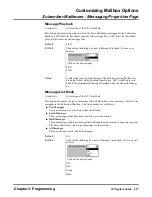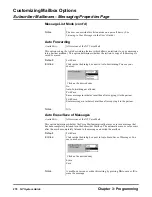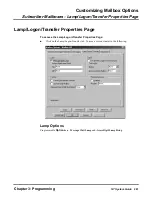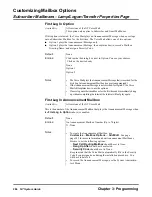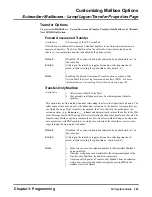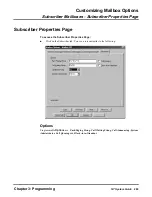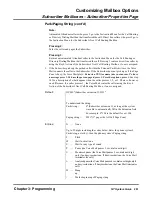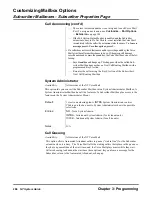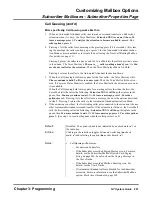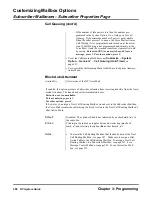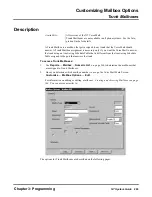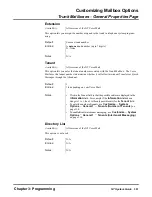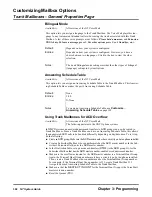Customizing Mailbox Options
Subscriber Mailboxes - Lamp/Logon/Transfer Properties Page
Chapter 3: Programming
NT System Guide
287
Alternate Next CRMB Dial Option (cont’d)
External Extension Enabled
This option lets an Automated Attendant call be transferred from the Subscriber Mailbox over
a Centrex line to a Centrex extension or outside telephone. For example, a user is working at
home during a particular week. Automated Attendant calls to the Subscriber Mailbox are
placed on hold while the Voice Mail obtains dial tone and dials the user’s home number. The
call is transferred when the user answers.
• If Option 2 is selected and you want the caller to be able to press a key to
record a message, assign the
REC2
Action to that key in the Dial
Action Table. The
REC2
Action says Recording followed by a beep,
then lets a caller record a message. (
REC1
plays the greeting and a
beep. There is no need to use
REC1
since the caller has already heard
the Mailbox Greeting or Welcome Message.)
• If Option 2 is selected and a caller presses an Undefined Routing key,
the Voice Mail sends the caller to the Welcome Message and Instruction
Menu for the Next Call Routing Mailbox. For this reason, you may wish
to record the dialing options in the Instruction Menu. Or, see below.
• If Option 2 is selected and some keys will have no assigned Action, you
can assign
REC1
nnn to a key, where nnn is the Subscriber, Network,
or Message Center Mailbox number. This sends the caller back to the
Mailbox Greeting or Welcome Message.
Availability:
All versions of the NT Voice Mail.
Default:
Disabled. The option is disabled as indicated by no check mark (
) in
the radio box.
Entries:
Clicking in the radio box toggles between de-selecting (no check
mark,
) and selecting the option (has a check mark,
).
Notes:
• This feature should be used with Centrex lines that have trunk-to-trunk
transfer capability to the destination number.
• If you enable External Extension, set the External Transfer string in
System Options. The Voice Mail uses this string to obtain dial tone and re-
transfer the call.
• If you enable External Extension, verify that the mailbox’s extension
number is identified in the Extension field. The extension number
must be the same as the mailbox number for External Extension to
operate properly.
• If you enable External Extension, enter the number where you want
the calls to transfer in the External Extension Number field. (See the
following option.)
•
It is recommended that you program unscreened transfers (i.e.,
UTRF
in the Dial Action Table) to the External Extension. However, if you
program screened transfers (i.e.,
TRF
in the Dial Action Table) to the
External Extension, be sure to make an entry in:
—The External Hold Retrieval strings in System Options. The Voice
Mail uses these strings to retrieve the transferred call when the external
telephone is busy or remains unanswered.
Summary of Contents for NVM-NT
Page 28: ...Table of Contents Chapter 5 Maintenance xxvi NT System Guide ...
Page 130: ...Installing SMDI 102 NT System Guide Chapter 3 Programming ...
Page 146: ...Customizing Caller I D Tables General Tab 118 NT System Guide Chapter 3 Programming ...
Page 156: ...Customizing Callout Options Optional Tab 128 NT System Guide Chapter 3 Programming ...
Page 182: ...Customizing Distribution Lists General Tab 154 NT System Guide Chapter 3 Programming ...
Page 338: ...Customizing Port Options General Tab 310 NT System Guide Chapter 3 Programming ...
Page 358: ...Customizing System Options Timers Tab 330 NT System Guide Chapter 3 Programming ...
Page 362: ...Customizing System Options Timers Tab 334 NT System Guide Chapter 3 Programming ...
Page 367: ...Customizing Tenant Options General Tab Chapter 3 Programming NT System Guide 339 ...
Page 396: ...Viewing and Printing Reports System Options Report 368 NT System Guide Chapter 3 Programming ...
Page 400: ...Performing a Local Backup Backup Dialog Box 372 NT System Guide Chapter 3 Programming ...
Page 440: ...Using Port Activities 412 NT System Guide Chapter 3 Programming ...
Page 454: ...Using Message Status Message Status Dialog Box 426 NT System Guide Chapter 3 Programming ...