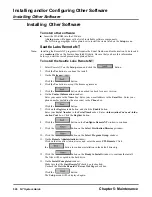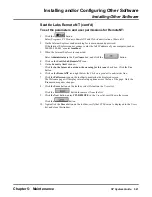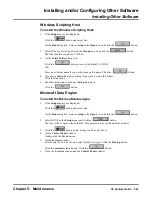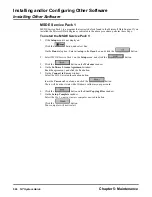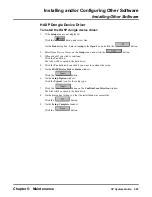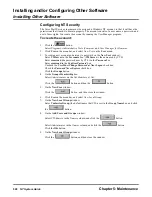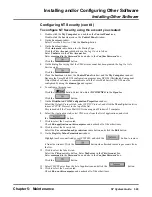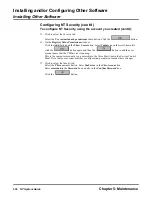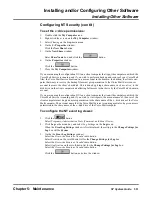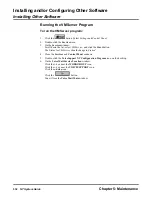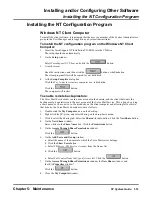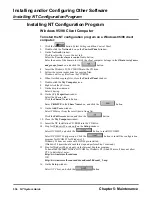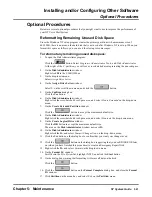Installing and/or Configuring Other Software
Installing the NT Configuration Program
Chapter 5: Maintenance
NT System Guide
533
Installing the NT Configuration Program
Windows NT Client Computer
To install the client software, it is assumed that the user is a member of the System Administrators
group in the User Manager and is logged in as a System Administrator.
To install the NT configuration program on the Windows NT Client
Computer:
1.
Insert the VoiceSupport NT Installation CD-ROM into the CD drive.
The setup should run automatically.
2.
On the Setup window:
Select VoiceSupport NT Client, and click the
button.
3.
At each screen:
Read the instructions, and then click the
button or theYes button.
The client program files will be copied to your hard disk.
4.
At the Setup Complete dialog box:
Click the Yes, I want to restart my computer now radio button.
Click the
button.
The computer will restart.
To enable remote backup/restore:
The Voice Mail Service must run in a user account in the domain, and the client that wants the
backup must give permission to the user account of the Voice Mail Service. This is done by giving
a share name, such as c-drive, to the disk drive on the client computer and allowing full access to
that drive by the Voice Mail’s domain account as follows:
1.
Double-click the My Computer icon on the desktop.
2.
Right-click the [C:] icon, and select Sharing on the drop-down menu.
3.
Click to select the Sharing tab. Select the Shared As radio button. Click the New Share button.
4.
On the New Share window:
Enter c-drive in the Share Name box. Click the Permissions button.
5.
On the Access Through Share Permissions window:
Click the
button.
6.
On the Add Users and Group window:
a. Select the name of the domain to which the Voice Mail server belongs.
b. Click the Show Users button.
c. Select VMServer (VM Service Account) from the Names list.
d. Click the
button.
e. Select Full Control from the Type of Access list. Click the
button.
7.
On the Access Through Share Permissions window, the New Share window, and
the (C:) Properties window”
Click the
button.
8.
Close the My Computer window.
Summary of Contents for NVM-NT
Page 28: ...Table of Contents Chapter 5 Maintenance xxvi NT System Guide ...
Page 130: ...Installing SMDI 102 NT System Guide Chapter 3 Programming ...
Page 146: ...Customizing Caller I D Tables General Tab 118 NT System Guide Chapter 3 Programming ...
Page 156: ...Customizing Callout Options Optional Tab 128 NT System Guide Chapter 3 Programming ...
Page 182: ...Customizing Distribution Lists General Tab 154 NT System Guide Chapter 3 Programming ...
Page 338: ...Customizing Port Options General Tab 310 NT System Guide Chapter 3 Programming ...
Page 358: ...Customizing System Options Timers Tab 330 NT System Guide Chapter 3 Programming ...
Page 362: ...Customizing System Options Timers Tab 334 NT System Guide Chapter 3 Programming ...
Page 367: ...Customizing Tenant Options General Tab Chapter 3 Programming NT System Guide 339 ...
Page 396: ...Viewing and Printing Reports System Options Report 368 NT System Guide Chapter 3 Programming ...
Page 400: ...Performing a Local Backup Backup Dialog Box 372 NT System Guide Chapter 3 Programming ...
Page 440: ...Using Port Activities 412 NT System Guide Chapter 3 Programming ...
Page 454: ...Using Message Status Message Status Dialog Box 426 NT System Guide Chapter 3 Programming ...