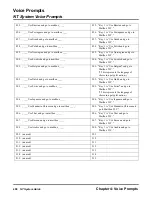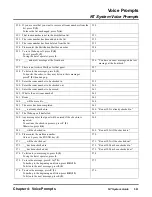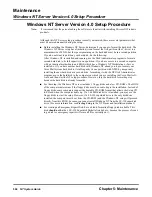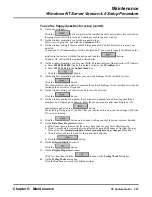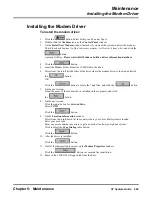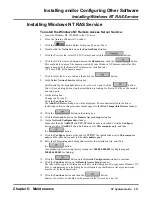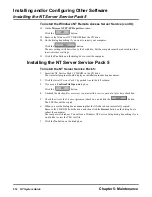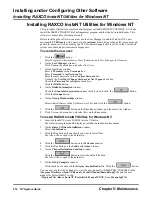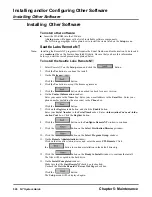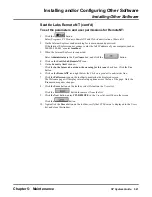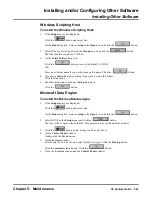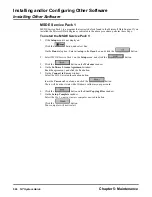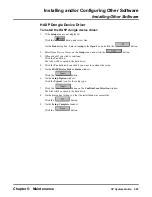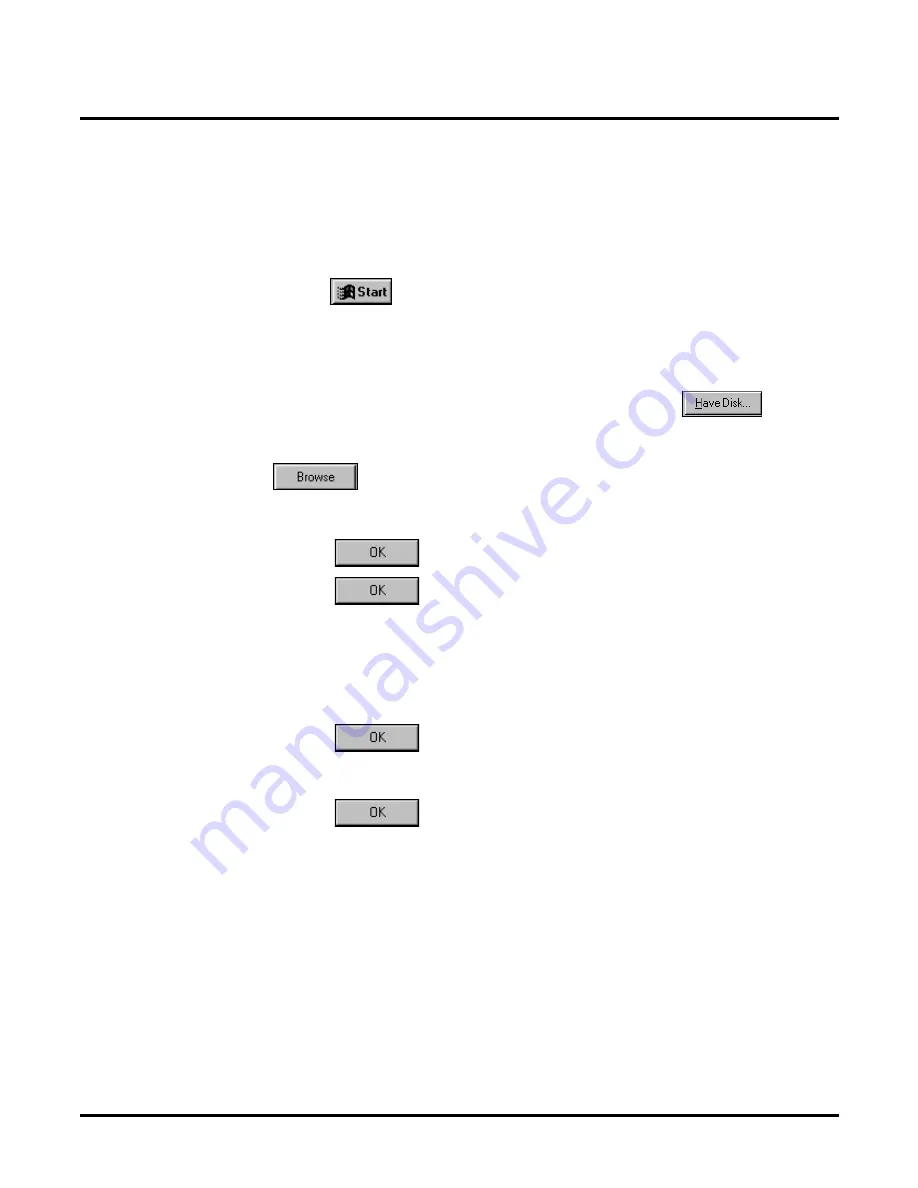
Installing and/or Configuring Other Software
Installing the Video Driver
510
NT System Guide
Chapter 5: Maintenance
Installing the Video Driver
On most computers, the default S3 Video Graphics Adapter (VGA) is integrated on the computer
motherboard. (For details, see the computer motherboard manual.) Windows NT will install a
default VGA-compatible display adapter driver during setup. It is advisable to install the video
driver from the disk supplied with the computer.
To install the video driver:
1.
Click the
button. Select Settings and Control Panel.
2.
Double-click the Display icon on the Control Panel window, and then click the Settings tab on
the Display Properties window.
3.
Click the Display Type button on the Settings tab, and then click the Click the Change button
on the Display Type window.
4.
Insert the supplied VGA driver disk into the A: drive, and click the
button.
5.
On the Install From Disk window:
Enter the drive letter and path in the copy manufacturer’s files from box, and click the
button.
6.
On the Locate File window:
Double-click the NT40 folder and then the S3 file.
7.
Click the
button on the Install From Disk window:
8.
Click the
button on the Change Display window.
9.
On the Change Display window:
Double-click the line that contains the driver for the installed video adapter
(such as Trio64V/DX). The diskette label shows the name of your VGA adapter.
Click the Yes button when asked if you want to install the third party driver.
The driver files will be copied. After copying is finished, the system will display a dialog box
telling you that the driver has been successfully installed.
10. Click the
button on the dialog box.
11. Click the Close button on the Display Type window.
12. Click the Test button on the Settings tab of the Display Type window.
Click the
button to start the test.
A multi-colored bitmap pattern will be displayed.
13. If the test was displayed properly:
Click the Yes button.
14. Click the Close button.
A dialog box will notify you that the computer must be restarted in order for the change to take
effect.
15. Remove the floppy disk from the drive, and click the Yes button on the dialog box.
The computer will shut down and then restart.
Summary of Contents for NVM-NT
Page 28: ...Table of Contents Chapter 5 Maintenance xxvi NT System Guide ...
Page 130: ...Installing SMDI 102 NT System Guide Chapter 3 Programming ...
Page 146: ...Customizing Caller I D Tables General Tab 118 NT System Guide Chapter 3 Programming ...
Page 156: ...Customizing Callout Options Optional Tab 128 NT System Guide Chapter 3 Programming ...
Page 182: ...Customizing Distribution Lists General Tab 154 NT System Guide Chapter 3 Programming ...
Page 338: ...Customizing Port Options General Tab 310 NT System Guide Chapter 3 Programming ...
Page 358: ...Customizing System Options Timers Tab 330 NT System Guide Chapter 3 Programming ...
Page 362: ...Customizing System Options Timers Tab 334 NT System Guide Chapter 3 Programming ...
Page 367: ...Customizing Tenant Options General Tab Chapter 3 Programming NT System Guide 339 ...
Page 396: ...Viewing and Printing Reports System Options Report 368 NT System Guide Chapter 3 Programming ...
Page 400: ...Performing a Local Backup Backup Dialog Box 372 NT System Guide Chapter 3 Programming ...
Page 440: ...Using Port Activities 412 NT System Guide Chapter 3 Programming ...
Page 454: ...Using Message Status Message Status Dialog Box 426 NT System Guide Chapter 3 Programming ...