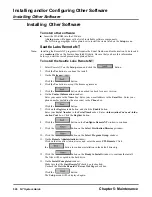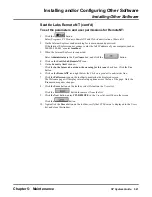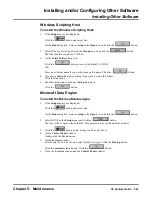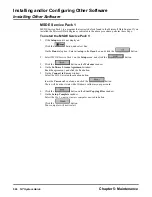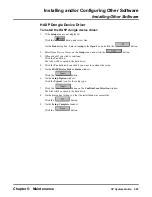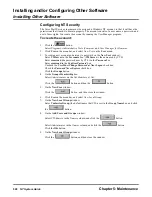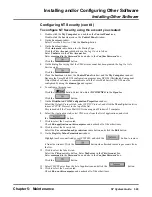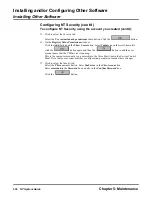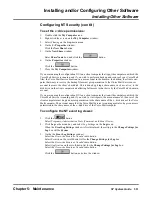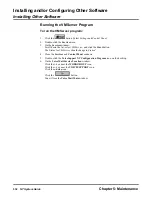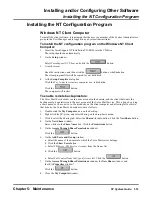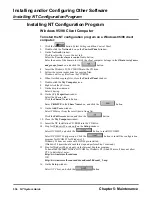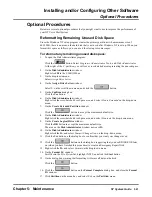Installing and/or Configuring Other Software
Installing Other Software
Chapter 5: Maintenance
NT System Guide
531
Configuring NT Security (cont’d)
To set the c: drive permissions:
1.
Double-click the My Computer icon.
2.
Right-click the c: icon on the My Computer window.
3.
Select Sharing on the drop-down menu.
4.
On the C: Properties window:
Click the New Share button.
5.
On the New Share window:
Enter Share Name box, and click the
button.
6.
On the Properties window:
Click the
button.
7.
Close the My Computer window.
If you are running the configuration GUI on a client computer that is not the computer on which the
Voice Mail Service is running, and if you wish to perform a backup and restore of your Voice Mail
files, the Voice Mail Service must run in a user account in the domain. In addition, the client com-
puter that wants to receive the backup files must give permission to that Voice Mail Service user
account to access the client’s hard disk. This is done by giving a share name, such as c-drive, to the
disk drive on the client computer and allowing full access to that drive by the Voice Mail’s domain
account.
If you are running the configuration GUI on a client computer that is not the computer on which the
Voice Mail Service is running, and if you wish to view reports, the account name of the user of the
client computer must be given access permission to the share name of the c: disk drive of the Voice
Mail computer. The account name that the Voice Mail Service is running must also be given access
permission to the share name of the c: disk drive of the Voice Mail computer.
To configure the NT event log viewer:
1.
Click the
button.
Select Programs, Administrative Tools (Common), and Event Viewer.
2.
Click Log on the menu bar, and select Log Settings on the Log menu.
When the Event Log Settings window is first displayed, the setting in the Change Settings for
Log box will be System.
3.
On the the Event Log Settings window:
Select the Overwrite Events as Needed radio button.
Select Security on the scroll-down list for the Change Settings for Log box.
Select the Overwrite Events as Needed radio button.
Select Application on the scroll-down list for the Change Settings for Log box.
Select the Overwrite Events as Needed radio button.
Click the
button, and close the window.
Summary of Contents for NVM-NT
Page 28: ...Table of Contents Chapter 5 Maintenance xxvi NT System Guide ...
Page 130: ...Installing SMDI 102 NT System Guide Chapter 3 Programming ...
Page 146: ...Customizing Caller I D Tables General Tab 118 NT System Guide Chapter 3 Programming ...
Page 156: ...Customizing Callout Options Optional Tab 128 NT System Guide Chapter 3 Programming ...
Page 182: ...Customizing Distribution Lists General Tab 154 NT System Guide Chapter 3 Programming ...
Page 338: ...Customizing Port Options General Tab 310 NT System Guide Chapter 3 Programming ...
Page 358: ...Customizing System Options Timers Tab 330 NT System Guide Chapter 3 Programming ...
Page 362: ...Customizing System Options Timers Tab 334 NT System Guide Chapter 3 Programming ...
Page 367: ...Customizing Tenant Options General Tab Chapter 3 Programming NT System Guide 339 ...
Page 396: ...Viewing and Printing Reports System Options Report 368 NT System Guide Chapter 3 Programming ...
Page 400: ...Performing a Local Backup Backup Dialog Box 372 NT System Guide Chapter 3 Programming ...
Page 440: ...Using Port Activities 412 NT System Guide Chapter 3 Programming ...
Page 454: ...Using Message Status Message Status Dialog Box 426 NT System Guide Chapter 3 Programming ...