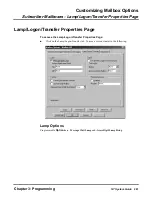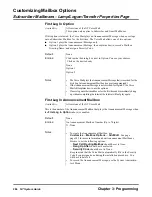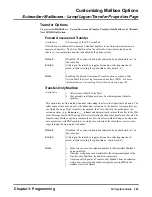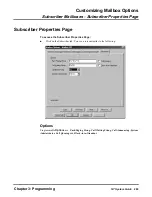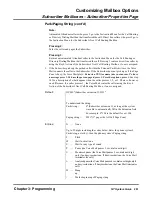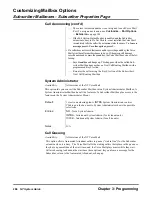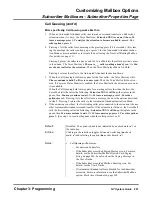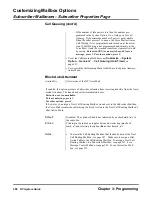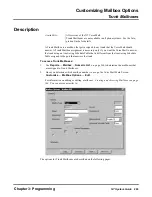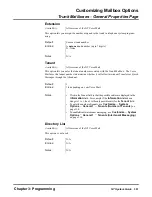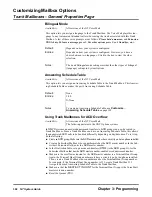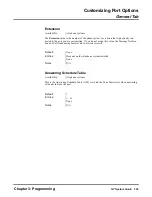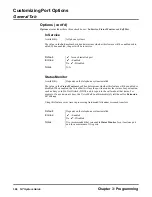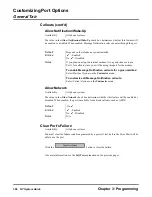Customizing Mailbox Options
Subscriber Mailboxes - Subscriber Properties Page
Chapter 3: Programming
NT System Guide
293
Call Waiting String (cont’d)
Pressing 2 sends the Call Waiting beeps to the busy extension and lets the caller wait for
the extension to become available.
Pressing 3 returns the caller to the Automated Attendant Instruction Menu.
3.
The waiting caller gets connected to the Subscriber extension as soon as the Subscriber
answers the Call Waiting beeps. If the Subscriber does not answer the Call Waiting beeps
(within the Camp-On time), the Voice Mail lets the caller leave a message. The caller
either hears the Subscriber's mailbox greeting or these two standard voice prompts: Exten-
sion XXX is busy. At the tone, you can leave a message. After leaving a message, a caller
has the same options as listed under “Pressing 1..." on the previous page.
Default:
Call Waiting string:
FWXXX
, where
XXX
is the Subscriber extension number
(as long as the system was able to fill in the Extension field)
Entries:
N —
None
Up to 20 digits including the codes below.
F
—
Flash
W
—
Wait for dial tone
S
—
Wait for any type of sound
P
—
Pause (the Voice Mail pauses 2 sec, dial next digit)
M
—
Monitored pause (the Voice Mail pauses 2 sec, dials next digit
only if no busy/reorder tone. If busy/reorder tone, the Voice
Mail terminates the call.)
A
—
Analyzed pause (the Voice Mail pauses 4 sec, dials next digit only if
no busy/reorder tone. If busy/reorder tone, the Voice Mail terminates
call.)
|
If busy, dial string that follows
/
—
Marks beginning of Paging string (if you decide to enter the
Park/Paging string in Call Waiting string field)
$
—
Escape (Not currently supported. Only applies to Mitel or
Norstar phone systems, using Dialogic D42SX or NS cards.)
Notes:
•
For more information on turn to page 131.
• Call Waiting will not occur:
— If the Subscriber's Paging Message or Mailbox Greeting is on.
See also the User's Guide.
— When Call Waiting is off at the Subscriber Mailbox. To turn it
on, see also the User's Guide.
— If Automated Attendant calls are blocked for the Subscriber
extension. See the Subscriber Mailbox option, see Block Auto
Attendant on pagepage 298.
Summary of Contents for NVM-NT
Page 28: ...Table of Contents Chapter 5 Maintenance xxvi NT System Guide ...
Page 130: ...Installing SMDI 102 NT System Guide Chapter 3 Programming ...
Page 146: ...Customizing Caller I D Tables General Tab 118 NT System Guide Chapter 3 Programming ...
Page 156: ...Customizing Callout Options Optional Tab 128 NT System Guide Chapter 3 Programming ...
Page 182: ...Customizing Distribution Lists General Tab 154 NT System Guide Chapter 3 Programming ...
Page 338: ...Customizing Port Options General Tab 310 NT System Guide Chapter 3 Programming ...
Page 358: ...Customizing System Options Timers Tab 330 NT System Guide Chapter 3 Programming ...
Page 362: ...Customizing System Options Timers Tab 334 NT System Guide Chapter 3 Programming ...
Page 367: ...Customizing Tenant Options General Tab Chapter 3 Programming NT System Guide 339 ...
Page 396: ...Viewing and Printing Reports System Options Report 368 NT System Guide Chapter 3 Programming ...
Page 400: ...Performing a Local Backup Backup Dialog Box 372 NT System Guide Chapter 3 Programming ...
Page 440: ...Using Port Activities 412 NT System Guide Chapter 3 Programming ...
Page 454: ...Using Message Status Message Status Dialog Box 426 NT System Guide Chapter 3 Programming ...