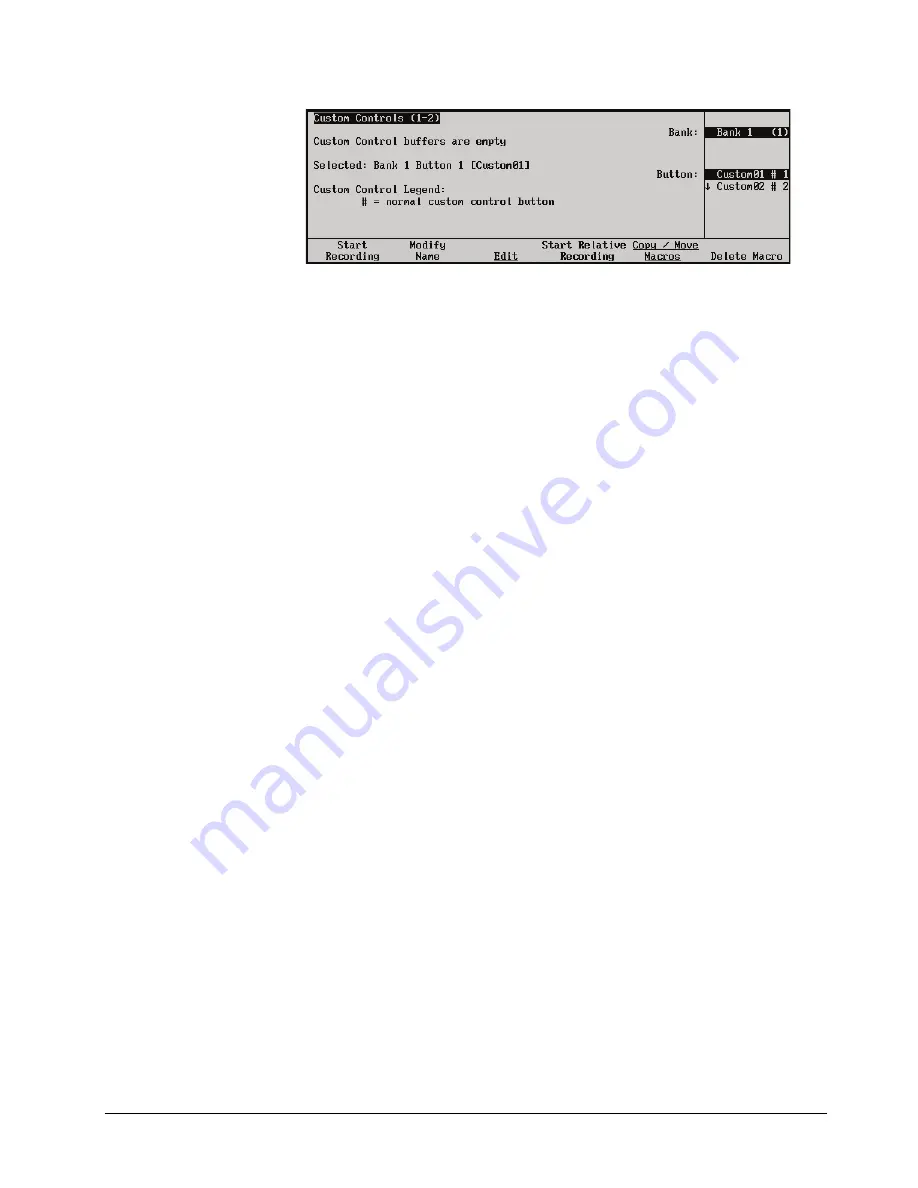
Synergy Q/MD Engineering Manual (v9.1 MD)
Custom Controls • 10–13
Custom Controls Menu 1-2
You will notice an asterisk next to the custom control you just recorded, indicating that
this custom control contains information.
This completes the procedure for recording a normal custom control. To play back your macro, press
the custom control button on the switcher panel. (This is the button you selected in step 2 above).
Tips for Creating Custom Controls
A control panel custom control allows you to automate a series of button presses into a single macro.
There are, however, a number of things that you must keep in mind when creating a custom control in
order to create a custom control that will produce the desired effect. These tips are as follows:
•
If you are including a memory recall in the custom control, you must ensure the Auto
Recall settings are the same as when the memory was stored. This ensures a consistent
output.
•
A custom control only records that a specific button was pressed, and does not record the
state that the button was in. For example, if you create a macro that toggles a function
such as a key modifier, the system will alternately turn that function
on
and
off
each
time it is played..
•
To program a custom control that will recall a memory and then perform a transition,
you must recall the memory on the MLE you want to perform the transition on, then use
the
Cut
or
Auto Trans
buttons to perform the transition. A custom control cannot
record the movement of a fader.
•
A custom control will not automatically compensate for the time a memory recall or
transition will require to complete. In these cases, you must insert a custom control
pause after the event that requires time to complete. Refer to the section “
” on page 10-34 for more information.
•
You can insert a
Custom Control Hold
command into a custom control that will hold
the custom control at a specific point until the continue command is received. The
custom control is continued by either pressing the custom control button again, or by a
GPI Input trigger. Refer to the section “
” on page 10-31 for more
information.
•
You can create a
Looping Custom Control
by inserting a
Loop CC
event into the
custom control.
•
If you are creating a long or
Looping Custom Control
, you can stop that custom control
by pressing the custom control button. This applies only to the custom control assigned
to that button.
•
You can insert a
Run Custom Control
command into a custom control that will
automatically run another custom control. If the
Multiple Custom Control
feature is
active, both custom controls can run at the same time. If the
Multiple Custom Control
Содержание Synergy MD
Страница 1: ...Ross Video Limited Synergy Q MD Engineering Manual Volume I Software Issue 9 1 MD ...
Страница 10: ......
Страница 18: ...viii Contents Synergy Q MD Engineering Manual v9 1 MD ...
Страница 46: ...1 28 Introduction Synergy Q MD Engineering Manual v9 1 MD ...
Страница 204: ...7 34 BNC Configuration and Check Synergy Q MD Engineering Manual v9 1 MD ...
Страница 302: ...10 56 Custom Controls Synergy Q MD Engineering Manual v9 1 MD ...
Страница 366: ...13 16 SmartConversion Synergy Q MD Engineering Manual v9 1 MD ...
Страница 370: ...GL 4 Glossary of Terms Synergy Q MD Engineering Manual v9 1 MD ...






























