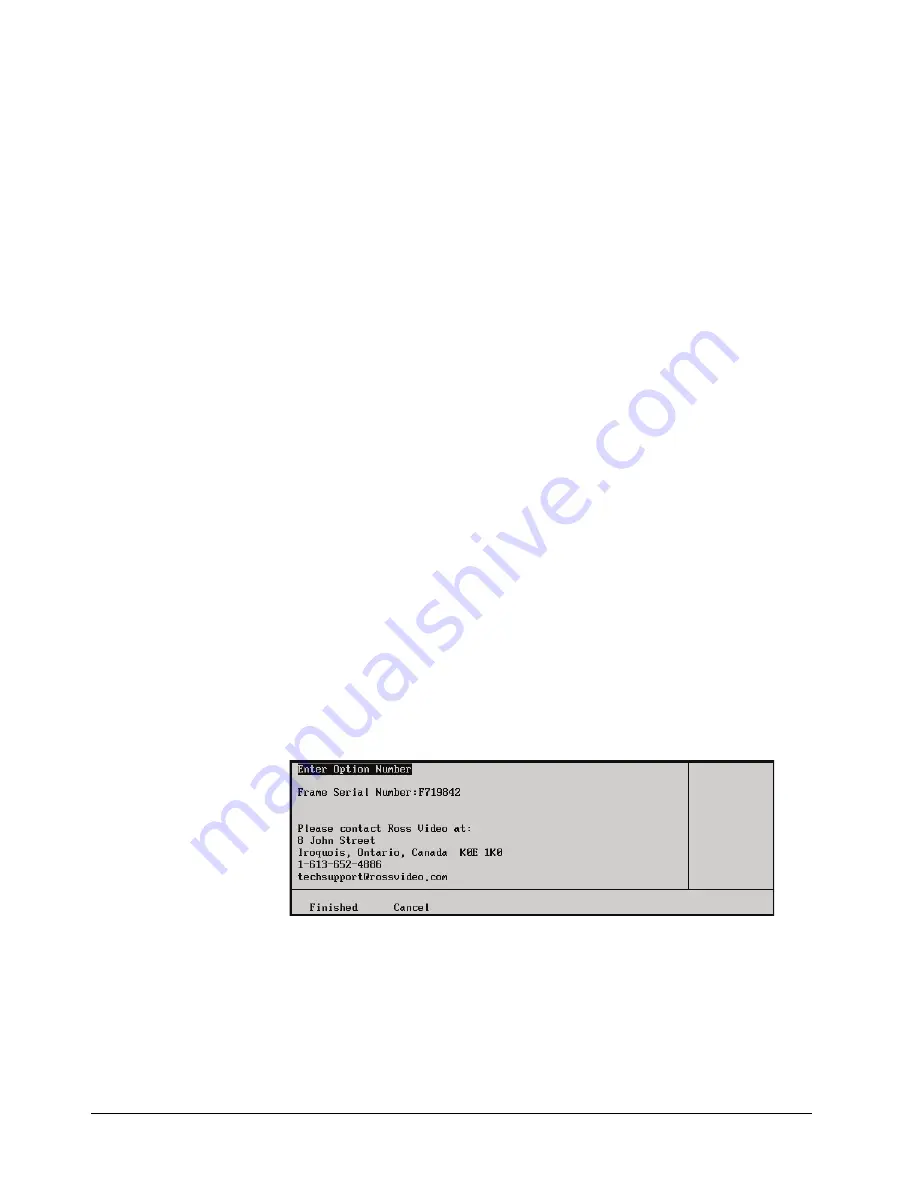
6–32 • Software Upgrades and Options
Synergy Q/MD Engineering Manual (v9.1 MD)
•
MLE 1 XFX MediaCache
— The XFX MediaCache™ for MLE-Store option
allows you to store large stills and animation in the MLE-Store for
MLE 1
. Refer to
Chapter 29, “
Hardware Options
” for information on how to install the
MediaCache for MLE-Store after you have installed the option.
•
MLE 2 XFX MediaCache
— The XFX MediaCache™ for MLE-Store option
allows you to store large stills and animation in the MLE-Store for
MLE 2
. Refer to
Chapter 29, “
Hardware Options
” for information on how to install the
MediaCache for MLE-Store after you have installed the option.
•
MLE 3 XFX MediaCache
— The XFX MediaCache™ for MLE-Store option
allows you to store large stills and animation in the MLE-Store for
MLE 3
. Refer to
Chapter 29, “
Hardware Options
” for information on how to install the
MediaCache for MLE-Store after you have installed the option.
•
MLE 4 XFX MediaCache
— The XFX MediaCache™ for MLE-Store option
allows you to store large stills and animation in the MLE-Store for
MLE 4
. Refer to
Chapter 29, “
Hardware Options
” for information on how to install the
MediaCache for MLE-Store after you have installed the option.
•
MLE 1 XFX Borders
— The XFX Borders option allows you to apply borders,
drop shadows, glows and other effects to keys on
MLE 1
. Refer to Chapter 29,
“
Hardware Options
” for information on how to install the XFX card with Borders
after you have installed the option.
•
MLE 2 XFX Borders
— The XFX Borders option allows you to apply borders,
drop shadows, glows and other effects to keys on
MLE 2
. Refer to Chapter 29,
“
Hardware Options
” for information on how to install the XFX card with Borders
after you have installed the option.
•
MLE 3 XFX Borders
— The XFX Borders option allows you to apply borders,
drop shadows, glows and other effects to keys on
MLE 3
. Refer to Chapter 29,
“
Hardware Options
” for information on how to install the XFX card with Borders
after you have installed the option.
•
MLE 4 XFX Borders
— The XFX Borders option allows you to apply borders,
drop shadows, glows and other effects to keys on
MLE 4
. Refer to Chapter 29,
“
Hardware Options
” for information on how to install the XFX card with Borders
after you have installed the option.
4. Press
Add Option
to display the
Enter Option Number Menu
.
Enter Option Number Menu
5. Call
Ross Video Technical Support
to obtain the software option code for the option
you want to install. Have the following information ready when you contact Ross Video
Technical Support:
•
Your name.
•
The name of the facility that the switcher is installed in.
Содержание Synergy MD
Страница 1: ...Ross Video Limited Synergy Q MD Engineering Manual Volume I Software Issue 9 1 MD ...
Страница 10: ......
Страница 18: ...viii Contents Synergy Q MD Engineering Manual v9 1 MD ...
Страница 46: ...1 28 Introduction Synergy Q MD Engineering Manual v9 1 MD ...
Страница 204: ...7 34 BNC Configuration and Check Synergy Q MD Engineering Manual v9 1 MD ...
Страница 302: ...10 56 Custom Controls Synergy Q MD Engineering Manual v9 1 MD ...
Страница 366: ...13 16 SmartConversion Synergy Q MD Engineering Manual v9 1 MD ...
Страница 370: ...GL 4 Glossary of Terms Synergy Q MD Engineering Manual v9 1 MD ...






























