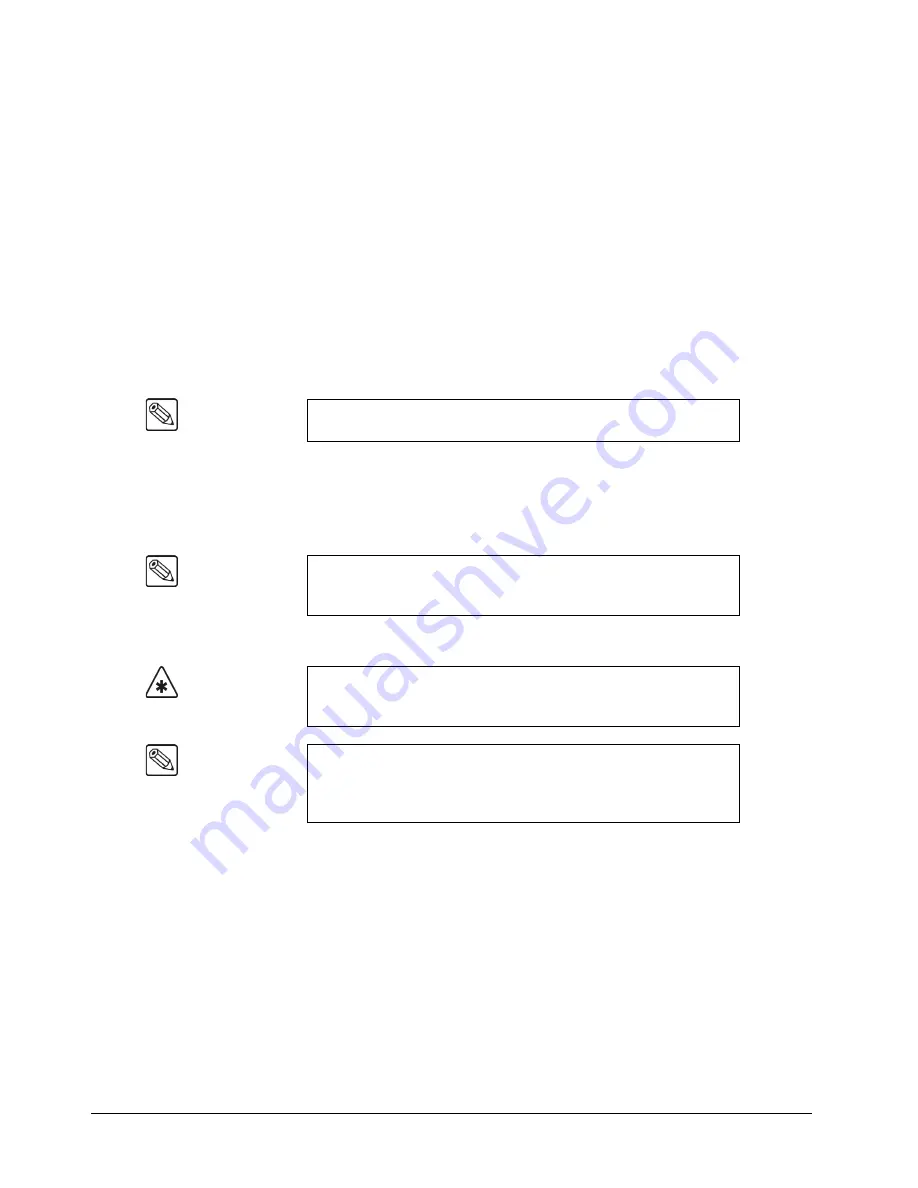
7–8 • BNC Configuration and Check
Synergy Q/MD Engineering Manual (v9.1 MD)
The
Main Area
provides a mini “help” message, plus a
Status Box
that lists the
following information for the selected BNC:
~
BNC
— Current name and physical BNC connector (in parentheses). All lines
below refer to this BNC.
~
Maps to —
Physical control panel button to which the BNC is mapped.
~
Type —
Input “type” for the selected BNC.
~
Tally —
Tally assignment for the selected BNC.
~
Auto Key —
Auto-Key association for the selected BNC. Every BNC input
has an associated auto-Key, which can be an input (such as an alpha signal), or
black (for inputs such as VTRs or cameras).
~
Video Mode —
Video format for the selected BNC.
The
Label Area
provides access to additional BNC setup menus.
3. Use the
BNC
knob to select an Input BNC to assign a type to. It is best to proceed in
ascending order (lowest to highest numbered connector).
As you scroll through the
BNC
list, the
Status Box
and the
Type
and
Video Format
knobs will show the current setting for the selected BNC.
4. Use the
Type
knob to select the desired input type. You can select from the following:
•
Off
— Select this option when there is
no input
physically connected to the
associated BNC. Selecting
Off
filters the input out of subsequent menus and
eliminates menu “clutter.”
•
VTR
— Select this option when a VTR is connected. Any combination of the
device types can be connected to Synergy Q/MD.
You must have the
VTR Remote Control Software
Option
in order to control the
VTR you are connecting to the selected Input BNC. You may also need the
additional
Video Server Control
Software Option
or
Audio Server Control
Software
, depending on the device you are connecting. Contact your Ross Video
Representative for more information on purchasing this option.
Note
Use the above information as a reference throughout this chapter, as
the
Status Box
appears on all
BNC Setup Menus
.
Note
Input BNCs that appear gray are on Video Inputs Boards that are not
installed. If you select one of those BNCs, a message will appear
indicating it is not installed.
Important
All Input BNC types must be assigned to
Video
or
Alpha
unless the
device connected to that Input BNC is controlled by the Synergy
Q/MD switcher.
Note
When you assign a remote device to a BNC crosspoint, pressing that
crosspoint button will display the corresponding device control menus.
If it is on a Key bus, pressing the button will cycle through the device
control menus and the Key Type Menu.
Содержание Synergy MD
Страница 1: ...Ross Video Limited Synergy Q MD Engineering Manual Volume I Software Issue 9 1 MD ...
Страница 10: ......
Страница 18: ...viii Contents Synergy Q MD Engineering Manual v9 1 MD ...
Страница 46: ...1 28 Introduction Synergy Q MD Engineering Manual v9 1 MD ...
Страница 204: ...7 34 BNC Configuration and Check Synergy Q MD Engineering Manual v9 1 MD ...
Страница 302: ...10 56 Custom Controls Synergy Q MD Engineering Manual v9 1 MD ...
Страница 366: ...13 16 SmartConversion Synergy Q MD Engineering Manual v9 1 MD ...
Страница 370: ...GL 4 Glossary of Terms Synergy Q MD Engineering Manual v9 1 MD ...






























