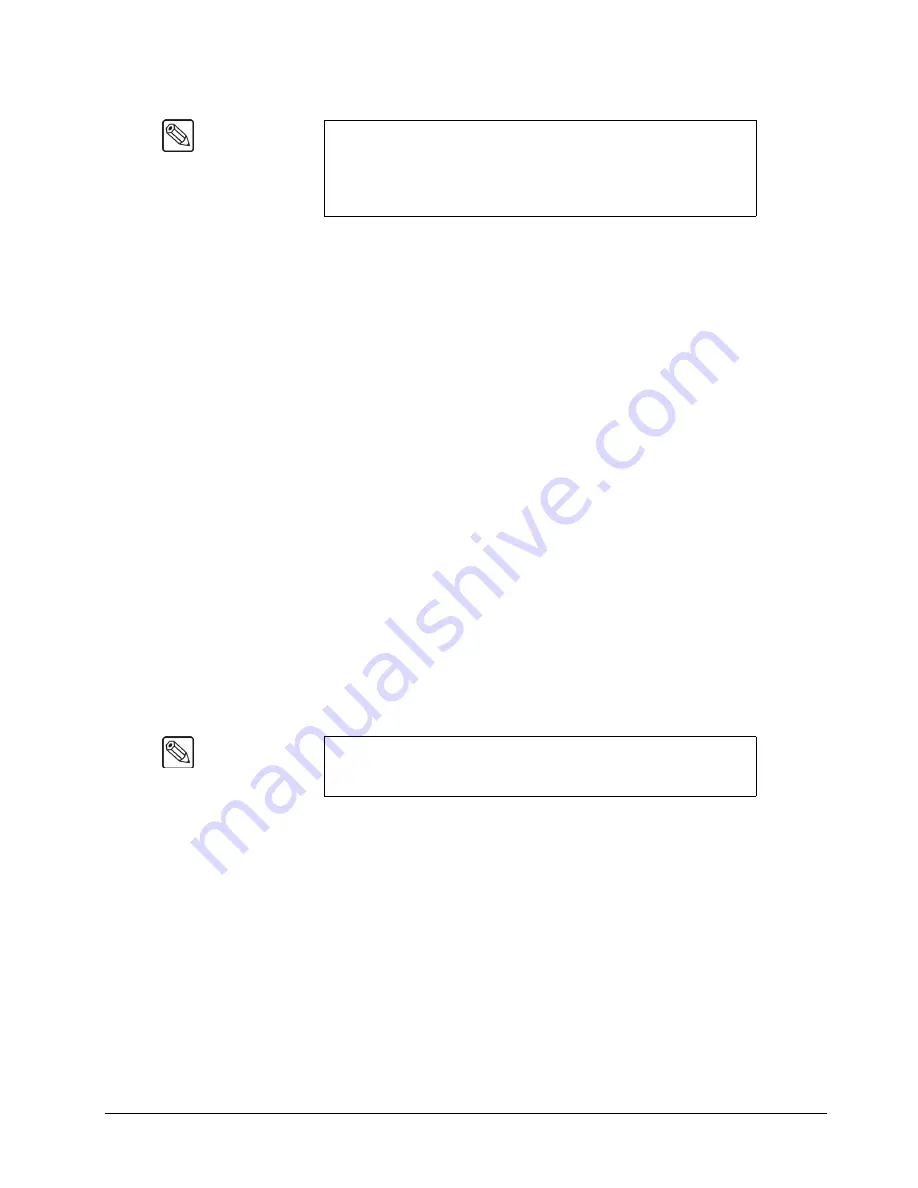
Synergy Q/MD Engineering Manual (v9.1 MD)
BNC Configuration and Check • 7–13
~
Unshaped
— Select this option to have the switcher perform a
multiplicative
Key
. With an Unshaped Key, the Key Alpha cuts a hole based on the gradient
values of the alpha. Shades of gray are translated into transparency levels,
giving the Key a soft edge. Unshaped Key alphas can also be considered true
linear alphas. Key alphas are set to unshaped by default.
~
Shaped
— Select this option to have the switcher perform an
additive Key
.
With Shaped Keys, the Key Alpha cuts a hole based on the monochrome value
of the alpha. Shades of gray are translated into either white or black, giving the
Key a hard edge. Shaped Key alphas are sometimes used with Character
Generators to cut very precise holes for the fill.
6. Press
HOME
to display the
Installation Change Confirmation Screen
.
7. Accept or reject the changes you have made as follows:
•
Press
Confirm
to accept the changes.
•
Press
Cancel
to exit the menus safely, without making any changes. The system
returns to the previously stored settings.
This completes the procedure for setting up alphas. Refer to the section “
page 7-28 for instructions on verifying that each mode assignment is correct.
Setting Up Auto Keys
The
BNC Auto Key Setup Menu
allows you to associate alpha (Key) signals with their primary (fill)
video inputs (e.g., associating
CG Fill
with
CG Alpha
). This association completely simplifies the
Keying process on the switcher. When you punch up a Key source on the Key bus, its alpha and fill
are automatically selected.
Use the following procedure to set up your auto Keys:
1. Navigate to the
BNC Menu 1-3
as follows:
•
Press
HOME
B
MORE
B
Setup
B
Installation
B
BNC
.
2. Press
Auto Key Setup
to display the
Auto Key Setup Menu
.
Note
Select
Unshaped
if you are unsure about which Mode to use.
Unshaped allows the switcher to match the alpha and fill signals that
the source device (e.g., CG, still store) is generating. Refer to the
individual device documentation
for details on specific fill and alpha
output signals.
Note
During the procedure, refer to the
Auto Key
column on your
Input
Worksheet
. Enter the alpha input numbers on the
BNC Auto Key
Setup Menu
for each associated fill video signal.
Содержание Synergy MD
Страница 1: ...Ross Video Limited Synergy Q MD Engineering Manual Volume I Software Issue 9 1 MD ...
Страница 10: ......
Страница 18: ...viii Contents Synergy Q MD Engineering Manual v9 1 MD ...
Страница 46: ...1 28 Introduction Synergy Q MD Engineering Manual v9 1 MD ...
Страница 204: ...7 34 BNC Configuration and Check Synergy Q MD Engineering Manual v9 1 MD ...
Страница 302: ...10 56 Custom Controls Synergy Q MD Engineering Manual v9 1 MD ...
Страница 366: ...13 16 SmartConversion Synergy Q MD Engineering Manual v9 1 MD ...
Страница 370: ...GL 4 Glossary of Terms Synergy Q MD Engineering Manual v9 1 MD ...






























