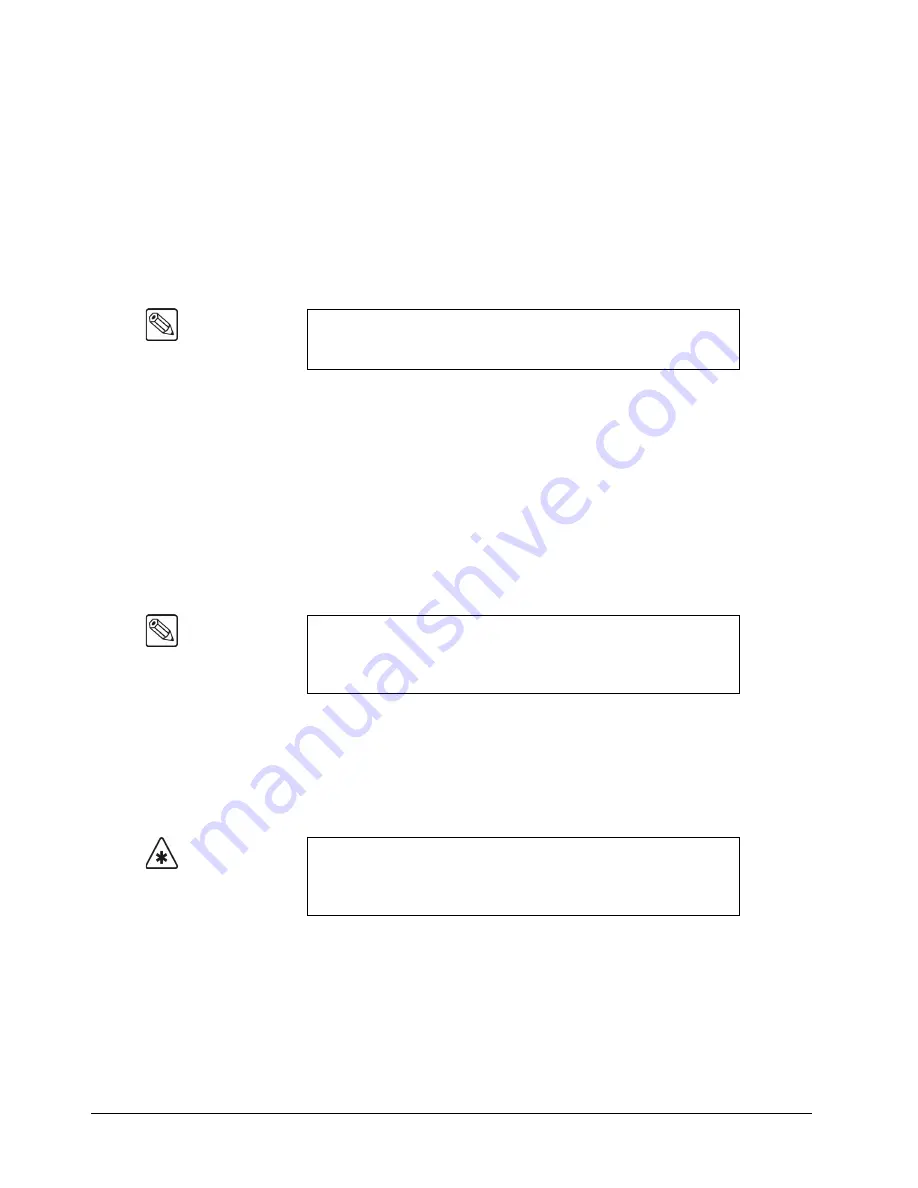
7–18 • BNC Configuration and Check
Synergy Q/MD Engineering Manual (v9.1 MD)
5. Use the
BNC
knob to select the Input BNC, internally generated signal, or function that
you want to assign to the crosspoint button. You can select between the following:
•
NONE
— Select this option to assign no input to the selected crosspoint button.
When pressed, the button will light, but it will not stay lit.
•
BKGD 1
— Select this option to assign
Color Background 1
to the selected
crosspoint button.
•
BKGD 2
— Select this option to assign
Color Background 2
to the selected
crosspoint button.
•
BLACK
— Select this option to assign
Black
to the selected crosspoint button.
•
MLE 1
— Select this option to assign the
Program
output of
MLE 1
to the selected
crosspoint button.
•
MLE 2
— Select this option to assign the
Program
output of
MLE 2
to the selected
crosspoint button.
•
MLE 3
— Select this option to assign the
Program
output of
MLE 3
to the selected
crosspoint button.
•
MLE 4
— Select this option to assign the
Program
output of
MLE 4
to the selected
crosspoint button.
•
SHIFT
— Select this option to assign the
Shift
function to the selected crosspoint
button. Refer to the section “
” on page 7-20 for more
information on using the
SHIFT
button and defining its behavior.
•
GlobalStore 1
— Select this option to assign
Global-Store Channel 1
to the
selected crosspoint button.
•
GlobalStore 2
— Select this option to assign
Global-Store Channel 2
to the
selected crosspoint button.
•
GlobalStore 3
— Select this option to assign
Global-Store Channel 3
to the
selected crosspoint button.
•
MLE-Store 1
— Select this option to assign
MLE-Store Channel 1
to the selected
crosspoint button.
•
MLE-Store 2
— Select this option to assign
MLE-Store Channel 2
to the selected
crosspoint button.
•
MLE-Store 3
— Select this option to assign
MLE-Store Channel 3
to the selected
crosspoint button
Note
You cannot select a crosspoint button assigned to
MLE #
on that MLE.
For example, you cannot select a crosspoint button assigned to
MLE 2
on
MLE 2
, as this will cause a feedback loop.
Note
Buttons assigned to the
Shift
function do not have a separate “shifted”
assignment. For example, if
Shift
is assigned to button 5 on a Synergy
2, then button 22 (shifted button 5) is not available and a warning
message is displayed if you try to assign a function to it.
Important
If you assign an MLE-Store channel to a crosspoint button and you do
not have the MLE-Store option on every MLE in your switcher, then
that crosspoint button will be inoperable on the MLEs that do not have
the MLE-Store option.
Содержание Synergy MD
Страница 1: ...Ross Video Limited Synergy Q MD Engineering Manual Volume I Software Issue 9 1 MD ...
Страница 10: ......
Страница 18: ...viii Contents Synergy Q MD Engineering Manual v9 1 MD ...
Страница 46: ...1 28 Introduction Synergy Q MD Engineering Manual v9 1 MD ...
Страница 204: ...7 34 BNC Configuration and Check Synergy Q MD Engineering Manual v9 1 MD ...
Страница 302: ...10 56 Custom Controls Synergy Q MD Engineering Manual v9 1 MD ...
Страница 366: ...13 16 SmartConversion Synergy Q MD Engineering Manual v9 1 MD ...
Страница 370: ...GL 4 Glossary of Terms Synergy Q MD Engineering Manual v9 1 MD ...






























