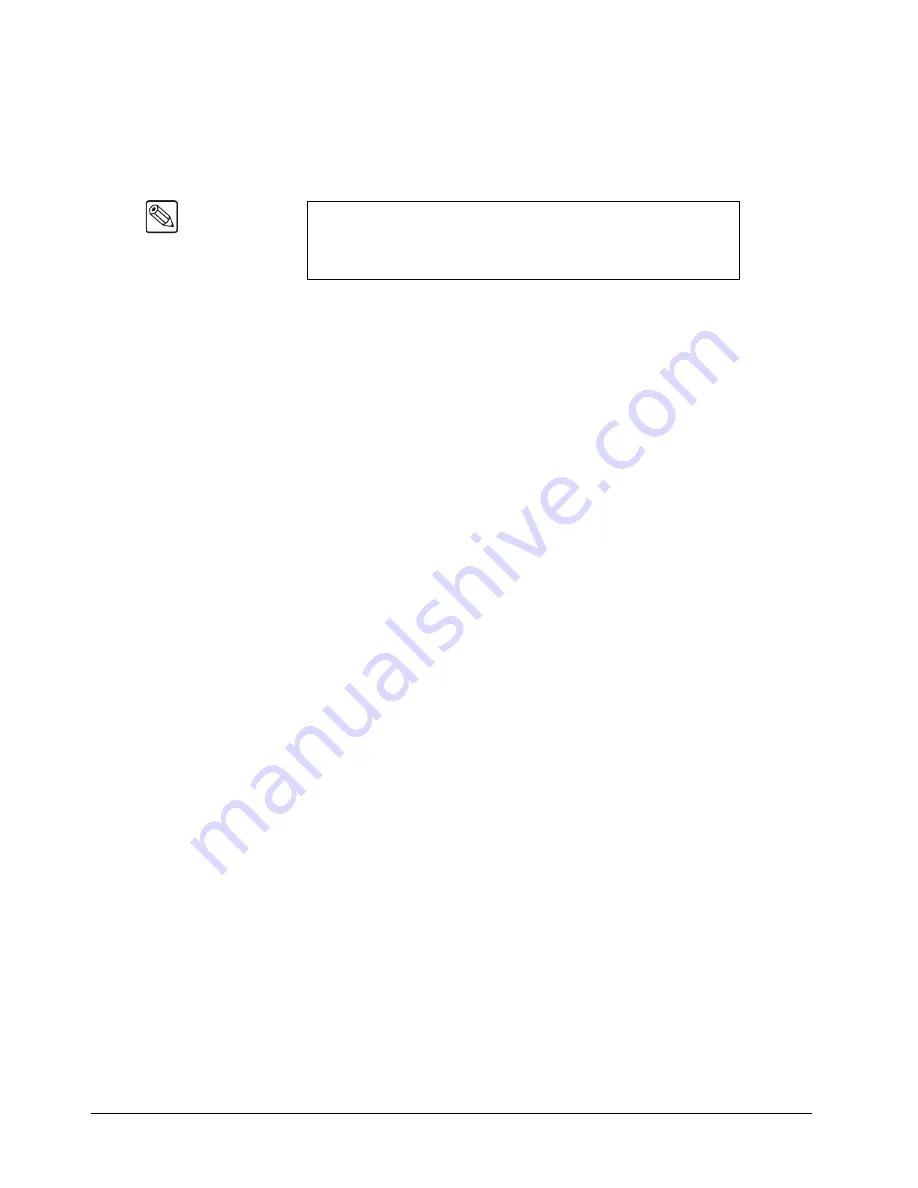
5–4 • Using the Menu System
Synergy Q/MD Engineering Manual (v9.1 MD)
3. Label Area
Labels on the bottom rows represent
functions,
or will route you to further sub-menus.
These labels change depending upon the selected mode and menu. A menu function is
activated by pressing the corresponding
Softkey
.
•
A label that is underlined indicates that a sub-menu is available for that function.
Pressing the button takes you one level down.
•
Non-underlined labels are simply functions that you can activate by pressing the
associated soft key, or other screens that you can access within the same menu.
4. Softkeys
The six
Soft Key
buttons below the display correspond to labels that appear in the
Label
Area
of the display. Pressing a
Softkey
activates the selected function, or switches to the
selected menu.
5. Scroll Area
The right-hand section of the display (adjacent to the three
Scroll Knobs
) is reserved for
functions that you can adjust conveniently with the scroll knobs. Up to three different
adjustable parameters can appear in this section, each of which will be labeled
accordingly.
When the three “
Positioner Icons
”
appear in this area, you can adjust the selected
function or parameter either with the
Scroll Knobs
or with the
Positioner
— for your
convenience. Refer to the section “
” on page 5-6 for details.
6. Scroll Knobs
The three scroll knobs are assignable. Depending upon the selected mode (and menu),
the functions of the knobs
change
just like the display labels. When a function requires a
knob to adjust a parameter, up to three labels (and their associated functions) will appear
in the right-hand section of the display — arranged vertically. Turn the appropriate knob
to adjust the associated parameter.
In terms of knob “hierarchy” the top knob is the
master
and the bottom two knobs are
slaved
to it. When you change the top knob (e.g., scrolling through inputs), the bottom
knobs change in sync, showing the parameters for each selection chosen by the top
knob. When you change one of the bottom two knobs, only
that
parameter changes.
7. Menu Control Buttons
To the left of the display, three buttons are provided to assist with navigating the menu
system.
•
HOME
— Press to return the display to the top of the menu tree.
Main Menu 1-2
will be displayed.
•
UP ONE
— Press to take the display up one level in the menu tree. For example, if
you press
Disk
to go one level down to the
Disk Menu
, press
UP ONE
to return up
one level to the
Main Menu 1-2
.
Note
In this manual, display functions are referred to by their
actual label
names
, and not by the soft key that is pressed (below the display). For
example, the phrase “... press
Disk
...”
is used, rather than “... press
Softkey #2
... ”
Содержание Synergy MD
Страница 1: ...Ross Video Limited Synergy Q MD Engineering Manual Volume I Software Issue 9 1 MD ...
Страница 10: ......
Страница 18: ...viii Contents Synergy Q MD Engineering Manual v9 1 MD ...
Страница 46: ...1 28 Introduction Synergy Q MD Engineering Manual v9 1 MD ...
Страница 204: ...7 34 BNC Configuration and Check Synergy Q MD Engineering Manual v9 1 MD ...
Страница 302: ...10 56 Custom Controls Synergy Q MD Engineering Manual v9 1 MD ...
Страница 366: ...13 16 SmartConversion Synergy Q MD Engineering Manual v9 1 MD ...
Страница 370: ...GL 4 Glossary of Terms Synergy Q MD Engineering Manual v9 1 MD ...






























