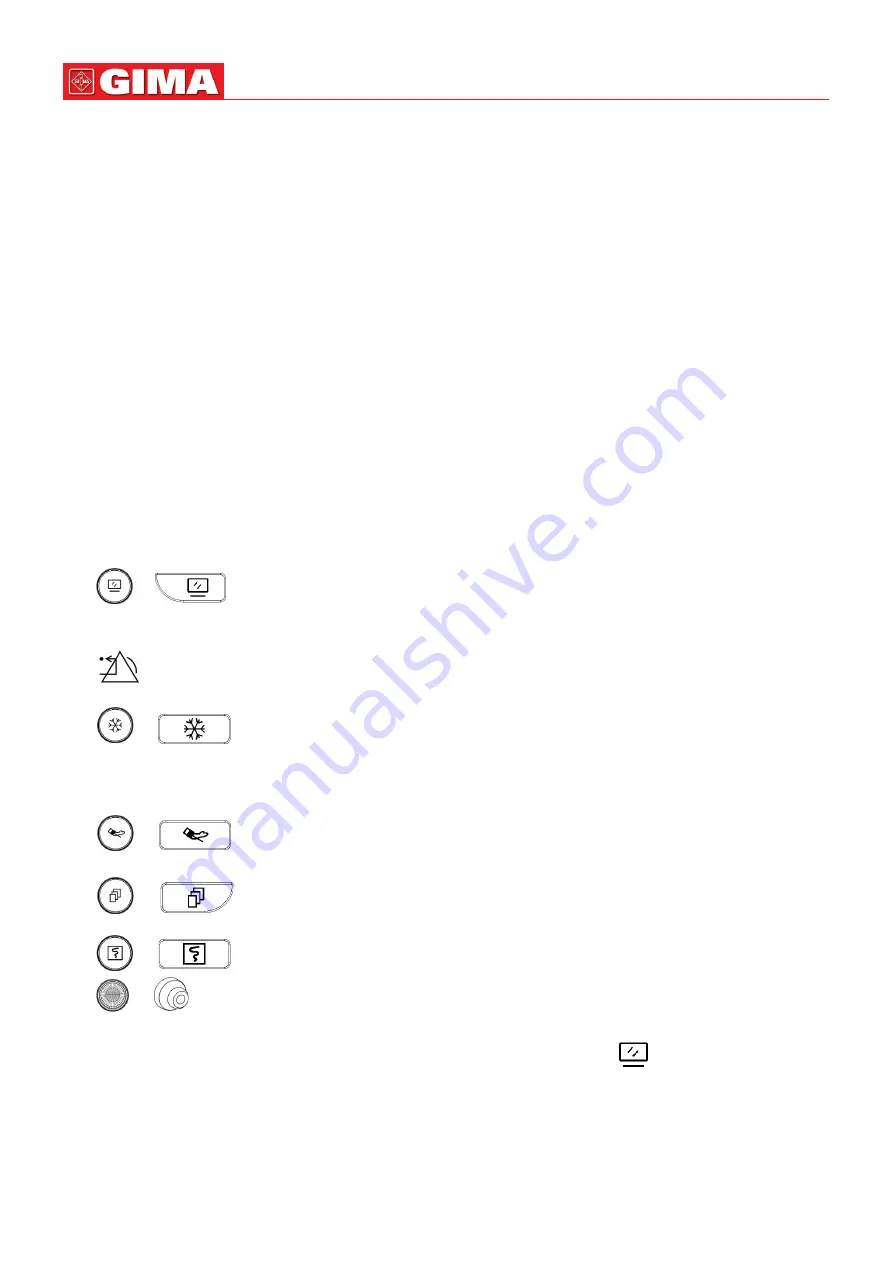
36
ENGLISH
4. Check that the patient settings, such as Patient Type, NIBP measuring mode, etc, are appropriate to your patient.
Refer to the corresponding Section for details of how to perform the measurements you require.
3.3 Turning the Monitor Off
To disconnect the monitor from the power, follow this procedure:
1. Confirm that patient monitoring is complete.
2. Disconnect patient cables and sensors from the patient.
3. Make sure to save or clear the monitoring data as required.
4. Press the Power on/off key on the front panel to turn off the monitor.
Although not recommended, you can press and hold the Power on/off key for 10 seconds to forcibly shut down
the monitor when it cannot be shut down normally. Please note that this may result in loss of data from the
monitor.
3.4 Using Keys
3.4.1 Shortcut Key
or
View Settings
Key:
in view displaying screen (when there is no pop-up window on the screen),
press this key, then the current View Settings window pops up on the screen. On setting a certain parameter, pressing
the navigation knob, and pressing View Settings window, then the shortcut keyboard pops up on the screen.
Alarm Reset Key:
when alarm event occurs, press this key to reset this alarm, that means to mute the alarm
sound, but the visual alarming is still effective.
or
Freeze/Keyboard Lock
Key:
press this key to freeze or unfreeze waveforms. The Display
View key and view setting key are disabled when waveforms are frozen. Long press this key can lock or unlock the
keyboard. When lock icon displays on the screen, a red lock icon will display on the left of “Menu” button. At this
time, other Shortcut Keys are disabled.
or
NIBP Key:
press this key to start NIBP measurement, and during measurement, pressing this
key will pause NIBP measurement.
or
Display
View Key:
press this key to shift the main screen when there is no pop-up window
on screen. When a pop-up window is on screen, this key will act as “Exit” (that is “Cancel” button on the window.
or
Print Key:
press this key to start or stop printing.
or
Navigation Knob:
anticlockwise rotation
acts as “Left-arrow” key, clockwise rotation
acts as “Right-
arrow” key and press-down acts as “OK” key.
Note: for the monitor configured with plugin module, pressing View Setting Key
can swiftly enter into the
corresponding setting window.
3.4.2 Buttons and Keyboard
The followed buttons would be used in a list box or waveform review.
Содержание 35306
Страница 2: ...2 ENGLISH Patient Monitor Operator s Manual ...
Страница 21: ...21 ENGLISH Series III Front view Rear view Left view Right view 11 ...
Страница 22: ...22 ENGLISH Series IV Front view Rear view Left view Right view 11 Extended Module ...
Страница 128: ...128 ENGLISH Oxygenation calculation Calculate result Oxygenation calculation Reference range Unit Result Range ...
Страница 171: ...2 ESPAÑOL Monitor de paciente Manual de operador ...
Страница 189: ...20 ESPAÑOL Serie III Vista delantera Vista posterior Vista lateral izquierda Vista lateral derecha 11 ...
Страница 190: ...21 ESPAÑOL Serie IV Vista delantera Vista posterior Vista lateral izquierda Vista lateral derecha 11 Módulo adicional ...
Страница 343: ...2 FRANÇAIS Moniteur patient Manuel d utilisation ...
Страница 361: ...20 FRANÇAIS Série II Vue de face Vue arrière Connecteur et icône Vue de gauche Vue de droite 13 12 ...
Страница 362: ...21 FRANÇAIS Série III Vue de face Vue arrière Vue de gauche Vue de droite 11 ...
Страница 363: ...22 FRANÇAIS Série IV Vue de face Vue arrière Vue de gauche Vue de droite Panneau avant 11 Module avancé ...
Страница 519: ...2 ITALIANO Monitor Paziente Manuale d Uso ...
Страница 538: ...21 ITALIANO Serie III Vista anteriore Vista posteriore Lato sinistro Lato destro 11 ...
Страница 539: ...22 ITALIANO Serie IV Vista anteriore Vista posteriore Lato sinistro Lato destro 11 Modulo esteso ...






























