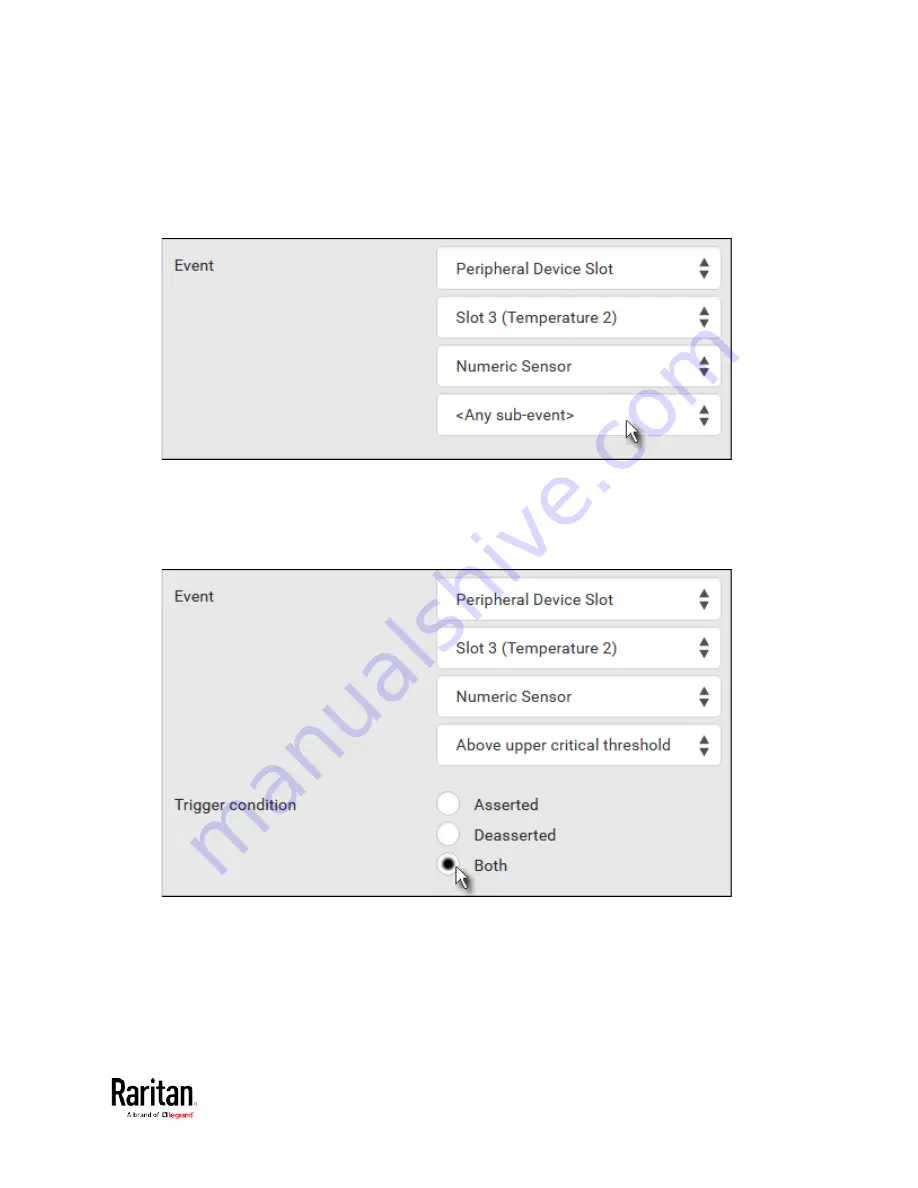
Chapter 3: Using the Web Interface
233
5.
In this example, Numeric Sensor is selected because we want to
select numeric-sensor-related event(s). Then a field for
numeric-sensor-related events appears. Click this field to select one
of the numeric-sensor-related events from the list.
6.
In this example, 'Above upper critical threshold' is selected because
we want the BCM2 to react only when the selected temperature
sensor's reading enters the upper critical range. A "Trigger
condition" field appears, requiring you to define the "exact" condition
related to the "upper critical" event.
7.
Select the desired radio button to finish the event configuration.
Refer to the following table for different types of radio buttons.
If needed, you may refer to event rule examples in the section
titled
Sample Event Rules
(on page 280).
8.
To select any action(s), select them one by one from the Available
Actions list.
Содержание PMC-1000
Страница 3: ...BCM2 Series Power Meter Xerus Firmware v3 4 0 User Guide...
Страница 23: ...Chapter 1 Installation and Initial Configuration 11 Panel Wiring Example...
Страница 54: ...Chapter 1 Installation and Initial Configuration 42 Branch Circuit Details...
Страница 76: ...Chapter 2 Connecting External Equipment Optional 64...
Страница 123: ...Chapter 3 Using the Web Interface 111...
Страница 558: ...Appendix D RADIUS Configuration Illustration 546 Note If your BCM2 uses PAP then select PAP...
Страница 559: ...Appendix D RADIUS Configuration Illustration 547 10 Select Standard to the left of the dialog and then click Add...
Страница 560: ...Appendix D RADIUS Configuration Illustration 548 11 Select Filter Id from the list of attributes and click Add...
Страница 563: ...Appendix D RADIUS Configuration Illustration 551 14 The new attribute is added Click OK...
Страница 564: ...Appendix D RADIUS Configuration Illustration 552 15 Click Next to continue...
Страница 594: ...Appendix E Additional BCM2 Information 582...
Страница 612: ......
















































