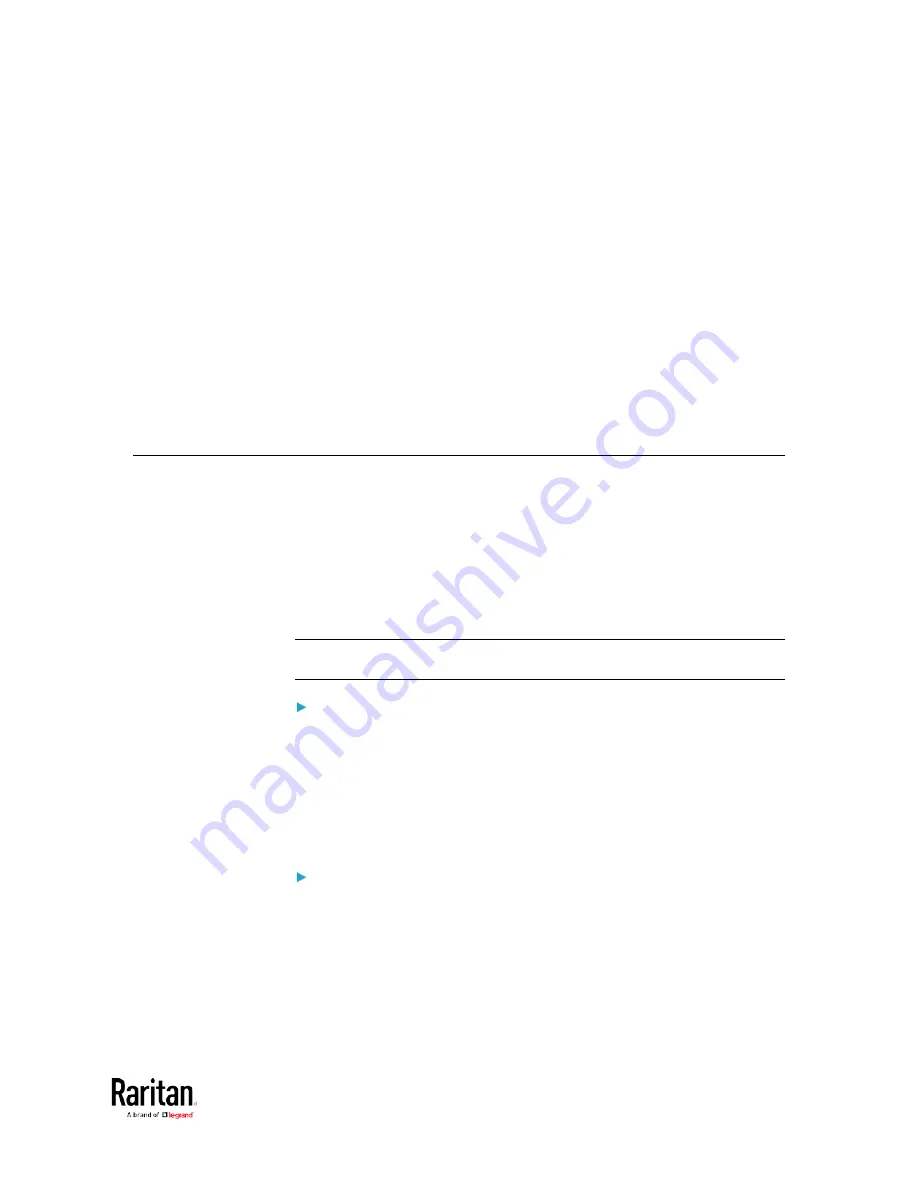
345
This SNMP section helps you set up the BCM2 for use with an SNMP
manager. The BCM2 can be configured to send traps or informs to an
SNMP manager, as well as receive GET and SET commands in order to
retrieve status and configure some basic settings.
In This Chapter
Enabling and Configuring SNMP ............................................................. 345
Downloading SNMP MIB ......................................................................... 350
SNMP Gets and Sets ................................................................................ 351
Enabling and Configuring SNMP
To communicate with an SNMP manager, you must enable SNMP
protocols on the BCM2. By default the "read-only" mode of SNMP v1/v2c
is enabled.
The SNMP v3 protocol allows for encrypted communication. To take
advantage of this, you must configure the users with the SNMP v3 access
permission and set Authentication Pass Phrase and Privacy Pass Phrase,
which act as shared secrets between SNMP and the BCM2.
Important: You must download the SNMP MIB for your BCM2 to use
with your SNMP manager. See
Downloading SNMP MIB (on page 350).
To enable SNMP v1/v2c and/or v3 protocols:
1.
Choose Device Settings > Network Services > SNMP.
2.
In the SNMP Agent section, enable SNMP v1/v2c or SNMP v3, and
configure related fields, such as the community strings.
If SNMP v3 is enabled, you must determine which users shall
have the SNMP v3 access permission. See below.
For details, see
Configuring SNMP Settings
(on page 194).
To configure users for SNMP v3 access:
1.
Choose User Management > Users.
2.
Create or modify users to enable their SNMP v3 access permission.
If authentication and privacy is enabled, configure the SNMP
password(s) in the user settings.
For details, see
Creating Users
(on page 153).
Chapter 4 Using SNMP
Содержание PMC-1000
Страница 3: ...BCM2 Series Power Meter Xerus Firmware v3 4 0 User Guide...
Страница 23: ...Chapter 1 Installation and Initial Configuration 11 Panel Wiring Example...
Страница 54: ...Chapter 1 Installation and Initial Configuration 42 Branch Circuit Details...
Страница 76: ...Chapter 2 Connecting External Equipment Optional 64...
Страница 123: ...Chapter 3 Using the Web Interface 111...
Страница 558: ...Appendix D RADIUS Configuration Illustration 546 Note If your BCM2 uses PAP then select PAP...
Страница 559: ...Appendix D RADIUS Configuration Illustration 547 10 Select Standard to the left of the dialog and then click Add...
Страница 560: ...Appendix D RADIUS Configuration Illustration 548 11 Select Filter Id from the list of attributes and click Add...
Страница 563: ...Appendix D RADIUS Configuration Illustration 551 14 The new attribute is added Click OK...
Страница 564: ...Appendix D RADIUS Configuration Illustration 552 15 Click Next to continue...
Страница 594: ...Appendix E Additional BCM2 Information 582...
Страница 612: ......






























