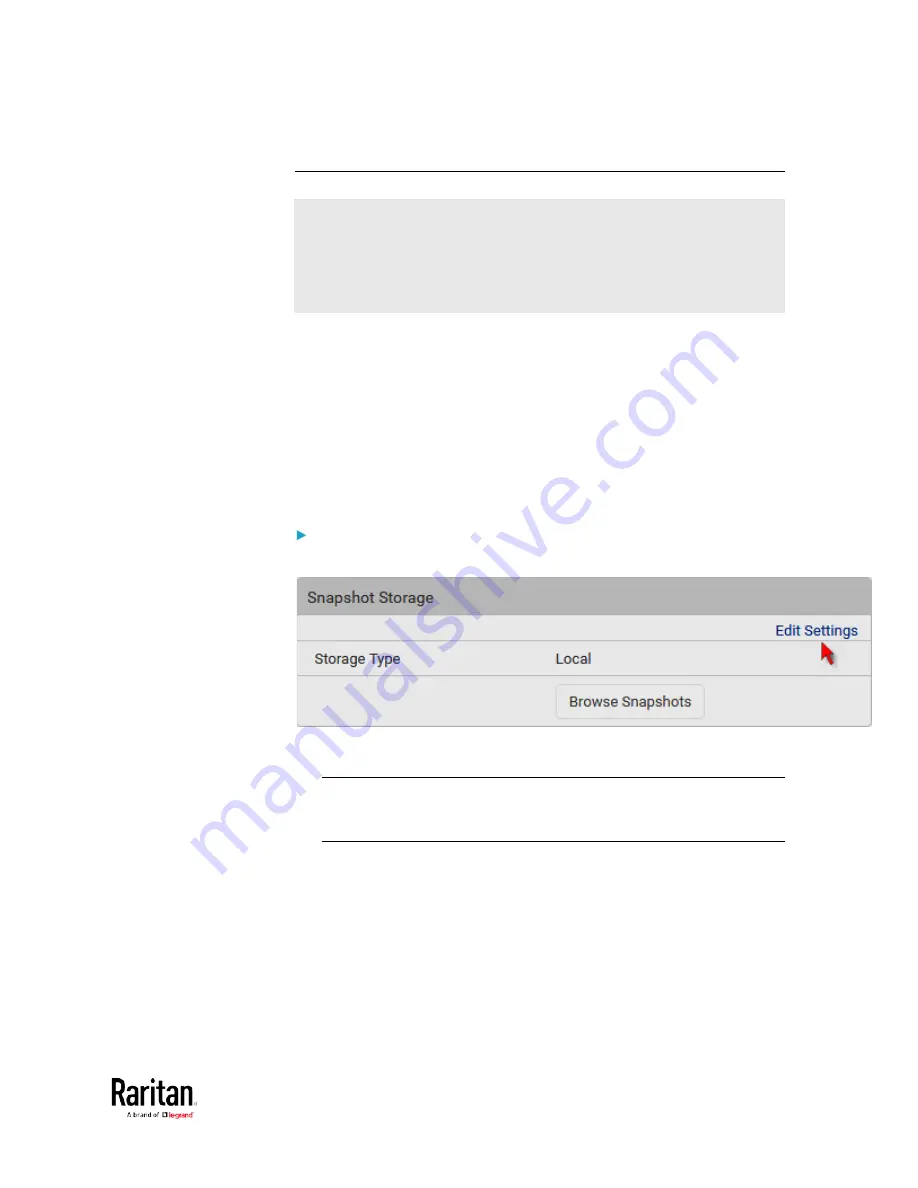
Chapter 3: Using the Web Interface
341
Changing Storage Settings
Important: As of release 3.4.0, the BCM2 web interface only lists the
snapshots stored locally on the BCM2 device, but no longer lists those
saved on the remote servers. You must launch appropriate third-party
applications, such as an FTP client, to access and manage the
snapshots stored on remote servers.
The default is to store snapshots onto the BCM2 device, which has a
limitation of 10 snapshots. Note that any operation involving device
reboot will remove the snapshots saved on the BCM2, such as firmware
upgrade.
If you have either or both needs below, you must save snapshots onto a
remote server, such as FTP or CIFS/Samba, instead of the BCM2 device.
•
The total number of saved snapshots will exceed 10.
•
The saved snapshots must be stored
permanently., or at least should
not be removed by a device reboot.
To configure the storage settings:
1.
Choose Webcams > Edit Settings.
2.
Click the Storage Type field to select the desired storage location
and configure as needed.
Note: When entering user credentials for remote servers, make sure
the user credentials you enter have the write permission, or NO
snapshots can be successfully saved onto remote servers.
Содержание PMC-1000
Страница 3: ...BCM2 Series Power Meter Xerus Firmware v3 4 0 User Guide...
Страница 23: ...Chapter 1 Installation and Initial Configuration 11 Panel Wiring Example...
Страница 54: ...Chapter 1 Installation and Initial Configuration 42 Branch Circuit Details...
Страница 76: ...Chapter 2 Connecting External Equipment Optional 64...
Страница 123: ...Chapter 3 Using the Web Interface 111...
Страница 558: ...Appendix D RADIUS Configuration Illustration 546 Note If your BCM2 uses PAP then select PAP...
Страница 559: ...Appendix D RADIUS Configuration Illustration 547 10 Select Standard to the left of the dialog and then click Add...
Страница 560: ...Appendix D RADIUS Configuration Illustration 548 11 Select Filter Id from the list of attributes and click Add...
Страница 563: ...Appendix D RADIUS Configuration Illustration 551 14 The new attribute is added Click OK...
Страница 564: ...Appendix D RADIUS Configuration Illustration 552 15 Click Next to continue...
Страница 594: ...Appendix E Additional BCM2 Information 582...
Страница 612: ......






























