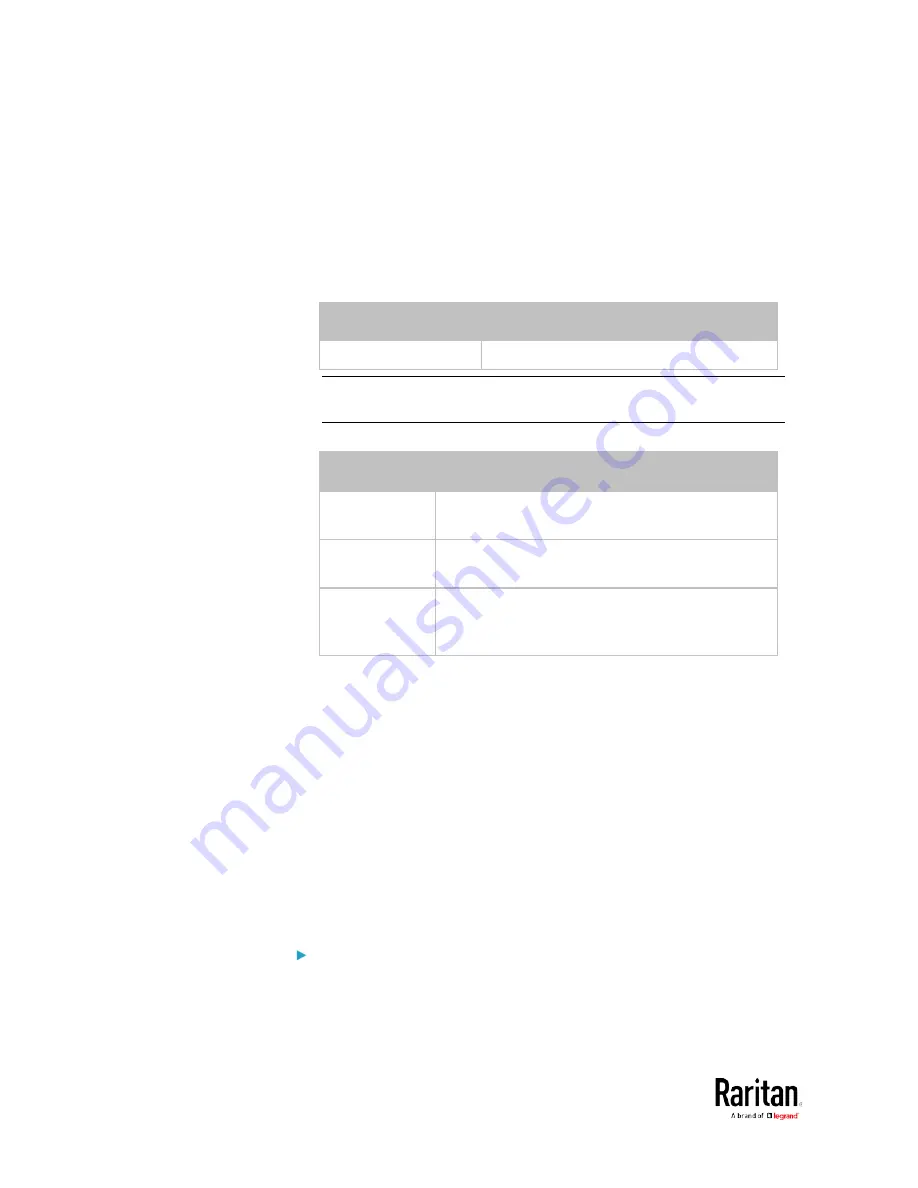
Chapter 5: Using the Command Line Interface
484
config:#
sensor ocp <n> <sensor type> assertionTimeout <as_value>
Variables:
•
<n> is the number of the overcurrent protector that you want to
configure.
•
<sensor type> is one of the following sensor types:
Sensor type
Description
current
Current sensor
Note: If the requested sensor type is not supported, the "Sensor is
not available" message is displayed.
•
<option> is one of the options:
enable, disable or a numeric value.
Option
Description
enable
Enables the specified threshold for the
overcurrent protector sensor.
disable
Disables the specified threshold for the
overcurrent protector sensor.
A numeric
value
Sets a value for the specified threshold of the
overcurrent protector sensor and enables this
threshold at the same time.
•
<hy_value> is a numeric value that is assigned to the hysteresis for
the specified overcurrent protector sensor. See
"To De-assert" and
Deassertion Hysteresis
(on page 110).
•
<as_value> is a number in samples that is assigned to the assertion
timeout for the specified overcurrent protector sensor. See
"To
Assert" and Assertion Timeout
(on page 108).
Commands for Environmental Sensors
A sensor threshold configuration command for environmental sensors
begins with
sensor externalsensor.
You can configure various environmental sensor threshold settings at a
time by combining multiple commands. See
Multi-Command Syntax
(on
page 504).
Set the Upper Critical threshold for an environmental sensor:
Содержание PMC-1000
Страница 3: ...BCM2 Series Power Meter Xerus Firmware v3 4 0 User Guide...
Страница 23: ...Chapter 1 Installation and Initial Configuration 11 Panel Wiring Example...
Страница 54: ...Chapter 1 Installation and Initial Configuration 42 Branch Circuit Details...
Страница 76: ...Chapter 2 Connecting External Equipment Optional 64...
Страница 123: ...Chapter 3 Using the Web Interface 111...
Страница 558: ...Appendix D RADIUS Configuration Illustration 546 Note If your BCM2 uses PAP then select PAP...
Страница 559: ...Appendix D RADIUS Configuration Illustration 547 10 Select Standard to the left of the dialog and then click Add...
Страница 560: ...Appendix D RADIUS Configuration Illustration 548 11 Select Filter Id from the list of attributes and click Add...
Страница 563: ...Appendix D RADIUS Configuration Illustration 551 14 The new attribute is added Click OK...
Страница 564: ...Appendix D RADIUS Configuration Illustration 552 15 Click Next to continue...
Страница 594: ...Appendix E Additional BCM2 Information 582...
Страница 612: ......
















































