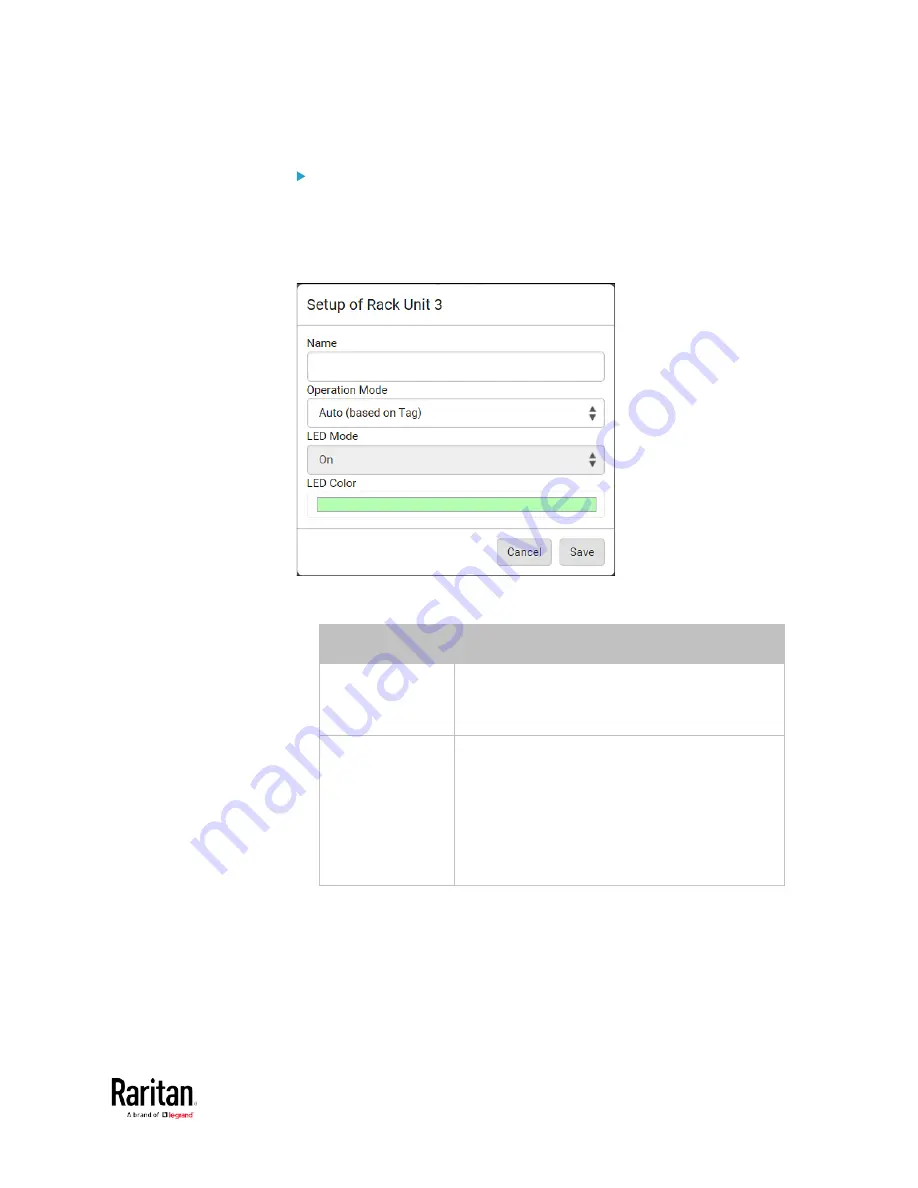
Chapter 3: Using the Web Interface
139
To customize a single rack unit's settings:
You can make a specific rack unit's LED behave differently from the
others on the asset strip, including the LED light and color.
1.
Click the desired rack unit on the Rack Units list. The setup dialog
for the selected one appears.
2.
Make changes to the information by typing a new value or clicking
that field to select a different option.
Field
Description
Name
Name for this rack unit.
For example, you can name it based on the
associated IT device.
Operation Mode
Determine whether this rack unit's LED
behavior automatically changes according to the
presence and absence of the asset tag.
Auto: The LED behavior varies, based on the
asset tag's presence.
Manual Override: This option differentiates
this rack unit's LED behavior.
Содержание PMC-1000
Страница 3: ...BCM2 Series Power Meter Xerus Firmware v3 4 0 User Guide...
Страница 23: ...Chapter 1 Installation and Initial Configuration 11 Panel Wiring Example...
Страница 54: ...Chapter 1 Installation and Initial Configuration 42 Branch Circuit Details...
Страница 76: ...Chapter 2 Connecting External Equipment Optional 64...
Страница 123: ...Chapter 3 Using the Web Interface 111...
Страница 558: ...Appendix D RADIUS Configuration Illustration 546 Note If your BCM2 uses PAP then select PAP...
Страница 559: ...Appendix D RADIUS Configuration Illustration 547 10 Select Standard to the left of the dialog and then click Add...
Страница 560: ...Appendix D RADIUS Configuration Illustration 548 11 Select Filter Id from the list of attributes and click Add...
Страница 563: ...Appendix D RADIUS Configuration Illustration 551 14 The new attribute is added Click OK...
Страница 564: ...Appendix D RADIUS Configuration Illustration 552 15 Click Next to continue...
Страница 594: ...Appendix E Additional BCM2 Information 582...
Страница 612: ......
















































