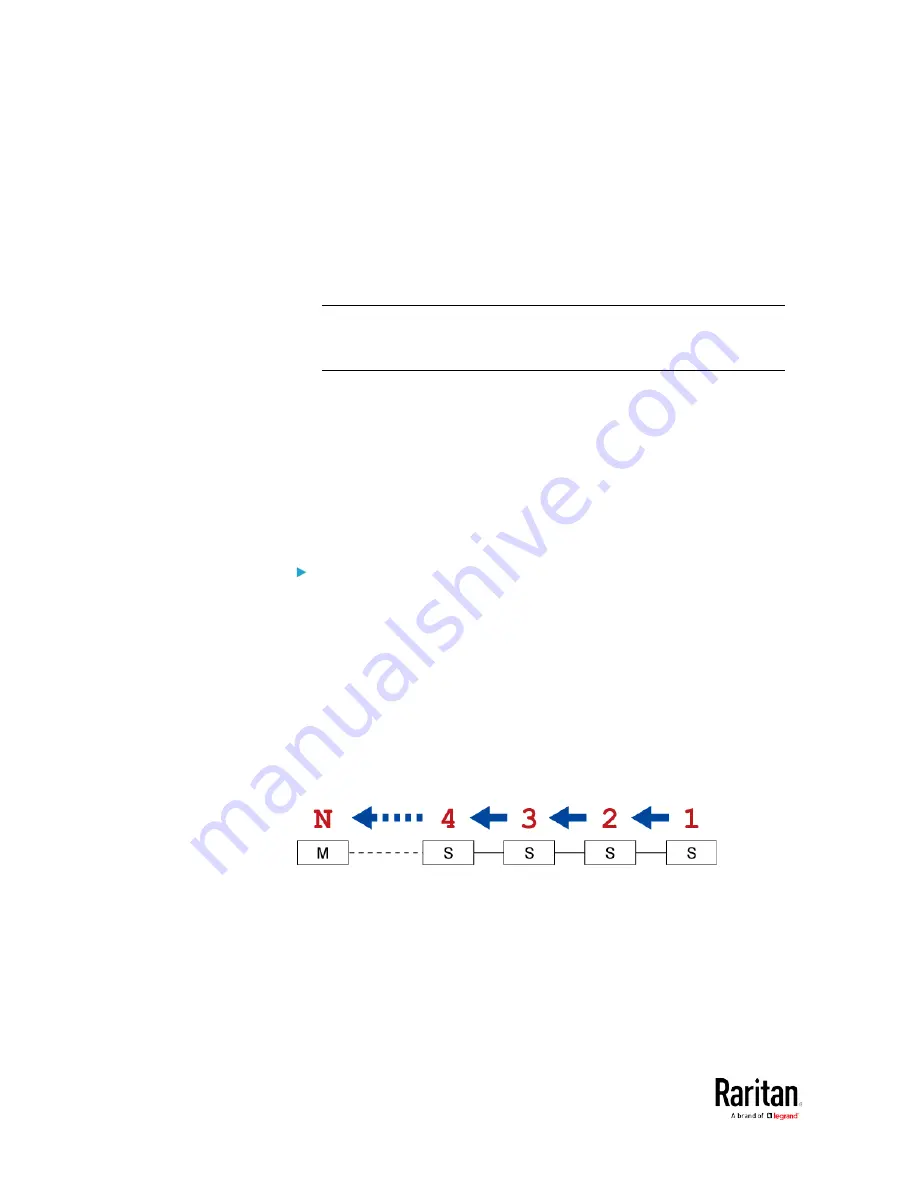
Chapter 3: Using the Web Interface
316
Upgrade Guidelines for Existing Cascading Chains
You must obey the following guidelines when upgrading a chain.
Otherwise, a networking issue occurs.
•
Firmware version 3.3.10 or later is NOT compatible with pre-3.3.10
firmware versions in terms of the cascading feature so all devices in
the cascading chain must run version 3.3.10 or later.
Alternative: You can also choose to have the USB-cascading chain
run any pre-3.3.10 firmware. The disadvantage is that you will not
benefit from the latest software enhancements and features.
•
To upgrade an existing USB-cascading chain from a firmware
version older than 3.3.10, you must start from the last slave device
and so on until the master device. See
Upgrade Sequence in an
Existing Cascading Chain
(on page 316).
Upgrade Sequence in an Existing Cascading Chain
Depending on the firmware version(s) of your cascading chain, there may
or may not be limitations for the firmware upgrade sequence in the
chain.
Upgrade from "pre-3.3.10" to 3.3.10 or post-3.3.10:
You must follow the firmware upgrade sequence below to upgrade a
cascading chain from a firmware version older than 3.3.10 to version
3.3.10 or later. If you do not follow this upgrade sequence, you will
not be able to access some cascaded devices over the Internet.
The upgrade must start from the last slave device (S), then the
second to last, the third to last, and so on until the master device
(M).
Red numbers below represent the appropriate upgrade sequence.
'N' is the final one to upgrade.
You must upgrade ALL devices in the chain to 3.3.10 or later. If
you upgrade only some devices in the chain, networking issues
occur on some cascaded devices.
Содержание PMC-1000
Страница 3: ...BCM2 Series Power Meter Xerus Firmware v3 4 0 User Guide...
Страница 23: ...Chapter 1 Installation and Initial Configuration 11 Panel Wiring Example...
Страница 54: ...Chapter 1 Installation and Initial Configuration 42 Branch Circuit Details...
Страница 76: ...Chapter 2 Connecting External Equipment Optional 64...
Страница 123: ...Chapter 3 Using the Web Interface 111...
Страница 558: ...Appendix D RADIUS Configuration Illustration 546 Note If your BCM2 uses PAP then select PAP...
Страница 559: ...Appendix D RADIUS Configuration Illustration 547 10 Select Standard to the left of the dialog and then click Add...
Страница 560: ...Appendix D RADIUS Configuration Illustration 548 11 Select Filter Id from the list of attributes and click Add...
Страница 563: ...Appendix D RADIUS Configuration Illustration 551 14 The new attribute is added Click OK...
Страница 564: ...Appendix D RADIUS Configuration Illustration 552 15 Click Next to continue...
Страница 594: ...Appendix E Additional BCM2 Information 582...
Страница 612: ......
















































