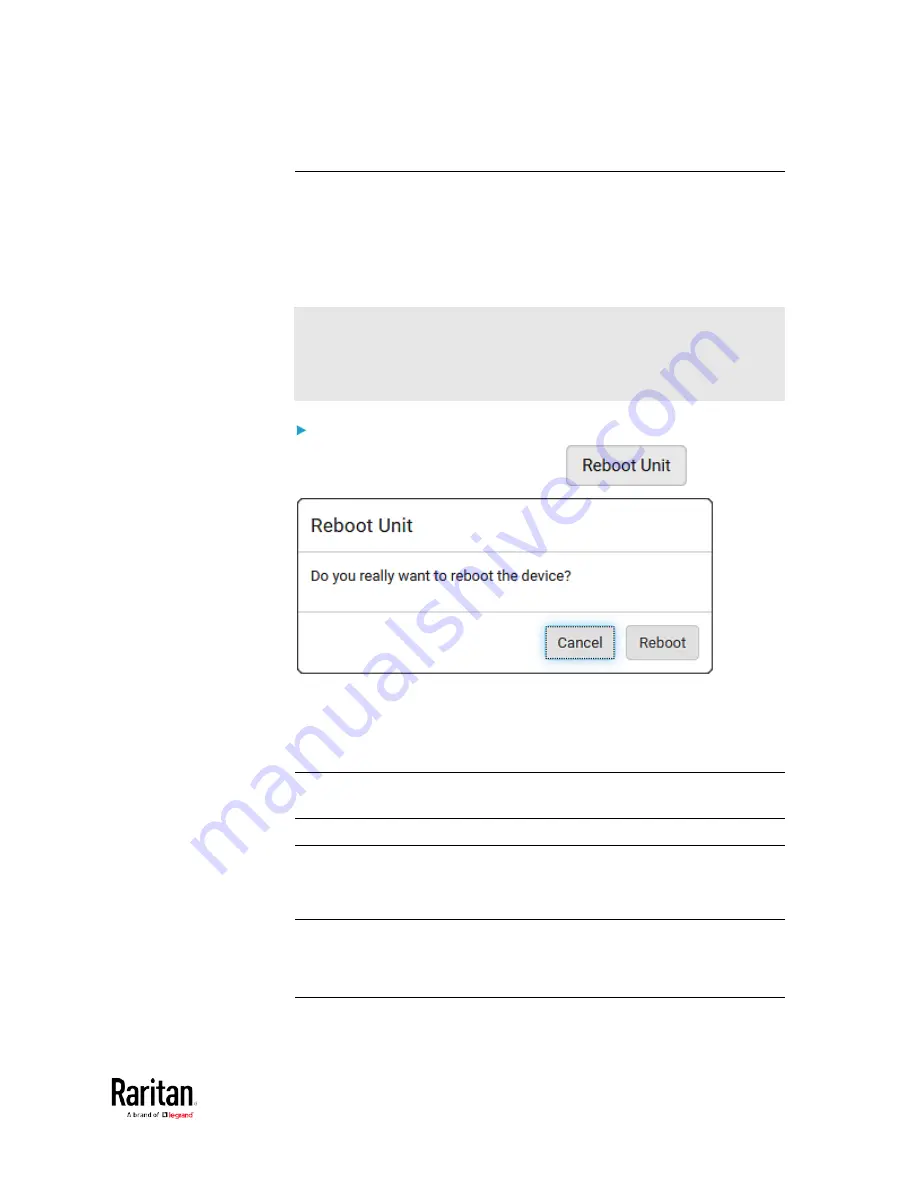
Chapter 3: Using the Web Interface
329
Rebooting the BCM2 Device
You can remotely reboot the BCM2 device via the web interface.
Resetting the BCM2 does not interrupt the operation of connected
servers because there is no loss of power to outlets. During and after the
reboot, outlets that have been powered on prior to the reboot remain
powered on, and outlets that have been powered off remain powered off.
Warning: Rebooting the BCM2 deletes all webcam snapshots that are
saved on the BCM2 locally. If needed, download important snapshots
before rebooting the device. See
Viewing and Managing
Locally-Saved Snapshots
(on page 338).
To reboot the device:
1.
Choose Maintenance > Unit Reset >
.
2.
Click Reboot to restart the BCM2.
3.
A message appears, with a countdown timer showing the remaining
time of the operation. It takes about one minute to complete.
4.
When the restart is complete, the login page opens.
Note: If you are not redirected to the login page after the restart is
complete, click the text "this link" in the countdown message.
Resetting All Settings to Factory Defaults
You must have the Administrator Privileges to reset all settings of the
BCM2 to factory defaults.
Important: Exercise caution before resetting the BCM2 to its factory
defaults. This erases existing information and customized settings,
such as user profiles, threshold values, and so on. Only active energy
data and firmware upgrade history are retained.
Содержание PMC-1000
Страница 3: ...BCM2 Series Power Meter Xerus Firmware v3 4 0 User Guide...
Страница 23: ...Chapter 1 Installation and Initial Configuration 11 Panel Wiring Example...
Страница 54: ...Chapter 1 Installation and Initial Configuration 42 Branch Circuit Details...
Страница 76: ...Chapter 2 Connecting External Equipment Optional 64...
Страница 123: ...Chapter 3 Using the Web Interface 111...
Страница 558: ...Appendix D RADIUS Configuration Illustration 546 Note If your BCM2 uses PAP then select PAP...
Страница 559: ...Appendix D RADIUS Configuration Illustration 547 10 Select Standard to the left of the dialog and then click Add...
Страница 560: ...Appendix D RADIUS Configuration Illustration 548 11 Select Filter Id from the list of attributes and click Add...
Страница 563: ...Appendix D RADIUS Configuration Illustration 551 14 The new attribute is added Click OK...
Страница 564: ...Appendix D RADIUS Configuration Illustration 552 15 Click Next to continue...
Страница 594: ...Appendix E Additional BCM2 Information 582...
Страница 612: ......






























