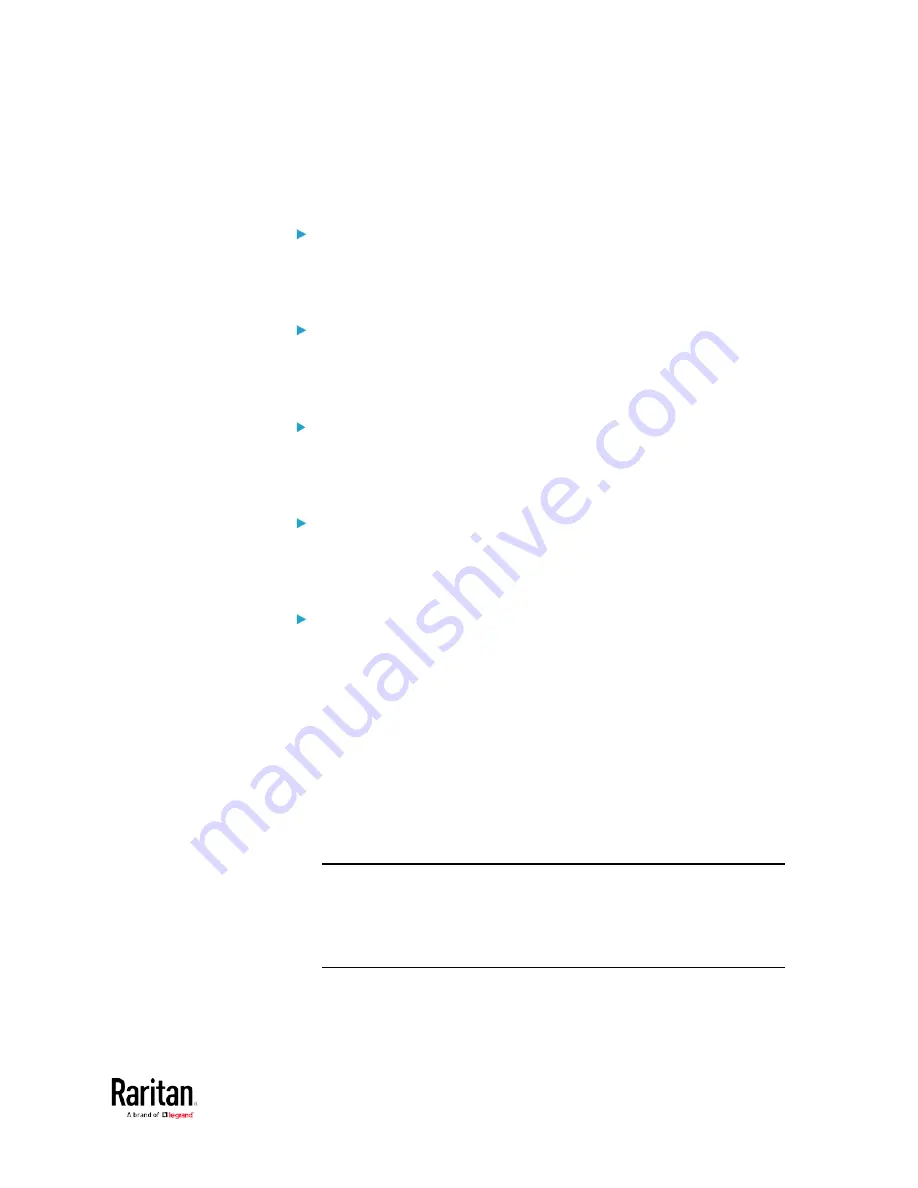
Chapter 5: Using the Command Line Interface
485
config:#
sensor externalsensor <n> <sensor type> upperCritical <option>
Set the Upper Warning threshold for an environmental sensor:
config:#
sensor externalsensor <n> <sensor type> upperWarning <option>
Set the Lower Critical threshold for an environmental sensor:
config:#
sensor externalsensor <n> <sensor type> lowerCritical <option>
Set the Lower Warning threshold for an environmental sensor:
config:#
sensor externalsensor <n> <sensor type> lowerWarning <option>
Set the deassertion hysteresis for an environmental sensor:
config:#
sensor externalsensor <n> <sensor type> hysteresis <hy_value>
Set the assertion timeout for an environmental sensor:
config:#
sensor externalsensor <n> <sensor type> assertionTimeout <as_value>
Variables:
•
<n> is the ID number of the environmental sensor that you want to
configure. The ID number is available in the BCM2 web interface or
using the command "
show externalsensors <n>
" in the CLI. It is
an integer between 1 and 32.
•
<sensor type> is one of these sensor types:
temperature,
absoluteHumidity, relativeHumidity, airPressure, airFlow or
vibration.
Note: If the specified sensor type does not match the type of the
specified environmental sensor, this error message appears:
"Specified sensor type 'XXX' does not match the sensor's type
(<sensortype>)," where XXX is the specified sensor type, and
<sensortype> is the correct sensor type.
Содержание PMC-1000
Страница 3: ...BCM2 Series Power Meter Xerus Firmware v3 4 0 User Guide...
Страница 23: ...Chapter 1 Installation and Initial Configuration 11 Panel Wiring Example...
Страница 54: ...Chapter 1 Installation and Initial Configuration 42 Branch Circuit Details...
Страница 76: ...Chapter 2 Connecting External Equipment Optional 64...
Страница 123: ...Chapter 3 Using the Web Interface 111...
Страница 558: ...Appendix D RADIUS Configuration Illustration 546 Note If your BCM2 uses PAP then select PAP...
Страница 559: ...Appendix D RADIUS Configuration Illustration 547 10 Select Standard to the left of the dialog and then click Add...
Страница 560: ...Appendix D RADIUS Configuration Illustration 548 11 Select Filter Id from the list of attributes and click Add...
Страница 563: ...Appendix D RADIUS Configuration Illustration 551 14 The new attribute is added Click OK...
Страница 564: ...Appendix D RADIUS Configuration Illustration 552 15 Click Next to continue...
Страница 594: ...Appendix E Additional BCM2 Information 582...
Страница 612: ......
















































