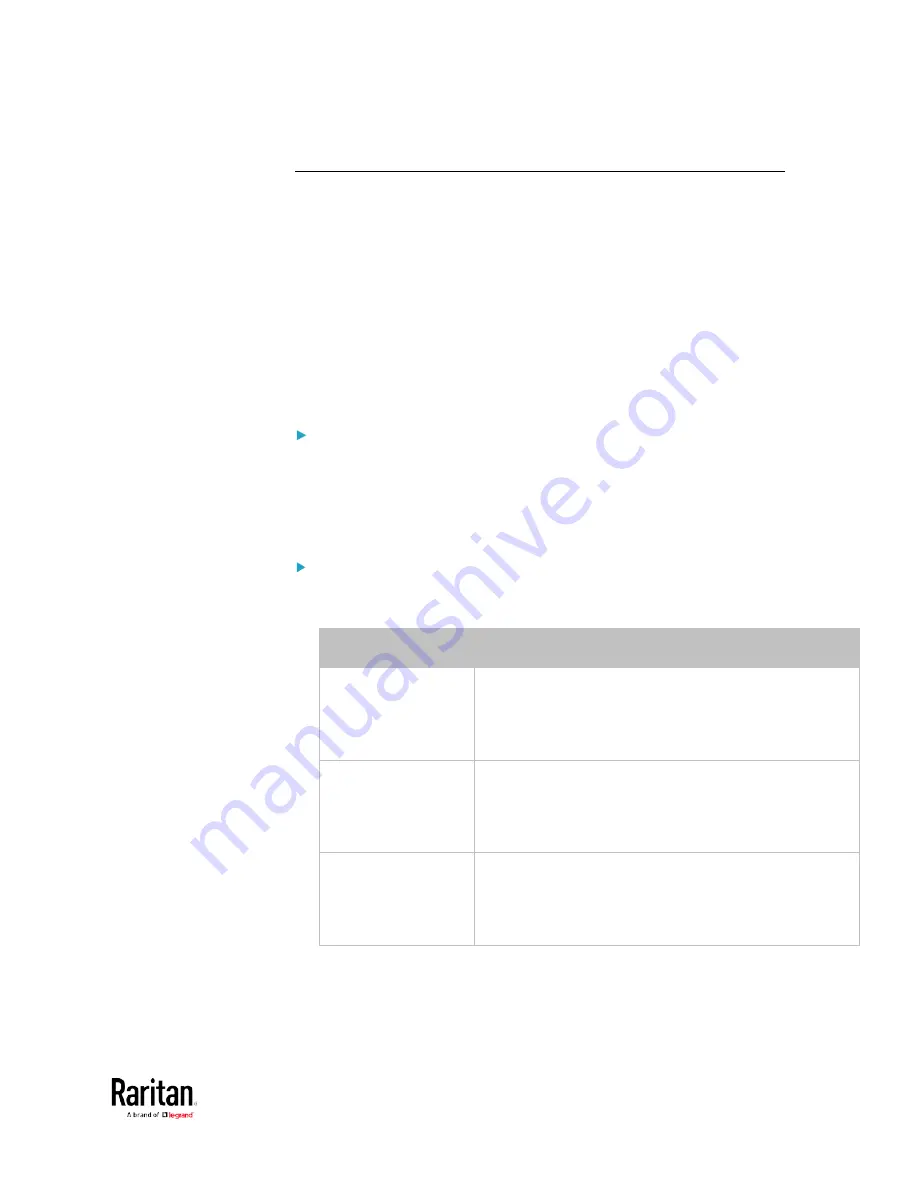
Chapter 3: Using the Web Interface
303
Miscellaneous
By default, the Schroff LHX/SHX heat exchanger support and Cisco
EnergyWise feature implemented on the BCM2 are disabled.
Support needs to be enabled for the LHX/SHX information to appear in
the BCM2 web interface. Besides, Schroff LHX/SHX support must be
enabled in order for the LHX-MIB to be accessible through SNMP.
If a Cisco
®
EnergyWise energy management architecture is implemented
in your place, you can enable the Cisco EnergyWise endpoint
implemented on the BCM2 so that this BCM2 becomes part of the Cisco
EnergyWise domain.
To enable either feature, choose Device Settings > Miscellaneous.
To enable the support for Schroff LHX/SHX:
1.
Select the Schroff LHX/SHX Support checkbox.
2.
Click Save in the
Features section.
3.
Click Apply on the confirmation message.
4.
The BCM2 reboots.
To set the Cisco EnergyWise configuration:
1.
Select the Enable EnergyWise checkbox.
2.
Configure the following:
Field
Description
Domain name
Type the name of a Cisco EnergyWise domain where the
BCM2 belongs
Up to 127 printable ASCII characters are permitted.
Spaces and asterisks are NOT acceptable.
Domain password
Type the authentication password (secret) for entering
the Cisco EnergyWise domain
Up to 127 printable ASCII characters are permitted.
Spaces and asterisks are NOT acceptable.
Port
Type a User Datagram Protocol (UDP) port number for
communications in the Cisco EnergyWise domain.
Range from 1 to 65535.
Default is 43440.
Содержание PMC-1000
Страница 3: ...BCM2 Series Power Meter Xerus Firmware v3 4 0 User Guide...
Страница 23: ...Chapter 1 Installation and Initial Configuration 11 Panel Wiring Example...
Страница 54: ...Chapter 1 Installation and Initial Configuration 42 Branch Circuit Details...
Страница 76: ...Chapter 2 Connecting External Equipment Optional 64...
Страница 123: ...Chapter 3 Using the Web Interface 111...
Страница 558: ...Appendix D RADIUS Configuration Illustration 546 Note If your BCM2 uses PAP then select PAP...
Страница 559: ...Appendix D RADIUS Configuration Illustration 547 10 Select Standard to the left of the dialog and then click Add...
Страница 560: ...Appendix D RADIUS Configuration Illustration 548 11 Select Filter Id from the list of attributes and click Add...
Страница 563: ...Appendix D RADIUS Configuration Illustration 551 14 The new attribute is added Click OK...
Страница 564: ...Appendix D RADIUS Configuration Illustration 552 15 Click Next to continue...
Страница 594: ...Appendix E Additional BCM2 Information 582...
Страница 612: ......






























