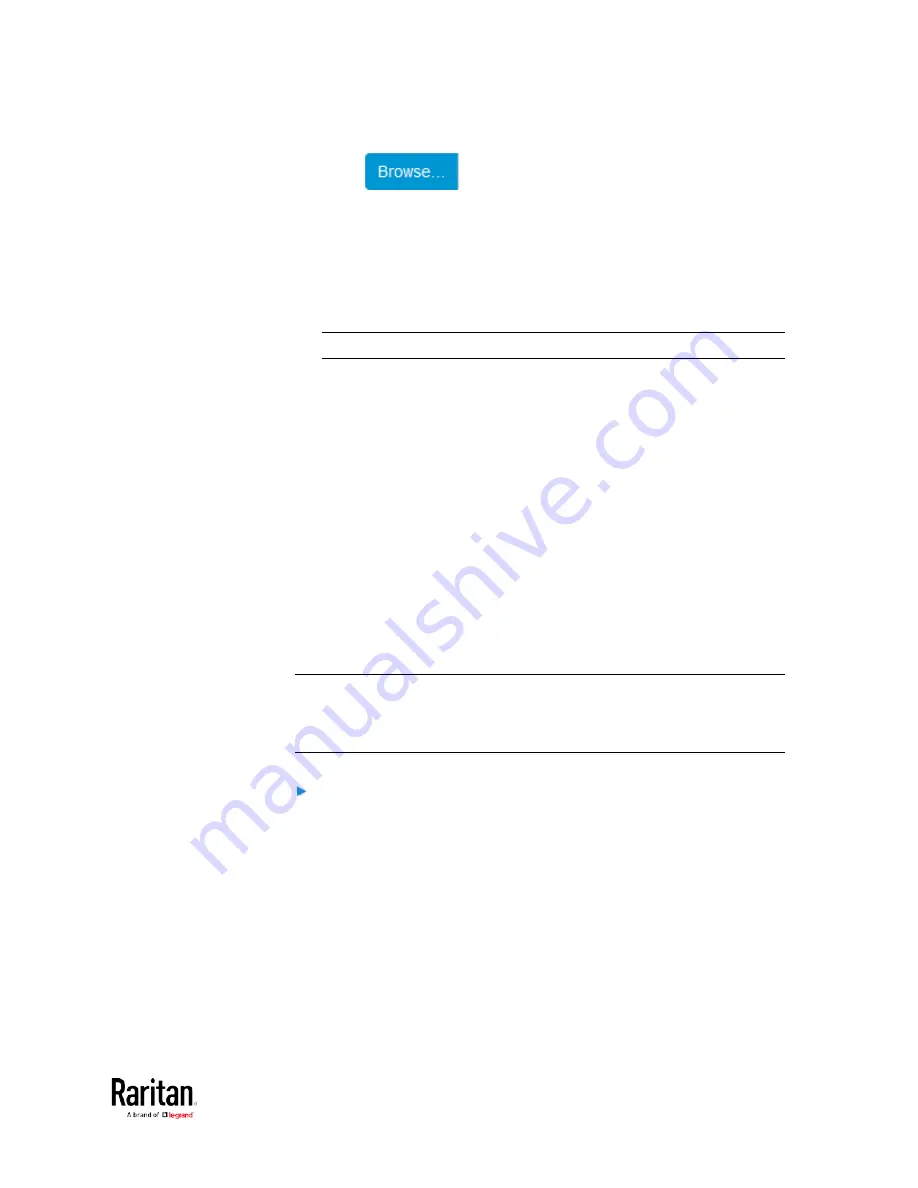
Chapter 3: Using the Web Interface
315
2.
Click
to select an appropriate firmware file.
3.
Click Upload. A progress bar appears to indicate the upload process.
4.
Once complete, information of both installed and uploaded firmware
versions as well as compatibility and signature-checking results are
displayed.
If anything is incorrect, click Discard Upload.
5.
To proceed with the update, click Update Firmware.
Warning: Do NOT power off the BCM2 during the update.
6.
During the firmware update:
A progress bar appears on the web interface, indicating the
update status.
The front panel display shows the firmware upgrade message.
See Showing the Firmware Upgrade Progress.
The outlet LEDs flash if the relay boards are being updated. If the
firmware update does not include the update of the relay board
firmware, outlet LEDs do NOT flash.
No users can successfully log in to the BCM2.
Other users' operation, if any, is forced to suspend.
7.
When the update is complete, the BCM2 resets, and the Login page
re-appears.
Other logged-in users are logged out when the firmware update
is complete.
Important: If you are using the BCM2 with an SNMP manager,
download its MIB again after the firmware update to ensure your
SNMP manager has the correct MIB for the latest release you are
using. See
Using SNMP (on page 345).
Alternatives:
To use a different method to update the firmware, refer to:
•
Firmware Update via SCP
(on page 514)
•
Bulk Configuration or Firmware Upgrade via DHCP/TFTP
•
Firmware Upgrade via USB
Содержание PMC-1000
Страница 3: ...BCM2 Series Power Meter Xerus Firmware v3 4 0 User Guide...
Страница 23: ...Chapter 1 Installation and Initial Configuration 11 Panel Wiring Example...
Страница 54: ...Chapter 1 Installation and Initial Configuration 42 Branch Circuit Details...
Страница 76: ...Chapter 2 Connecting External Equipment Optional 64...
Страница 123: ...Chapter 3 Using the Web Interface 111...
Страница 558: ...Appendix D RADIUS Configuration Illustration 546 Note If your BCM2 uses PAP then select PAP...
Страница 559: ...Appendix D RADIUS Configuration Illustration 547 10 Select Standard to the left of the dialog and then click Add...
Страница 560: ...Appendix D RADIUS Configuration Illustration 548 11 Select Filter Id from the list of attributes and click Add...
Страница 563: ...Appendix D RADIUS Configuration Illustration 551 14 The new attribute is added Click OK...
Страница 564: ...Appendix D RADIUS Configuration Illustration 552 15 Click Next to continue...
Страница 594: ...Appendix E Additional BCM2 Information 582...
Страница 612: ......






























