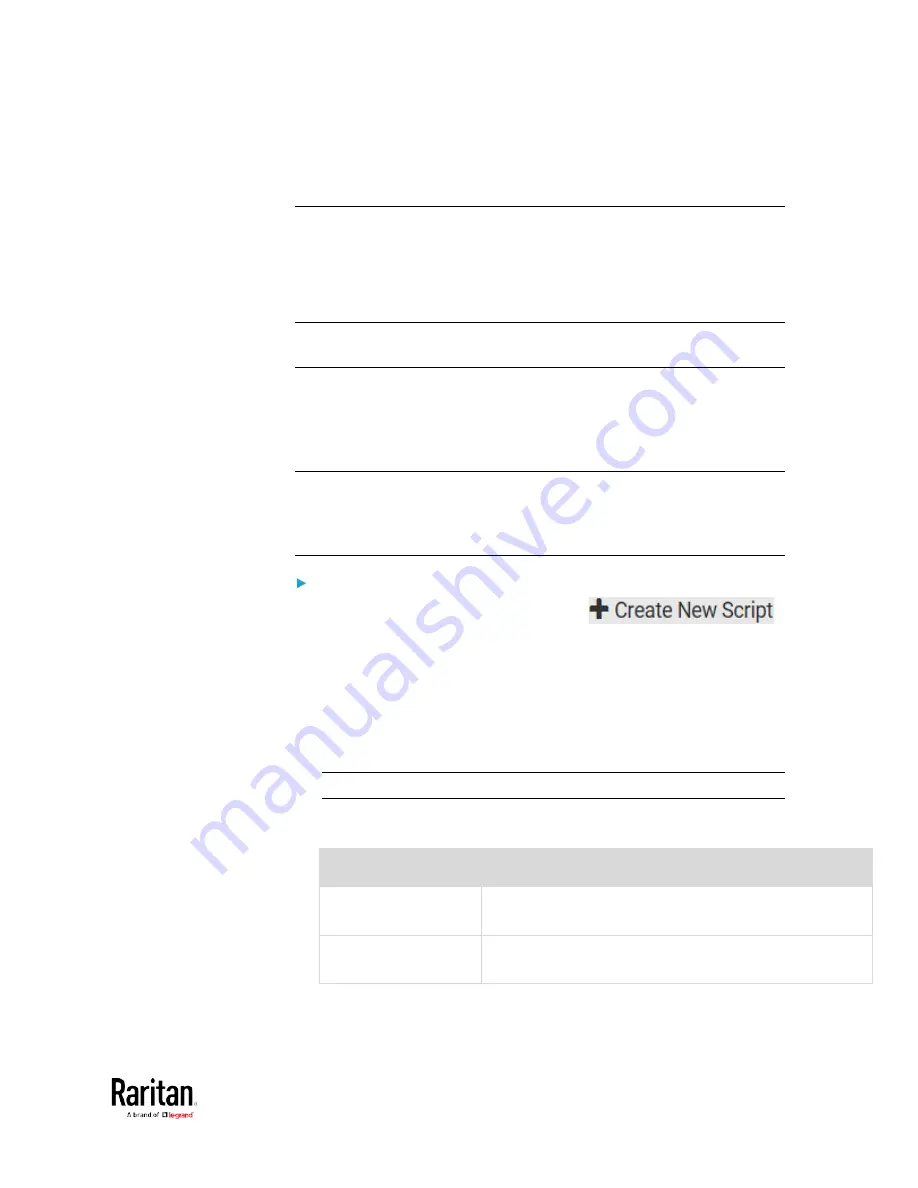
Chapter 3: Using the Web Interface
297
Note: Serial Port options are hidden for PMMC controller models
Lua Scripts
If you can write or obtain any Lua scripts, you can create or load them
into the BCM2 to control its behaviors.
Raritan also provides some Lua scripts examples, which you can load as
needed.
Note: Not all Raritan Lua script examples can apply to your BCM2 model.
You should read each example's introduction before applying them.
You must have the Administrator Privileges to manage Lua scripts.
Writing or Loading a Lua Script
You can enter or load up to 4 scripts to the BCM2.
Tip: If you can no longer enter or load a new script after reaching the
upper limit, you can either delete any existing script or simply
modify/replace an existing script's codes. See
Modifying or Deleting a
Script
(on page 302).
To write or load a Lua script:
1.
Choose Device Settings > Lua Scripts >
.
2.
Type a name for this script. Its length ranges between 1 to 63
characters.
The name must contain the following characters only.
Alphanumeric characters
Underscore (_)
Minus (-)
Note: Spaces are NOT permitted.
3.
Determine whether and when to automatically execute the loaded
script.
Checkbox
Behavior when selected
Start automatically at
system boot
Whenever the BCM2 reboots, the script is automatically
executed.
Restart after
termination
The script is automatically executed each time after 10
seconds since the script execution finishes.
4.
(Optional) Determine the arguments that will be executed by default.
Содержание PMC-1000
Страница 3: ...BCM2 Series Power Meter Xerus Firmware v3 4 0 User Guide...
Страница 23: ...Chapter 1 Installation and Initial Configuration 11 Panel Wiring Example...
Страница 54: ...Chapter 1 Installation and Initial Configuration 42 Branch Circuit Details...
Страница 76: ...Chapter 2 Connecting External Equipment Optional 64...
Страница 123: ...Chapter 3 Using the Web Interface 111...
Страница 558: ...Appendix D RADIUS Configuration Illustration 546 Note If your BCM2 uses PAP then select PAP...
Страница 559: ...Appendix D RADIUS Configuration Illustration 547 10 Select Standard to the left of the dialog and then click Add...
Страница 560: ...Appendix D RADIUS Configuration Illustration 548 11 Select Filter Id from the list of attributes and click Add...
Страница 563: ...Appendix D RADIUS Configuration Illustration 551 14 The new attribute is added Click OK...
Страница 564: ...Appendix D RADIUS Configuration Illustration 552 15 Click Next to continue...
Страница 594: ...Appendix E Additional BCM2 Information 582...
Страница 612: ......






























