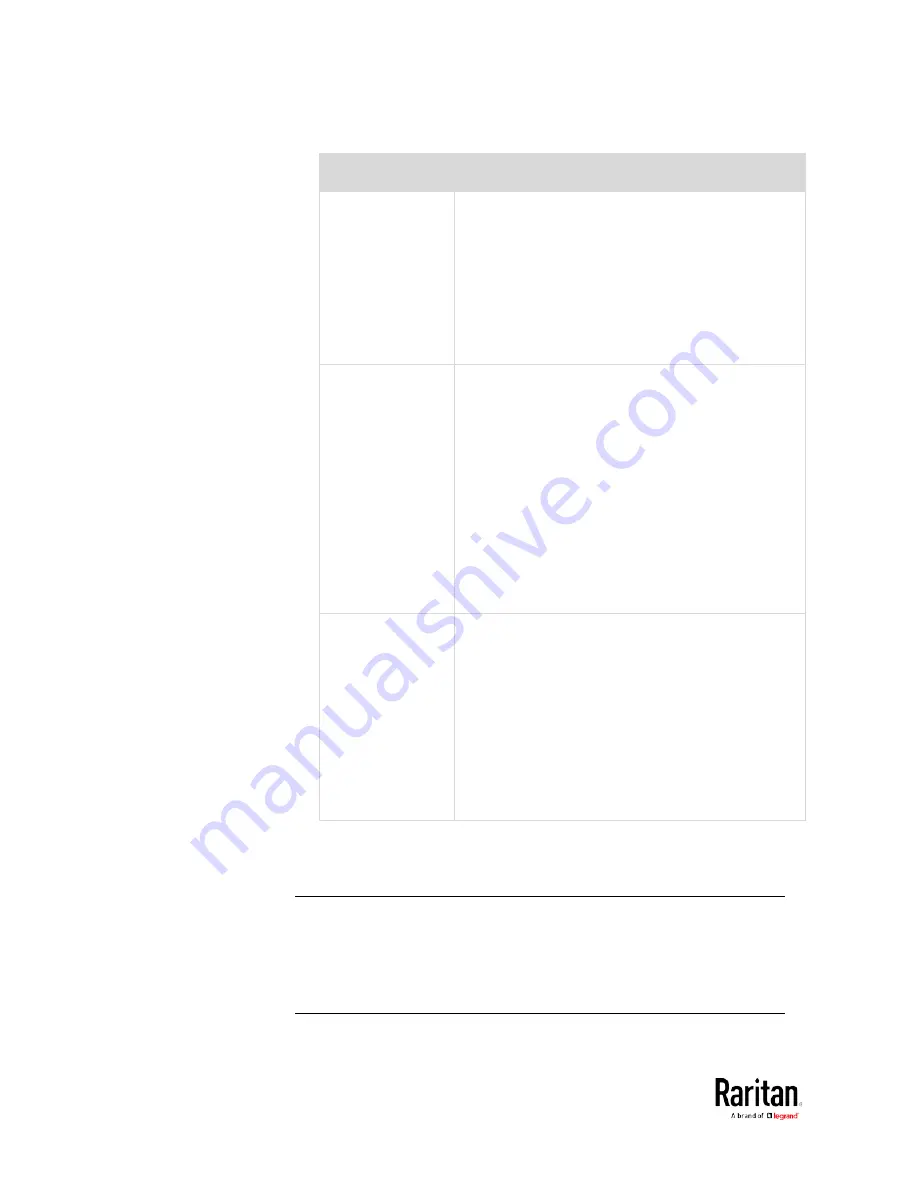
Chapter 3: Using the Web Interface
342
Storage location Description
Local
'Local' means the BCM2. This is the default.
It can store a maximum of 10 snapshots only.
The web interface can list and display all
snapshots stored on the BCM2. See
Viewing
and Managing Locally-Saved Snapshots
(on
page 338).
All snapshots are CLEARED when the BCM2 is
rebooted.
CIFS/Samba
Snapshots are saved onto a Common Internet File
System/Samba.
The total number of saved snapshots depends
on the server's capacity.
All saved snapshots remain available after
rebooting the BCM2.
Configure the following fields:
*
Server - the desired CIFS/Samba server
*
Share/Folder - this is the share drive/folder
*
Username - for server access
*
Password - for server access
FTP
Snapshots are saved onto a FTP server.
The total number of saved snapshots depends
on the server's capacity.
All saved snapshots remain available after
rebooting the BCM2.
Configure the following fields:
*
Server URL - the FTP server's path
*
Username - for server access
*
Password - for server access
To find where the snapshots are saved on CIFS/Samba or FTP, see
Identifying Snapshots Folders on Remote Servers
(on page 343).
3.
Click Save.
Warning: Before disconnecting or powering off any remote server
where the webcam snapshots are being stored, you must first change
the storage settings, or the connectivity issue of the remote server
may degrade the performance of the BCM2 web interface. If this
issue occurs, first restore the connectivity of the remote server and
then change the storage settings of the webcam snapshots.
Содержание PMC-1000
Страница 3: ...BCM2 Series Power Meter Xerus Firmware v3 4 0 User Guide...
Страница 23: ...Chapter 1 Installation and Initial Configuration 11 Panel Wiring Example...
Страница 54: ...Chapter 1 Installation and Initial Configuration 42 Branch Circuit Details...
Страница 76: ...Chapter 2 Connecting External Equipment Optional 64...
Страница 123: ...Chapter 3 Using the Web Interface 111...
Страница 558: ...Appendix D RADIUS Configuration Illustration 546 Note If your BCM2 uses PAP then select PAP...
Страница 559: ...Appendix D RADIUS Configuration Illustration 547 10 Select Standard to the left of the dialog and then click Add...
Страница 560: ...Appendix D RADIUS Configuration Illustration 548 11 Select Filter Id from the list of attributes and click Add...
Страница 563: ...Appendix D RADIUS Configuration Illustration 551 14 The new attribute is added Click OK...
Страница 564: ...Appendix D RADIUS Configuration Illustration 552 15 Click Next to continue...
Страница 594: ...Appendix E Additional BCM2 Information 582...
Страница 612: ......
















































