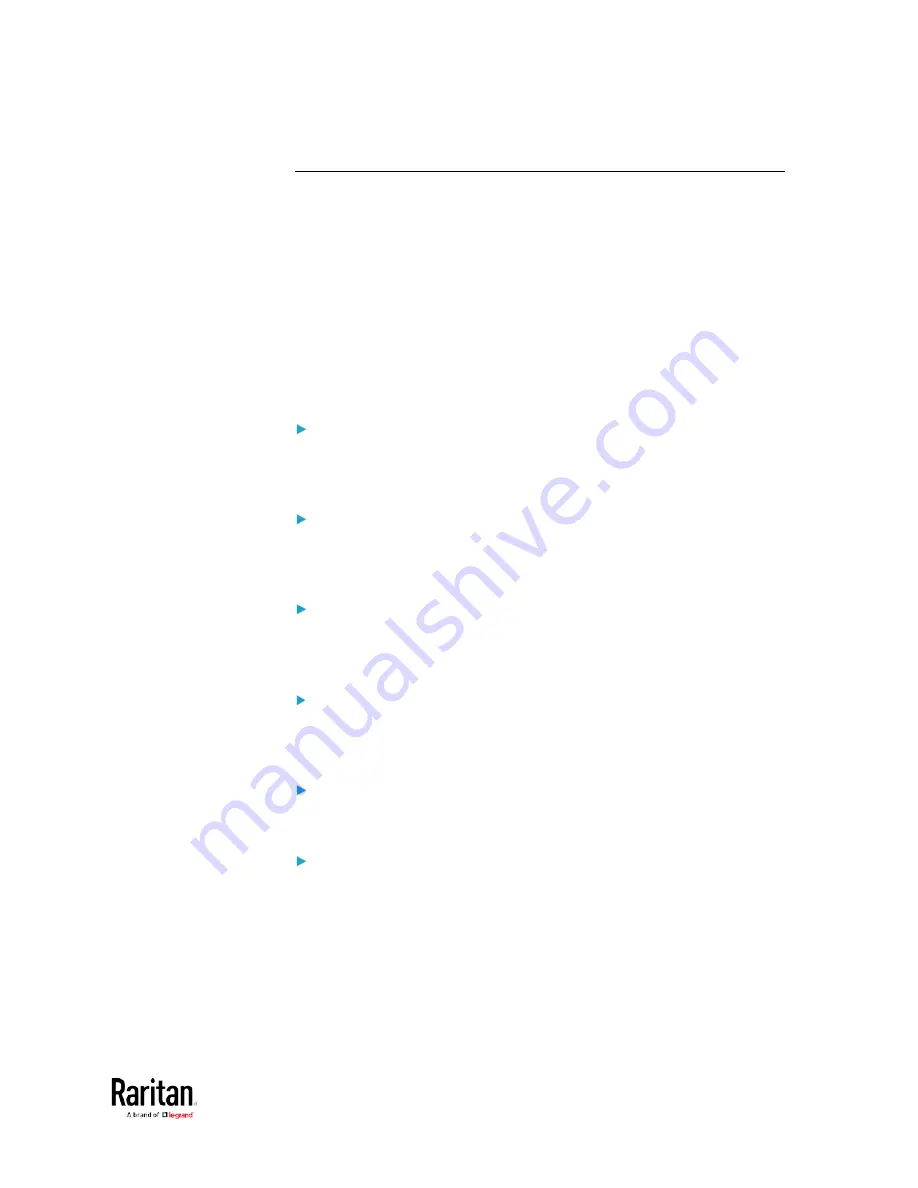
Chapter 5: Using the Command Line Interface
475
Configuring Environmental Sensors' Default Thresholds
You can set the default values of upper and lower thresholds,
deassertion hysteresis and assertion timeout on a sensor type basis,
including temperature, humidity, air pressure and air flow sensors. The
default thresholds automatically apply to all environmental sensors that
are newly detected or added.
A default threshold configuration command begins with
defaultThresholds.
You can configure various default threshold settings for the same sensor
type at a time by combining multiple commands. See
Multi-Command
Syntax
(on page 504).
Set the Default Upper Critical Threshold for a specific sensor
type:
config:#
defaultThresholds <sensor type> upperCritical <value>
Set the Default Upper Warning Threshold for a specific sensor
type:
config:#
defaultThresholds <sensor type> upperWarning <value>
Set the Default Lower Critical Threshold for a specific sensor
type:
config:#
defaultThresholds <sensor type> lowerCritical <value>
Set the Default Lower Warning Threshold for a specific sensor
type:
config:#
defaultThresholds <sensor type> lowerWarning <value>
Set the Default Deassertion Hysteresis for a specific sensor type:
config:#
defaultThresholds <sensor type> hysteresis <hy_value>
Set the Default Assertion Timeout for a specific sensor type:
Содержание PMC-1000
Страница 3: ...BCM2 Series Power Meter Xerus Firmware v3 4 0 User Guide...
Страница 23: ...Chapter 1 Installation and Initial Configuration 11 Panel Wiring Example...
Страница 54: ...Chapter 1 Installation and Initial Configuration 42 Branch Circuit Details...
Страница 76: ...Chapter 2 Connecting External Equipment Optional 64...
Страница 123: ...Chapter 3 Using the Web Interface 111...
Страница 558: ...Appendix D RADIUS Configuration Illustration 546 Note If your BCM2 uses PAP then select PAP...
Страница 559: ...Appendix D RADIUS Configuration Illustration 547 10 Select Standard to the left of the dialog and then click Add...
Страница 560: ...Appendix D RADIUS Configuration Illustration 548 11 Select Filter Id from the list of attributes and click Add...
Страница 563: ...Appendix D RADIUS Configuration Illustration 551 14 The new attribute is added Click OK...
Страница 564: ...Appendix D RADIUS Configuration Illustration 552 15 Click Next to continue...
Страница 594: ...Appendix E Additional BCM2 Information 582...
Страница 612: ......
















































