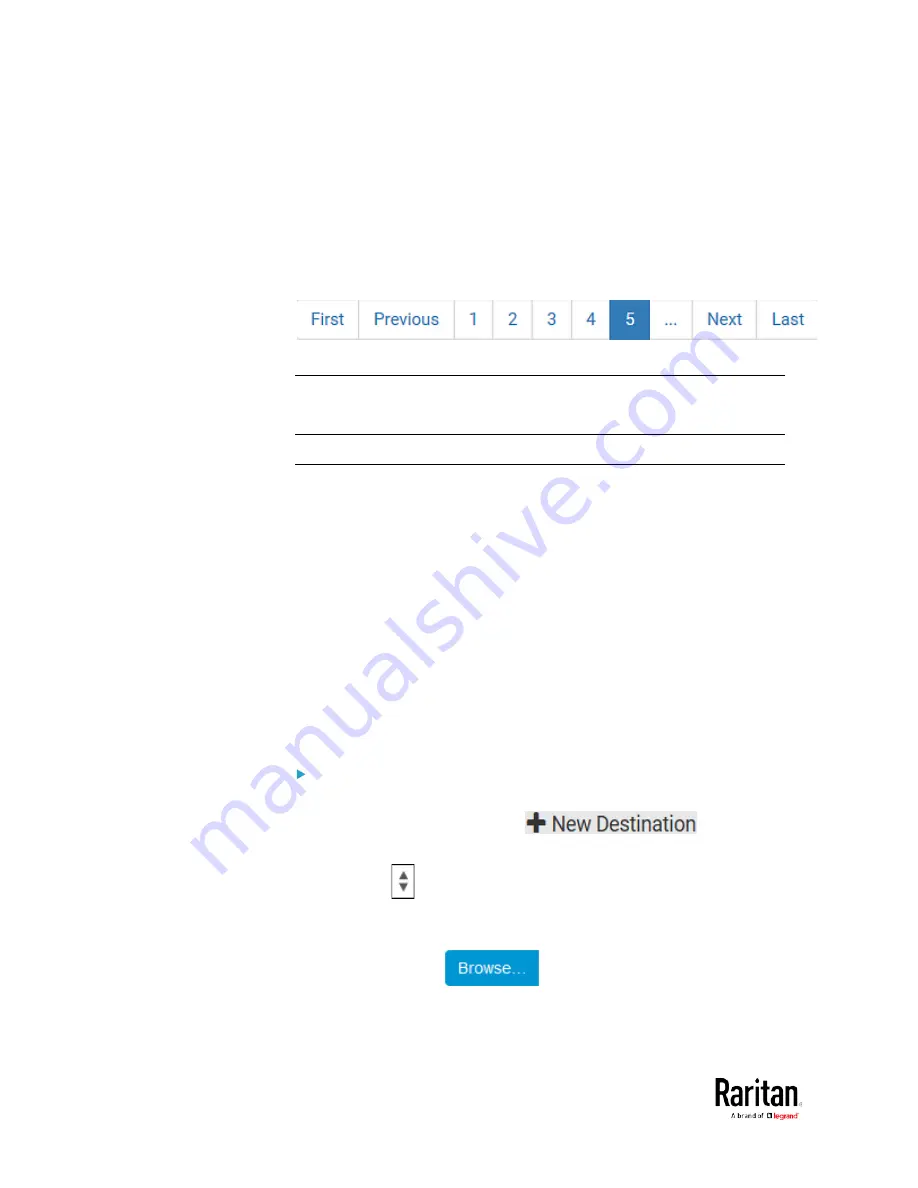
Chapter 3: Using the Web Interface
288
You can also click the topmost checkbox labeled "Logging
Enabled" in the header row of each section to select all sensors
of the same type.
If any section's number of sensors exceeds 35, the remaining
sensors are listed on next page(s). If so, a pagination bar similar
to the following diagram displays in this section, which you can
click any button to switch between pages.
5.
Click Save. This button is located at the bottom of the page.
Important: Although it is possible to selectively enable/disable
logging for individual sensors on the BCM2, it is NOT recommended
to do so.
Configuring Data Push Settings
You can push the sensor or asset strip data to a remote server for data
synchronization. The data will be sent in JSON format using HTTP POST
requests. You need to set up the destination and authentication for data
push on the BCM2.
For instructions on connecting asset strips, see
Connecting Asset
Management Strips
(on page 66).
After configuring the destination and authentication settings, do either or
both of the following:
•
To perform the data push after the occurrence of a certain event,
create the data push action and assign it to an event rule.
•
To push the data at a regular interval, schedule the data push action.
See
Event Rules and Actions
(on page 230).
To configure data push settings:
1.
Choose Device Settings > Data Push.
2.
To specify a destination, click
.
3.
Do the following to set up the URL field.
a.
Click
to select
http or https.
b.
Type the URL or host name in the accompanying text box.
4.
If selecting https, a CA certificate is required for making the
connection. Click
to install it. Then you can:
Click Show to view the certificate's content.
Содержание PMC-1000
Страница 3: ...BCM2 Series Power Meter Xerus Firmware v3 4 0 User Guide...
Страница 23: ...Chapter 1 Installation and Initial Configuration 11 Panel Wiring Example...
Страница 54: ...Chapter 1 Installation and Initial Configuration 42 Branch Circuit Details...
Страница 76: ...Chapter 2 Connecting External Equipment Optional 64...
Страница 123: ...Chapter 3 Using the Web Interface 111...
Страница 558: ...Appendix D RADIUS Configuration Illustration 546 Note If your BCM2 uses PAP then select PAP...
Страница 559: ...Appendix D RADIUS Configuration Illustration 547 10 Select Standard to the left of the dialog and then click Add...
Страница 560: ...Appendix D RADIUS Configuration Illustration 548 11 Select Filter Id from the list of attributes and click Add...
Страница 563: ...Appendix D RADIUS Configuration Illustration 551 14 The new attribute is added Click OK...
Страница 564: ...Appendix D RADIUS Configuration Illustration 552 15 Click Next to continue...
Страница 594: ...Appendix E Additional BCM2 Information 582...
Страница 612: ......






























