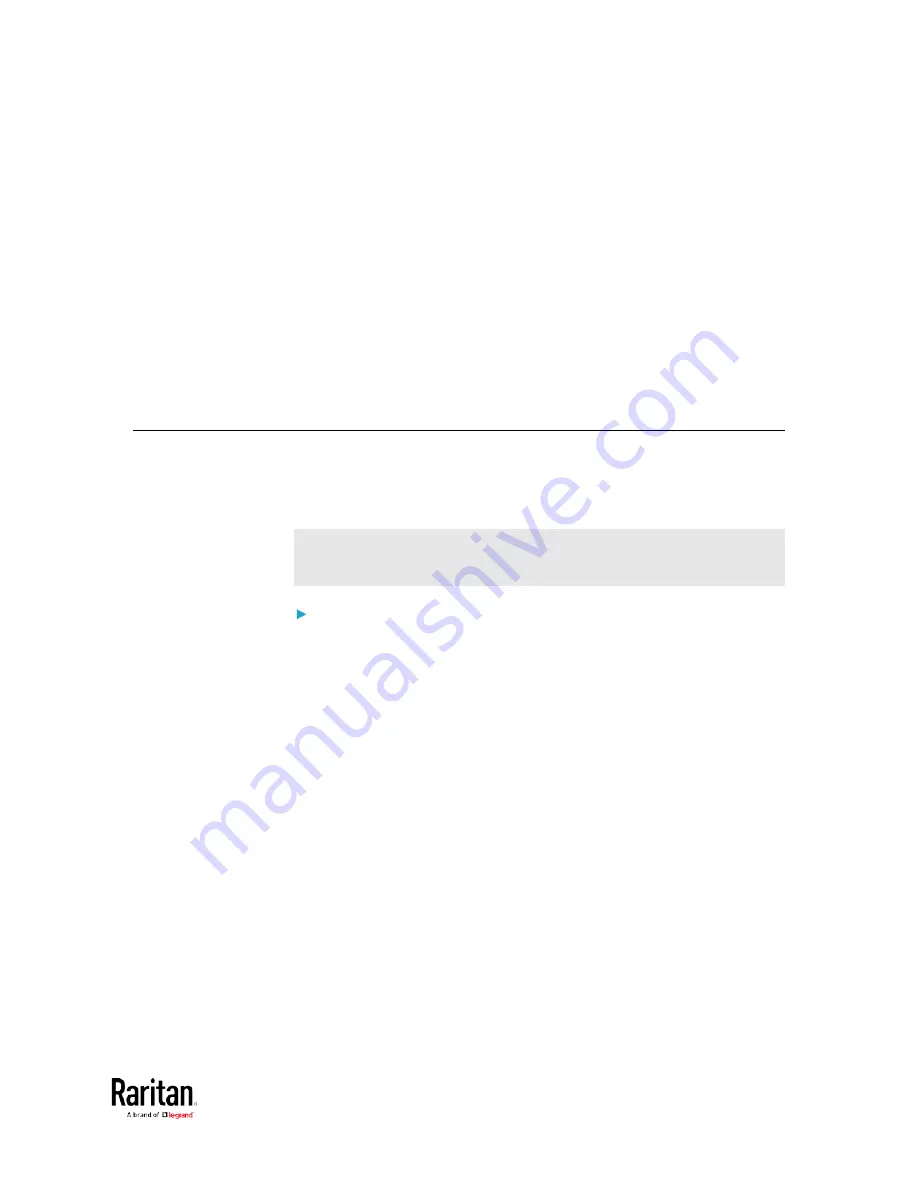
514
You can perform a Secure Copy (SCP) command to update the BCM2
firmware, do bulk configuration, or back up and restore the
configuration.
In This Chapter
Firmware Update via SCP ....................................................................... 514
Bulk Configuration via SCP ..................................................................... 515
Backup and Restore via SCP ................................................................... 516
Downloading Diagnostic Data via SCP .................................................... 517
Firmware Update via SCP
Same as any BCM2 firmware update, all user management operations
are suspended and all login attempts fail during the SCP firmware
update. For details, see
Updating the BCM2 Firmware
(on page 314).
Warning: Do NOT perform the firmware upgrade over a wireless
network connection.
To update the firmware via SCP:
1.
Type the following SCP command and press Enter.
scp <firmware file> <user name>@<device ip>:/fwupdate
<firmware file> is the BCM2 firmware's filename. If the firmware
file is not in the current directory, you must include the path in
the filename.
<user name> is the "admin" or any user profile with the
Firmware Update permission.
<device ip> is the IP address of the BCM2 that you want to
update.
2.
When the system prompts you to enter the password for the
specified user profile, type it and press Enter.
3.
The system transmits the specified firmware file to the BCM2, and
shows the transmission speed and percentage.
4.
When the transmission is complete, it shows the following message,
indicating that the BCM2 starts to update its firmware now. Wait until
the upgrade completes.
Starting firmware update. The connection will be closed
now.
Chapter 6 Using SCP Commands
Содержание PMC-1000
Страница 3: ...BCM2 Series Power Meter Xerus Firmware v3 4 0 User Guide...
Страница 23: ...Chapter 1 Installation and Initial Configuration 11 Panel Wiring Example...
Страница 54: ...Chapter 1 Installation and Initial Configuration 42 Branch Circuit Details...
Страница 76: ...Chapter 2 Connecting External Equipment Optional 64...
Страница 123: ...Chapter 3 Using the Web Interface 111...
Страница 558: ...Appendix D RADIUS Configuration Illustration 546 Note If your BCM2 uses PAP then select PAP...
Страница 559: ...Appendix D RADIUS Configuration Illustration 547 10 Select Standard to the left of the dialog and then click Add...
Страница 560: ...Appendix D RADIUS Configuration Illustration 548 11 Select Filter Id from the list of attributes and click Add...
Страница 563: ...Appendix D RADIUS Configuration Illustration 551 14 The new attribute is added Click OK...
Страница 564: ...Appendix D RADIUS Configuration Illustration 552 15 Click Next to continue...
Страница 594: ...Appendix E Additional BCM2 Information 582...
Страница 612: ......






























