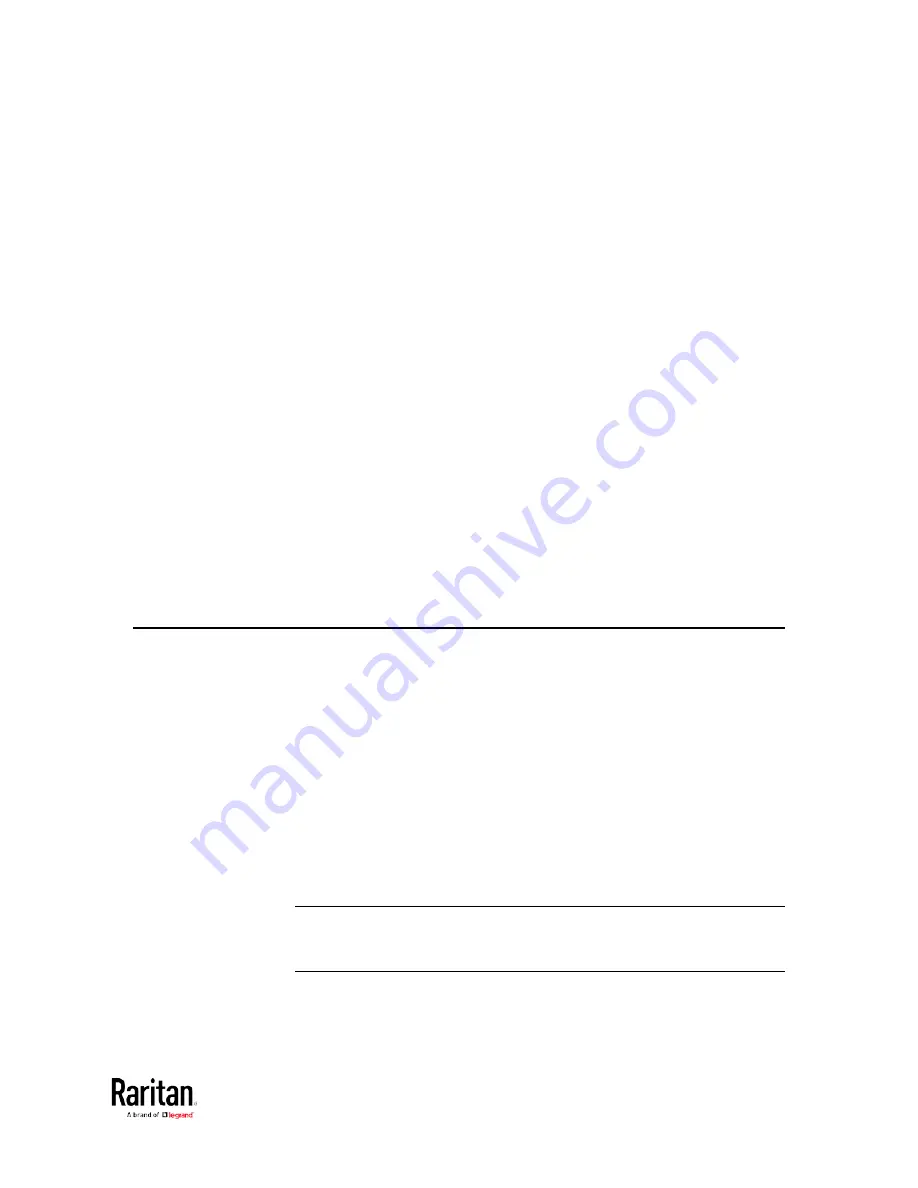
355
This section explains how to use the command line interface (CLI) to
administer a BCM2 device.
CLI commands are case sensitive.
In This Chapter
About the Interface .................................................................................. 355
Logging in to CLI ...................................................................................... 356
The ? Command for Showing Available Commands ............................... 359
Querying Available Parameters for a Command .................................... 360
Showing Information ............................................................................... 361
Clearing Information ............................................................................... 383
Configuring the BCM2 Device and Network ........................................... 384
Actuator Control Operations ................................................................... 505
Unblocking a User ................................................................................... 507
Resetting the BCM2 ................................................................................. 507
Network Troubleshooting ....................................................................... 509
Retrieving Previous Commands .............................................................. 512
Automatically Completing a Command .................................................. 512
Logging out of CLI ................................................................................... 513
About the Interface
The BCM2 provides a command line interface that enables data center
administrators to perform some basic management tasks.
Using this interface, you can do the following:
•
Reset the BCM2 device
•
Display the BCM2 and network information, such as the device name,
firmware version, IP address, and so on
•
Configure the BCM2 and network settings
•
Troubleshoot network problems
You can access the interface over a local connection using a terminal
emulation program such as HyperTerminal, or via a Telnet or SSH client
such as PuTTY.
Note: Telnet access is disabled by default because it communicates
openly and is thus insecure. To enable Telnet, see
Changing Telnet
Settings
(on page 199).
Chapter 5 Using the Command Line Interface
Содержание PMC-1000
Страница 3: ...BCM2 Series Power Meter Xerus Firmware v3 4 0 User Guide...
Страница 23: ...Chapter 1 Installation and Initial Configuration 11 Panel Wiring Example...
Страница 54: ...Chapter 1 Installation and Initial Configuration 42 Branch Circuit Details...
Страница 76: ...Chapter 2 Connecting External Equipment Optional 64...
Страница 123: ...Chapter 3 Using the Web Interface 111...
Страница 558: ...Appendix D RADIUS Configuration Illustration 546 Note If your BCM2 uses PAP then select PAP...
Страница 559: ...Appendix D RADIUS Configuration Illustration 547 10 Select Standard to the left of the dialog and then click Add...
Страница 560: ...Appendix D RADIUS Configuration Illustration 548 11 Select Filter Id from the list of attributes and click Add...
Страница 563: ...Appendix D RADIUS Configuration Illustration 551 14 The new attribute is added Click OK...
Страница 564: ...Appendix D RADIUS Configuration Illustration 552 15 Click Next to continue...
Страница 594: ...Appendix E Additional BCM2 Information 582...
Страница 612: ......
















































