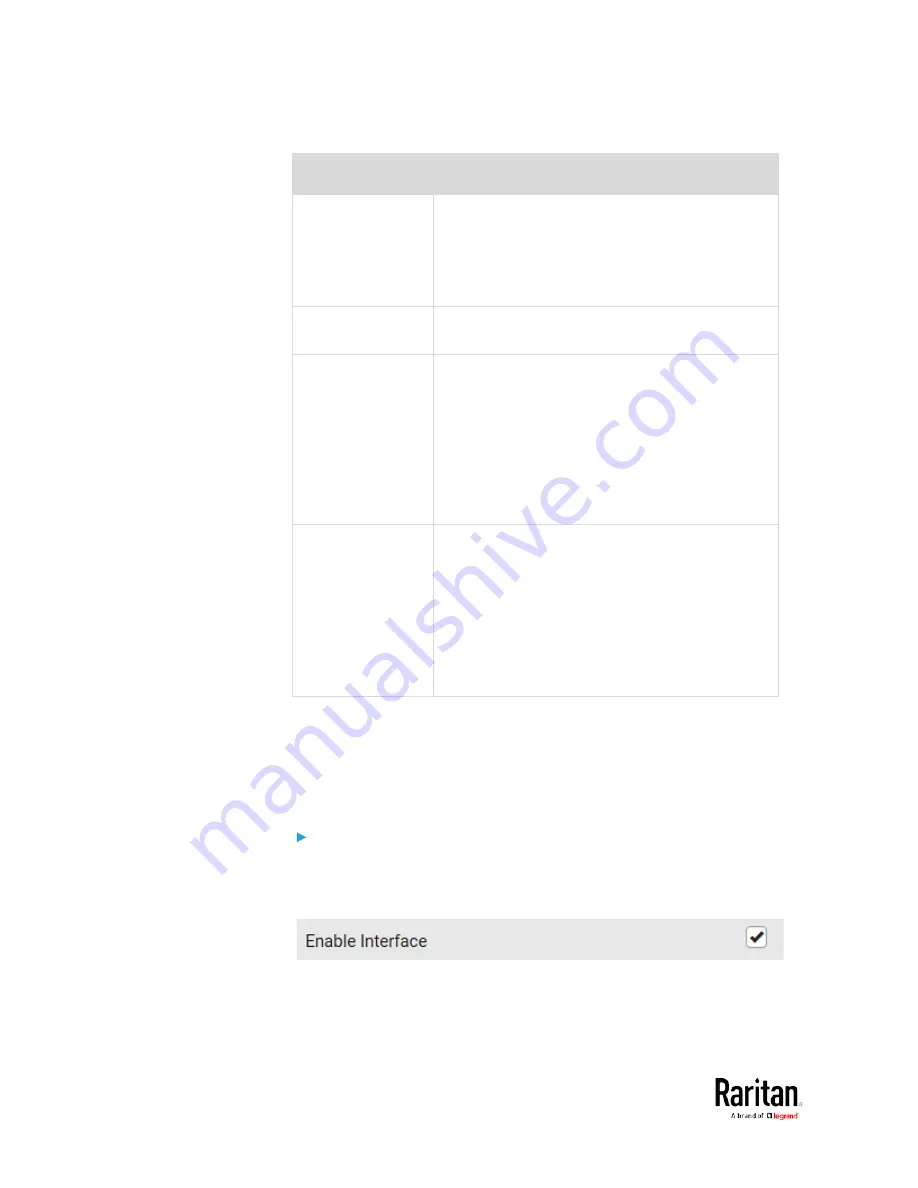
Chapter 3: Using the Web Interface
172
Field
Description
DNS Resolver
Reference
Determine which IP address is used when the
DNS resolver returns both IPv4 and IPv6
addresses.
IPv4 Address: Use the IPv4 addresses.
IPv6 Address: Use the IPv6 addresses.
DNS Suffixes
(optional)
Specify a DNS suffix name if needed.
First/Second/Third
DNS Server
Manually specify static DNS server(s).
If any static DNS server is specified in these
fields, it will override the DHCP-assigned DNS
server.
If DHCP (or Automatic) is selected for
IPv4/IPv6 settings, and there are NO static
DNS servers specified, the BCM2 will use
DHCP-assigned DNS servers.
IPv4/IPv6 Routes
You need to configure these settings only when
your local network contains two subnets, and you
want BCM2 to communicate with the other
subnet.
If so, make sure IP forwarding has been enabled
in your network, and then you can click 'Add
Route' to add static routes.
See
Static Route Examples
(on page 178).
Ethernet Interface Settings
By default the Ethernet interface on BCM2 or ETH1/ETH2 interface on
BCM2-iX7 is enabled.
Enable Interface:
Make sure the Ethernet interface is enabled, or all networking through
this interface fails. This setting is available in the ETHERNET section, but
not available in the BRIDGE section.
Содержание PMC-1000
Страница 3: ...BCM2 Series Power Meter Xerus Firmware v3 4 0 User Guide...
Страница 23: ...Chapter 1 Installation and Initial Configuration 11 Panel Wiring Example...
Страница 54: ...Chapter 1 Installation and Initial Configuration 42 Branch Circuit Details...
Страница 76: ...Chapter 2 Connecting External Equipment Optional 64...
Страница 123: ...Chapter 3 Using the Web Interface 111...
Страница 558: ...Appendix D RADIUS Configuration Illustration 546 Note If your BCM2 uses PAP then select PAP...
Страница 559: ...Appendix D RADIUS Configuration Illustration 547 10 Select Standard to the left of the dialog and then click Add...
Страница 560: ...Appendix D RADIUS Configuration Illustration 548 11 Select Filter Id from the list of attributes and click Add...
Страница 563: ...Appendix D RADIUS Configuration Illustration 551 14 The new attribute is added Click OK...
Страница 564: ...Appendix D RADIUS Configuration Illustration 552 15 Click Next to continue...
Страница 594: ...Appendix E Additional BCM2 Information 582...
Страница 612: ......
















































