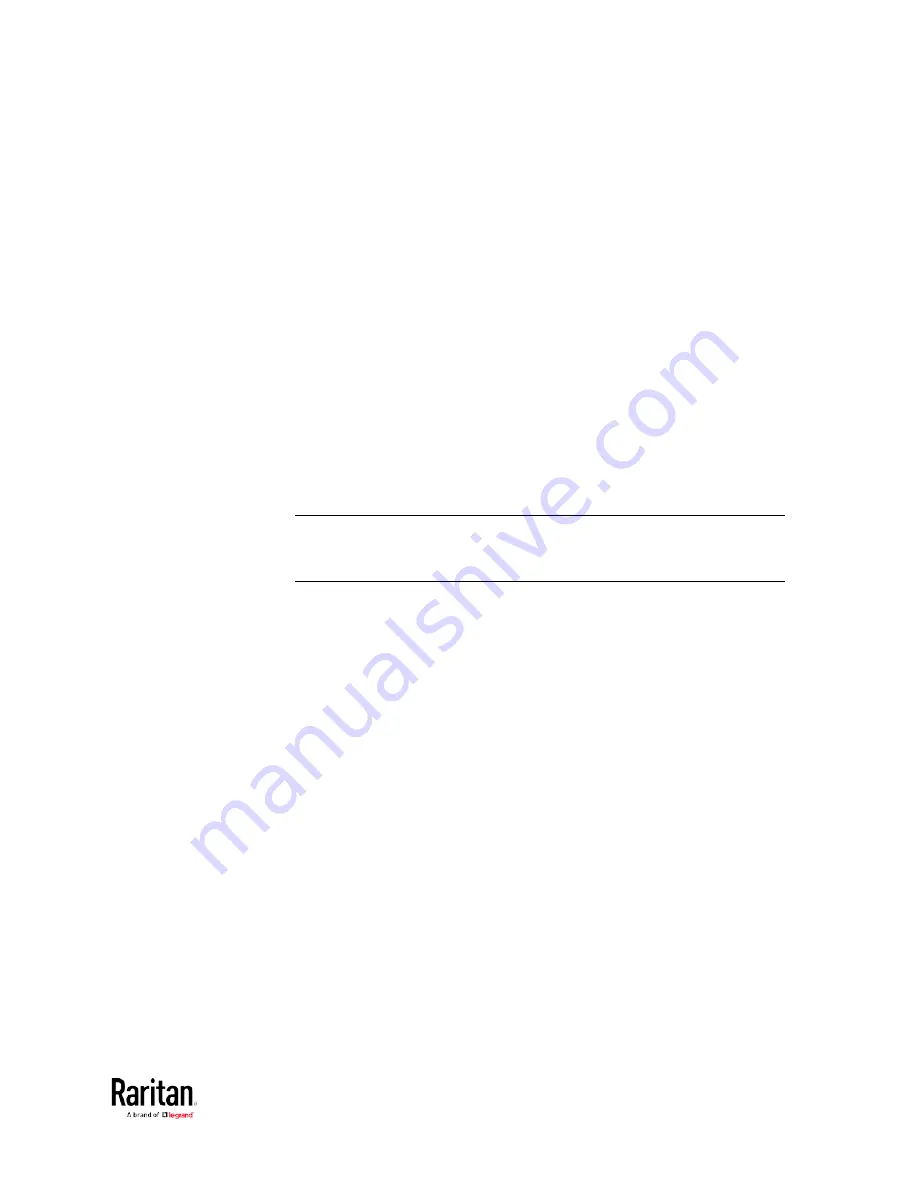
Chapter 5: Using the Command Line Interface
427
Specifying the Agreement Contents
This command allows you to create or modify contents of the Restricted
Service Agreement.
config:#
security restrictedServiceAgreement bannerContent
After performing the above command, do the following:
1.
Type the text comprising up to 10,000 ASCII characters when the CLI
prompts you to enter the content.
2.
To end the content:
a.
Press Enter.
b.
Type
--END--
to indicate the end of the content.
c.
Press Enter again.
If the content is successfully entered, the CLI displays this message
"Successfully entered Restricted Service Agreement" followed by the
total number of entered characters in parentheses.
Note: The new content of Restricted Service Agreement is saved only
after typing the
apply
command. See
Quitting Configuration Mode
(on
page 385).
Example
The following example illustrates how to specify the content of the
Restricted Service Agreement.
1.
Type the following command and press Enter to start entering the
content.
config:#
security restrictedServiceAgreement bannerContent
2.
Type the following content when the CLI prompts you to enter the
content.
IMPORTANT!! You are accessing a PDU. If you are not the
system administrator, do NOT power off or power cycle
any outlet without the permission of the system
administrator.
3.
Press Enter.
4.
Type the following:
--END--
5.
Press Enter again.
6.
Verify that the message "Successfully entered Restricted Service
Agreement" is displayed, indicating that the content input is
successful.
Содержание PMC-1000
Страница 3: ...BCM2 Series Power Meter Xerus Firmware v3 4 0 User Guide...
Страница 23: ...Chapter 1 Installation and Initial Configuration 11 Panel Wiring Example...
Страница 54: ...Chapter 1 Installation and Initial Configuration 42 Branch Circuit Details...
Страница 76: ...Chapter 2 Connecting External Equipment Optional 64...
Страница 123: ...Chapter 3 Using the Web Interface 111...
Страница 558: ...Appendix D RADIUS Configuration Illustration 546 Note If your BCM2 uses PAP then select PAP...
Страница 559: ...Appendix D RADIUS Configuration Illustration 547 10 Select Standard to the left of the dialog and then click Add...
Страница 560: ...Appendix D RADIUS Configuration Illustration 548 11 Select Filter Id from the list of attributes and click Add...
Страница 563: ...Appendix D RADIUS Configuration Illustration 551 14 The new attribute is added Click OK...
Страница 564: ...Appendix D RADIUS Configuration Illustration 552 15 Click Next to continue...
Страница 594: ...Appendix E Additional BCM2 Information 582...
Страница 612: ......






























