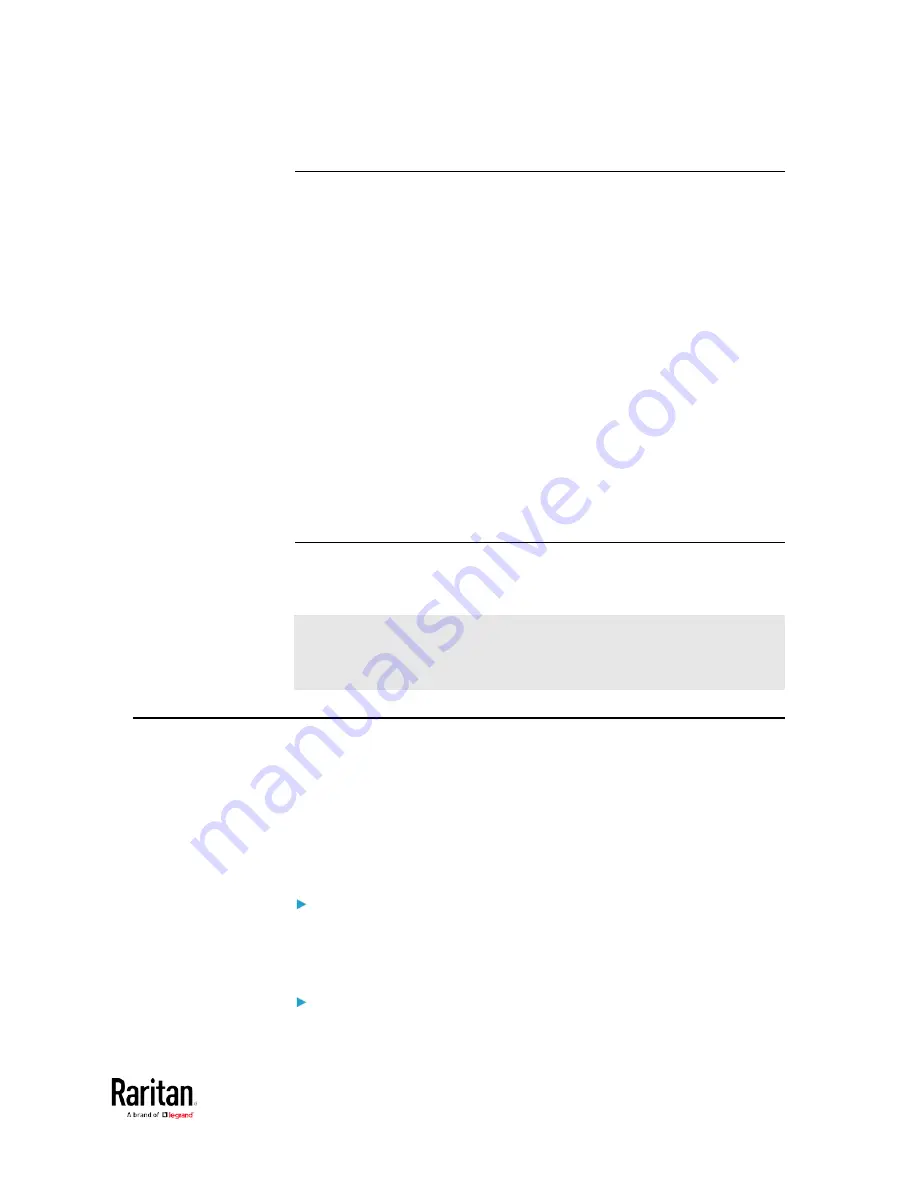
Chapter 5: Using the Command Line Interface
359
Different CLI Modes and Prompts
Depending on the login name you use and the mode you enter, the
system prompt in the CLI varies.
•
User Mode: When you log in as a normal user, who may not have full
permissions to configure the BCM2 device, the > prompt appears.
•
Administrator Mode: When you log in as an administrator, who has
full permissions to configure the BCM2 device, the # prompt
appears.
•
Configuration Mode: You can enter the configuration mode from the
administrator or user mode. In this mode, the prompt changes to
config:# or config:> and you can change BCM2 device and network
configurations. See
Entering Configuration Mode
(on page 385).
•
Diagnostic Mode: You can enter the diagnostic mode from the
administrator or user mode. In this mode, the prompt changes to
diag:# or diag:> and you can perform the network troubleshooting
commands, such as the ping command. See
Entering Diagnostic
Mode
(on page 509).
Closing a Local Connection
Close the window or terminal emulation program when you finish
accessing a BCM2 device over the local connection.
When accessing or upgrading multiple BCM2 devices, do not transfer
the local connection cable from one device to another without closing
the local connection window first.
The ? Command for Showing Available Commands
When you are not familiar with CLI commands, you can press the ? key at
anytime for one of the following purposes.
•
Show a list of main CLI commands available in the current mode.
•
Show a list of available commands or parameters for the command
you type. See
Querying Available Parameters for a Command
(on
page 360).
In the administrator mode:
#
?
In the configuration mode:
Содержание PMC-1000
Страница 3: ...BCM2 Series Power Meter Xerus Firmware v3 4 0 User Guide...
Страница 23: ...Chapter 1 Installation and Initial Configuration 11 Panel Wiring Example...
Страница 54: ...Chapter 1 Installation and Initial Configuration 42 Branch Circuit Details...
Страница 76: ...Chapter 2 Connecting External Equipment Optional 64...
Страница 123: ...Chapter 3 Using the Web Interface 111...
Страница 558: ...Appendix D RADIUS Configuration Illustration 546 Note If your BCM2 uses PAP then select PAP...
Страница 559: ...Appendix D RADIUS Configuration Illustration 547 10 Select Standard to the left of the dialog and then click Add...
Страница 560: ...Appendix D RADIUS Configuration Illustration 548 11 Select Filter Id from the list of attributes and click Add...
Страница 563: ...Appendix D RADIUS Configuration Illustration 551 14 The new attribute is added Click OK...
Страница 564: ...Appendix D RADIUS Configuration Illustration 552 15 Click Next to continue...
Страница 594: ...Appendix E Additional BCM2 Information 582...
Страница 612: ......
















































